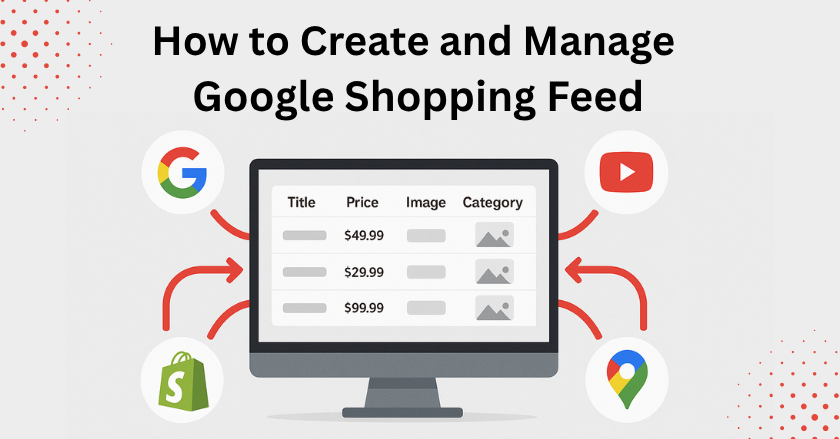
Over 1.2 billion searches are made on this platform each month, and 31.5% of consumers begin their purchasing journey there. So, Google Shopping is an important e-commerce platform in 2025. Google Shopping Feed helps you to boost your product visibility, attract potential buyers, and drive sales. You can create your Google Shopping Feeds easily. However, it is important to manage and update your feed regularly.
Stay tuned to our blog and learn how to create and manage Google Shopping Feeds efficiently.
What exactly is Google Shopping Feed?
Google Shopping feed product feed is a structured data file that displays your products in a Google-friendly format. This spreadsheet includes attributes like titles, prices, images, and more, which makes it easier for shoppers to search and purchase them. This file is usually in XML, CSV, or TXT format, and this is the same file that is advertised on the Google Shopping Platform.
This feed is submitted to Google. Google displays relevant product listings that users search for specific items on Google Shopping. Google shopping feeds are used to generate Google shopping ads and organic shopping on Google. When the user clicks, they are directed to the product description and the buy option. It is easy and effective.
How to create a Google Shopping Feed?
You can create your shopping Feed by following these steps:
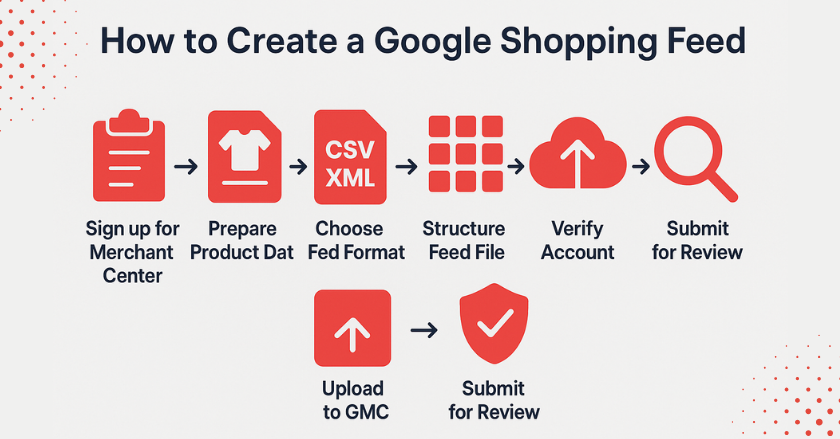
1. Sign up for Google Merchant Center
First of all, create a Google Merchant Center (GMC). You’ll be able to upload your product feed to Google Shopping with GMC. Provide basic information about your business, such as business address, website URL, etc. Give accurate and updated information, as this will be used to verify your account. Incorrect or outdated information can lead to verification delays or rejection. Your product listings must reflect the actual products you sell to maintain consistency and compliance with Google’s policies.
2. Make your Product Data
Collect all the information about your product that you wish to include in your Google Shopping feed. Specify the product using certain attributes. There are several attributes that you have to provide, which include images, product titles, descriptions, availability, unique product identifiers such as UPC or EAN codes, etc. Some attributes are required to make a feed, while others are optional.
3. Choose a Field Format
Once you have signed up for Google Merchant Center and specified your product data, you have to select a field format. There are several field formats provided by Google Merchant accounts. These include CSV (Comma-Separated Values), TSV (Tab-Separated Values), and XML (Extensible Markup Language). Select the format that is most relevant and compatible with your product data. Make sure the feed file meets Google’s requirements.
4. Structure Your Field
You can now create your feed file using spreadsheet software like Microsoft Excel or Google Sheets. There are also alternative options to do that. Your Google Shopping Data Feed must be well-organized and contain all the required attributes in Google’s specified format. Each row in the feed should represent a single product, and each column should correspond to a specific product attribute.
5. Upload Your Feed to GMC
Upload your product feed file to Google Merchant Center. This way, your product data is available for Google Shopping Ads, Google Shopping Apps, and Google Search. To begin, log in to your Google Merchant Center account. In the left-hand menu, click on the “Products” tab, then navigate to “Feeds.” Here, you will see an option to add a new feed. Click on the “+” button to start the upload process. Follow the on-screen instructions carefully to ensure that your Google Shopping Product Feed is properly configured.
Your Feed for Google Shopping must comply with Google’s product data specification guidelines to be accepted. These guidelines outline the required attributes. If any data is missing or incorrect, Google will flag errors or warnings, preventing your products from being displayed. After uploading your feed, you should review the Google Merchant Center Diagnostics Tool. This tool helps identify potential issues, such as missing attributes, mismatched pricing, or formatting errors.
6. Verify Your Google Merchant Center Account
Google requires verification to confirm that you are the rightful owner of the website linked to your Google Shopping Feed. This step prevents unauthorized sellers from uploading and advertising products that do not belong to them.
7. Submit Your Products for Google’s Review
Google carefully examines product listings to ensure they comply with Google Shopping policies and advertising standards. Submit your products to be viewed by Google. To submit your product, click the “Products” tab in Google Merchant Center. Select the specific products you want to submit for review. Click on “Request Review” to start the approval process. Google will then analyze your product feed for accuracy, policy violations, or formatting issues. This process can take anywhere from a few hours to a couple of days. It depends on the number of products and the complexity of your Shopify feed integration.
Ways to Create a Product Feed for Shopify
The most difficult step from the above is the creation of a product feed, as it requires accurate and structured product data. There are multiple ways to create a Google Shopping Product Feed. Select the right method depending on your business size, technical expertise, and preferred workflow. Below are the most common options to generate a Feed for Google Shopping:
- Using Google Sheets (Manual Method)
- E-commerce Platform Integrations
- Product Feed Manager Tool
- Google Content API
- Data Feed Providers
- Using a Google Sheet Add-on
5 Best Practices to Manage Google Shopping Feed
Google Shopping Feed Management is the process by which you create, submit, optimize, and update your product data to Google Merchant Center. Your success on Google Shopping can be enhanced by a well-maintained product feed. Product visibility click-through rates (CTRs), conversion rates, and sales can all be increased if you offer precise, comprehensive, and optimized shopping feed information.
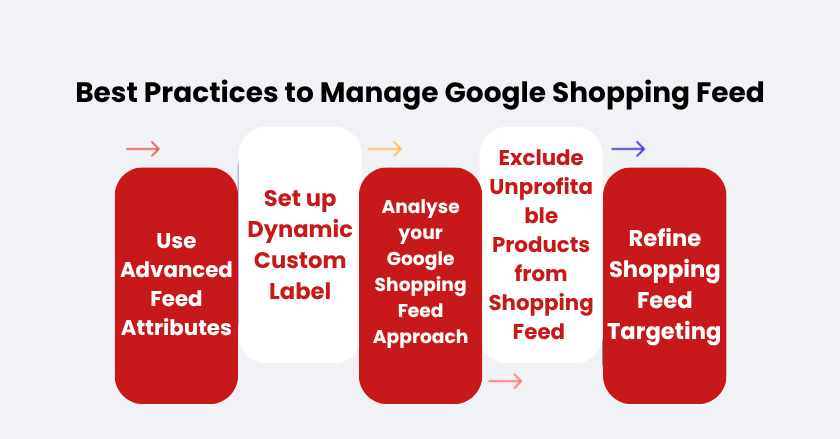
1. Use Advanced Feed Attributes
The most important tool to manage your feed for Google Shopping is to upgrade it regularly. Google shopping ranking elements are affected directly by the matrix, which includes product titles, descriptions, prices, images, and the placement of the right keywords. Therefore, if you can properly build the ad product feed using the key matrix, you will increase sales and make the most of your ad budget.
- Use Optimised Product Title and Description
Refine your titles and descriptions using targeted keywords. Add all the specifics like brand, model, material, and color in the title, and color. Describe unique features in the first part of the description. Google Shopping SERP showcases the first 145-180 characters of your product description. It is recommended to place the unique and important information at the beginning.
- Use Clear Image
Your customers are influenced by product image. You must use clear, attractive, light-colored HD images for your product. It’s better to use a solid background for the images as it gives maximum clarity.
- Highlight Key Features
Bold the unique features of your product. Product features like size, color, and other special features should be highlighted and displayed right in the feed.
2. Set up Dynamic Custom Label
Google Shopping’s dynamic custom labels let you classify your products in a variety of ways, such as by audience, season, or profitability. These labels assist you in classifying products so that you may more easily modify bids and effectively use your advertising budget. The custom label helps you to make smarter bidding decisions and improve ad performance with the right custom label for particular customers.
- Use a Feed Management Template
The best method for structuring your labels and product organization is to use a Google Shopping feed management template. Add sections like “Promotions” (like “30% Off”), “Season” (like “Summer Collection”), and “Stock Status” (like “Limited Stock”). It will be easy and effective to manage labels, modify bids, and rapidly update feeds for various products using this template.
- Connect to the Shopping Graph on Google
Google’s Shopping Graph should match the attributes of your product. Based on qualities that appeal to consumers, you can tag your products with labels like “Natural,” “Eco-Friendly,” or “Best Seller.” Highlight the features that align with Google’s shopping graph, such as best-sellers or brands. This tactic makes it easier to incorporate your products into Google’s listing of shopping categories.
- Make Profit-Based Custom Labels
Create labels based on profit margin. For instance, ‘low profit’ for lower margin products and ‘high profit’ for products that have higher margins in your bidding. It is recommended to search your best-selling products and make a custom label for them, like ‘Best Selling Items.’ You can create a higher bid for this item to get a higher sales rate.
3. Analyse your Google Shopping Feed Approach
Google shopping feed management involves strategically presenting your products in Google Shopping. Here are a few ways by which you can analyze and evaluate your feed management approach to boost feed performance.
- Use GMC for Marketplace Sync
Marketplace syncing in Google Merchant Center helps your product data remain consistent across multiple platforms, including Google Shopping and other partnered marketplaces. This means that whenever you update your product information—such as pricing, stock levels, or descriptions—those changes will automatically reflect across all linked platforms. This ultimately prevents discrepancies and outdated listings.
It is better to configure Merchant Promotions, as it helps your products meet the unique advertising requirements of each platform. For example, Google Shopping may have different discount or shipping rules compared to Facebook Marketplace. If you set up promotions correctly, you can enhance your product listings and maximize visibility across multiple channels.
- Implement Single Product Ad Groups (SPAGs)
Single Product Ad Groups (SPAGs) are an advanced strategy that helps you to create individual ad groups for each product in your Google Shopping campaign. Instead of grouping multiple products, each product gets its own dedicated ad group.
This gives you more precise control over bidding, performance tracking, and optimization. For example, if a specific backpack is selling exceptionally well, you can create a dedicated ad group just for that product. This way, you can maintain custom bid adjustments and increase visibility.
4. Exclude Unprofitable Products from Shopping Feed
You can save money on advertising and concentrate on promoting products with higher returns by removing things from your Google Shopping Feed that don’t make enough money. In such a way, you can lower the cost of your shopping ad and increase the chance that your ad expenditure will produce better revenues.
- Analyse Shopping Ads’ Profit Margins
Check the profit margin of each product and evaluate which item is more likely to cover the cost of the ad. For instance, it might not be worth advertising a product if it will bring $1 profit. It’s better to exclude such low-profit products. Use your budget on products that give better profit margins.
- Fix disapproved products in GMC
Check your GMC to solve issues for your disapproved products in the Google Shopping Feed. There is a possibility that these products might not be displayed in your ads due to issues like policy violations or missing information.
For instance, if Google disapproves of a pair of glasses due to missing information, update the listing with the required details. Only then will Google display all eligible items in Shopping ads.
5. Refine Shopping Feed Targeting
You must refine your ad targeting and segmentation to make your shopping ads more effective. This also increases conversion rates. Use your budget wisely and focus on locations, customer preferences, and demographics. This helps to get a better return on your investment (ROI).
Your shopping stream can be updated according to the age or gender of your customers, and you can use their comprehensive demographic information to fine-tune your targeting. Go to “Demographics,” choose particular age groups, genders, household incomes, or parental statuses to match your desired client profile, and then use detailed demographics to tailor your targeting further.
Takeaways
Google Shopping Feed is a great way to boost visibility and drive sales. If you manage your Google Shopping Feed effectively, it will help your business to improve product visibility, attract buyers, and drive sales. You can maximize your ad performance by structuring product data correctly, using custom labels, and optimizing ad groups. Regular updates and compliance with Google’s guidelines ensure smooth operations and better rankings. A well-managed shopping feed leads to better ROI and a stronger online presence.





