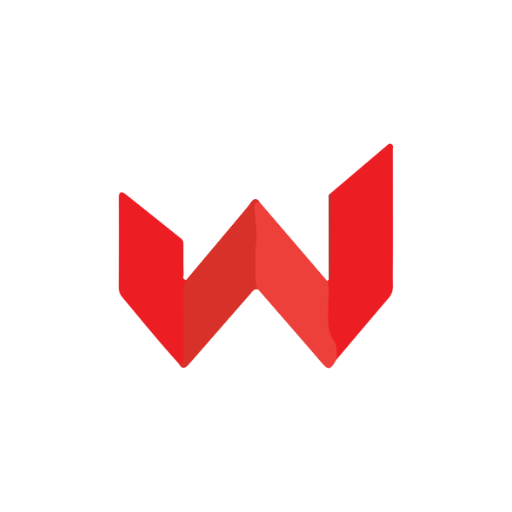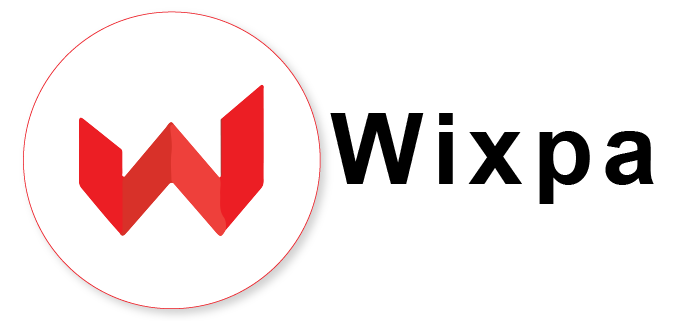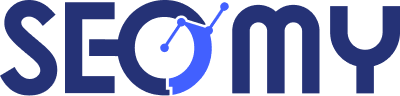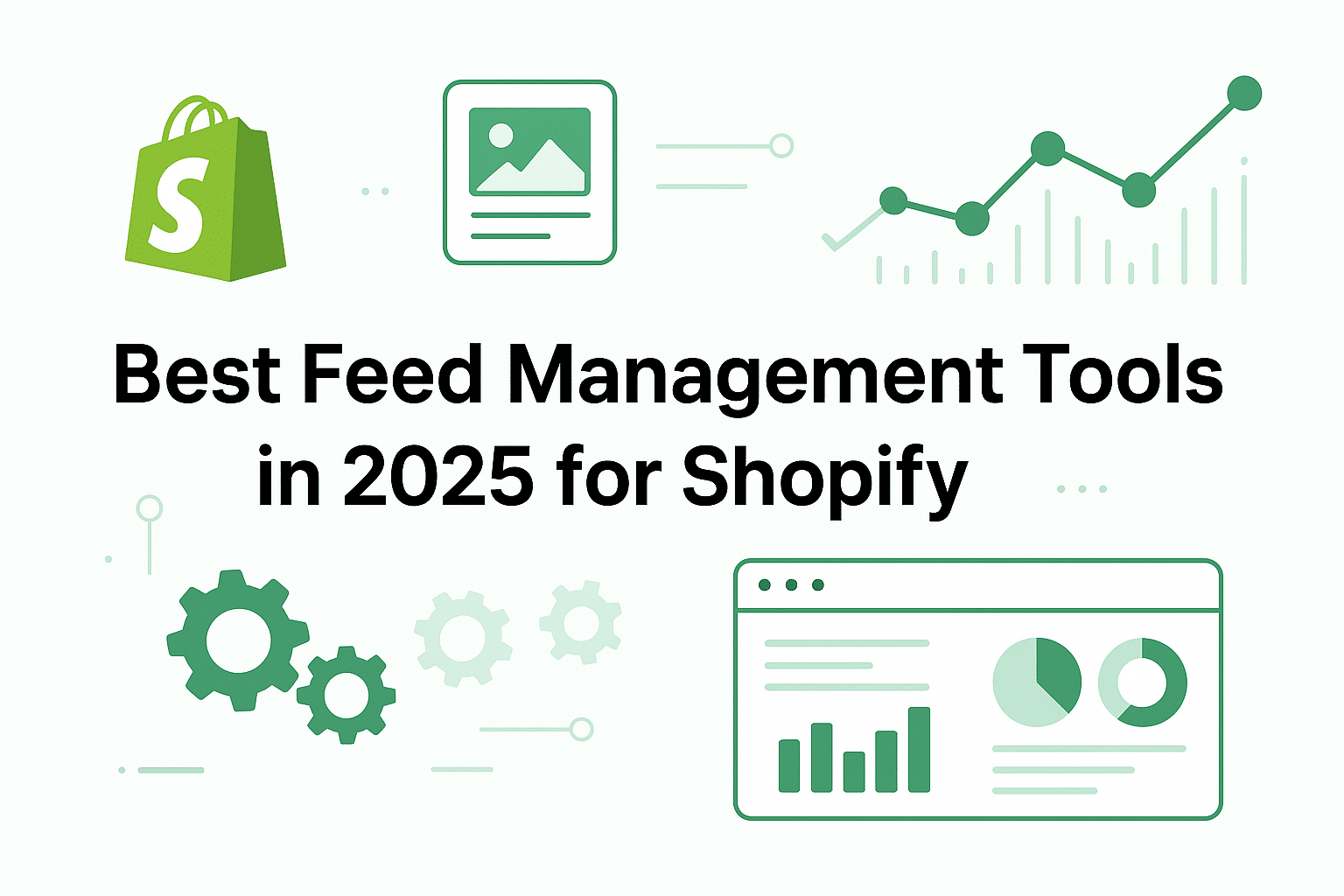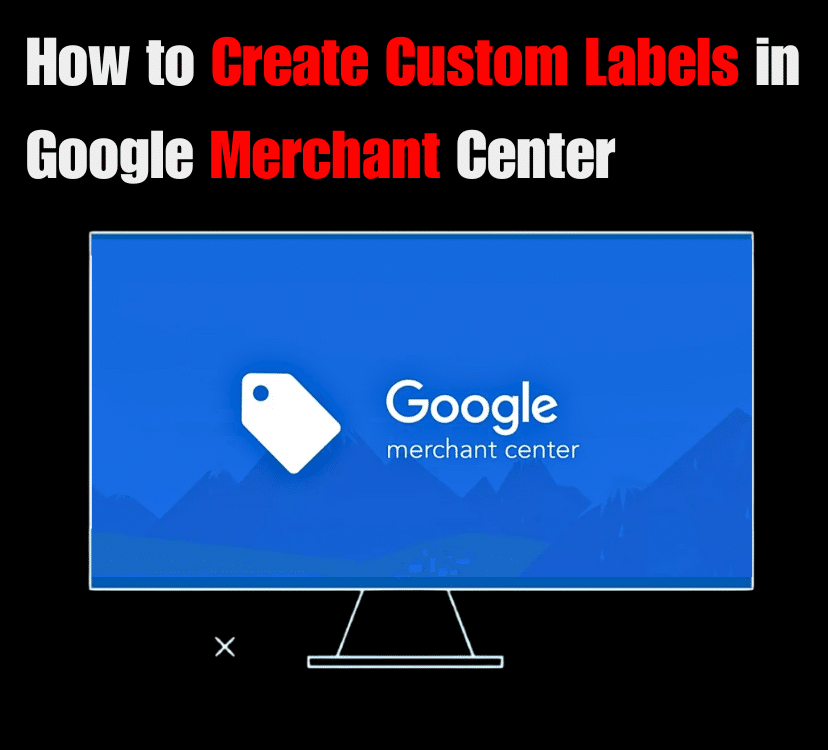
Google Merchant Center is a tool that helps businesses list their items across Google Platforms like YouTube, search, Maps, and Google Images for Google Shopping and Google Shopping Feed. You can upload and manage your product information easily with a merchant center account.
One of the powerful features of GMC is Custom labels. You can categorize and organize your products for better ad targeting and campaign management using this feature. Custom labels help to create Google Shopping campaigns more smartly.
In this guide, we’ll discuss what custom labels are and their benefits, how to create labels in Google Merchant Center, their attributes, and the use of custom labels in targeting campaigns.
What Are Custom Labels in Google Merchant Center?
Your product varies by price, seasonality, margins, etc.
Custom labels are an optional field in GMC. You can organize your campaign using various attributes. These labels are visible internally only and help you to optimize campaign activities. There are different types of custom labels based on industry type or your business niche. Examples of custom labels include ‘best sellers,’ ‘seasonal,’ ‘margin,’ and so on.
You can monitor and bid on your campaign depending on your choice of label.
Benefits of Custom Labels
Custom Labels help to increase the conversion rate of your product. More benefits of this feature are as follows:
1. Better Campaign Management
You can segment products based on price, seasonality, or performance using custom labels in the Google Shopping feed. This segmentation helps to make bid adjustments in Google Shopping Ads. This helps to create a more effective advertising strategy.
2. Optimized Bidding Strategy
With custom labels, businesses can set different bids for high-margin products, bestsellers, or seasonal items. For example, a high-demand product can have an aggressive bid, while a clearance item may have a lower bid.
3. Enhanced Budget Allocation
When you label your products based on profitability, stock status, or demand, advertisers can allocate the budget effectively. High-performing products in Google Shopping Feed can receive a larger budget, while lower-performing ones get reduced spending.
4. Increased Ad Relevance
Custom labels ensure your Google Shopping Ads display the right products to the right audience. You will categorize items by seasonality, new arrivals, or promotions, which improves targeting and increases click-through rates.
5. Improved Performance Tracking
Custom labels help businesses track product performance at a granular level. Advertisers can refine their campaigns, improve conversion rates, and reduce ad spend wastage by analyzing Google Shopping Feed data.
6. Flexibility and Efficacy
There are no written rules that you must use for your custom label. You can edit as per your choice. Another flexibility is that you can choose your criteria to organize your product.
7. Target Specific Audiences
Custom labels target specific audiences, which is one of their most significant advantages. You can use and modify custom labels to categorize your products by various locations. You can create Google Shopping campaigns that will be customized to the needs of your target customers.
How to Create Labels in Google Merchant Center
You can create labels in Google Merchant Center by following these simple steps:
1. Open Your Product Feed
Log in to Google Merchant Center at merchants.google.com. Click on Products > Feeds to access your product data feed.
2. Add Custom Labels to Your Product Feed
Custom labels are added as optional fields in the product feed. You can have up to five custom labels (from custom_label_0 to custom_label_4). Each label should represent a unique segmentation. For example:
- custom_label_0 → Price Range (Low, Medium, High)
- custom_label_1 → Seasonality (Winter, Summer, Spring)
- custom_label_2 → Bestsellers (Yes, No)
- custom_label_3 → Stock Status (In Stock, Low Stock, Out of Stock)
- custom_label_4 → Profit Margin (High, Medium, Low)
3. Upload the Updated Feed
Once you’ve added labels, upload the updated Google Sheets, XML, or API feed to GMC. Navigate to Products > Feeds, then click Upload to submit the revised product data.
4. Verify and Approve Changes
Go to Products > Diagnostics to check if the labels are correctly applied. Fix any errors or missing values in the feed.
How to Use Custom Labels in Google Shopping Campaigns
Once you set up custom labels in Google Merchant Center, you can use them in Google Ads. It will help you to improve targeting and bidding. Follow these steps to apply them effectively.
Access Google Ads
Log in to your Google Ads account. Go to the “Campaigns” tab and select “Shopping Campaigns.” Ensure you have an active Shopping campaign to proceed.
Create a New Product Group
Click “+ Add Product Group” under an existing Shopping campaign. Select “Filter by Custom Labels” to create product segments. Use labels such as “High Margin,” “Best Seller,” or “Seasonal” to organize items.
Adjust Bidding Strategies
Increase bids for high-margin or best-selling products to boost visibility. Lower bids for clearance or low-margin products to control costs. Allocate a larger budget to seasonal and trending items during peak demand.
Attributes of Custom Labels
Google provides specific guidelines to set up custom label attributes. Google does not understand completely if you don’t follow them. The following are some guidelines you need to follow:
Character Limit
Use fewer than 100 characters. You’re allowed to use 1,000 values for any customer label attributes that you’ll add.
Type
Apply Unicode characters. The characters should not be case-sensitive. The recommended version is ASCII.
Field
Do not repeat any field. You are allowed to create different custom labels, which start from (custom_label_0) to (custom_label_4).
For text feeds: spring
For XML feeds: <g:custom_label_0>spring</g:custom_label_0>
Google provides guidelines to modify your data to fit the content API.
Criteria
You must meet the minimum criteria to use custom labels and advertise your items. Google may disapprove of the item if you do not follow the criteria, and GMC will inform you.
These are the minimum requirements:
There should be one single value for a custom label attribute. Do not create more than 1000 unique labels for one label attribute. You can have 5000 labels, but only 1000 for a single characteristic because you can define up to five unique label attributes. Google will not register the additional labels if you violate this restriction and add more than the allowed number. They will be further evaluated because they were not established in the first place. You can resubmit the data with fewer labels to avoid this. Use these attributes only for Google Shopping Campaigns. The grouping label attributes used specifically for Display ads are [ads_labels] and [ads_gruping].
Custom Labels for Campaign Targeting
Custom labels in Google Merchant Center help businesses manage product bids. These labels depend on your products, pricing, and seasonal trends. If you use them correctly, it improves return on investment (ROI) and optimizes ad spending.
Price Point
If you sell products ranging from $10 to $10,000, you need different bidding strategies. Lower-priced products require a lower cost-per-click (CPC) compared to expensive ones. Google does not offer built-in price segmentation, so you must do it manually with custom labels.
The best approach is to create groups based on price and assign CPC limits accordingly. For example, products priced between $30 and $99 might have a CPC of $1. Products above $5,000 could have a CPC of $10. This method ensures better control over ad spending and improves campaign performance.
Profit-Based Labeling
This strategy focuses on profit margins instead of selling prices. Two products may have the same price but different profit margins. For example, a $250 auto part selling for $500 has a higher margin than a $400 lawnmower selling for the same price.
You need to know the profit margin for each product to use this method. Segment them into groups based on profitability and adjust bids accordingly. Higher-margin products should receive more ad spend to maximize ROI. This approach helps you focus on products that bring the most profit.
Promotional
Custom labels can also be used for promotional items. If you want to clear out slow-selling stock, label these products as “Clearance” or “OnSale.” Increasing the CPC on clearance products boosts their visibility and helps sell them faster.
You can also lower bids on discounted items to maintain profitability. Sale items often have smaller margins. If you reduce ad spending, it ensures you don’t overspend on low-profit products. This strategy balances sales volume and ROI.
Performance-Based
Bidding should be adjusted based on product performance. Popular products deserve higher bids, while slow-moving items should get lower ads spend. You can further improve efficiency by segmenting products based on sales performance.
For example, if an item sells well with a high conversion rate, increasing its bid can generate more sales. On the other hand, if a product receives clicks but few purchases, we can prevent wasted ad spending by lowering its bid. This method ensures that marketing budgets go toward products with the best returns.
Seasonality
Certain products sell better at specific times of the year. If you sell holiday decorations, school supplies, or summer clothing, seasonal labels can help you optimize bids. If you increase bids during peak seasons, there is a high chance that it will attract more buyers, while reducing them in off-seasons will save money.
You do not need to manually pause and restart ads. You can use labels to adjust bids automatically. Off-season sales may still happen, but lower bids ensure they remain cost-effective. This strategy keeps ROI stable and allows occasional sales during low-demand periods.
Take Aways
Google Merchant Center helps you to list your product across different Google platforms like Google Shopping Feed. One of the features of GMC is the custom label. These are the optional features, and you should take advantage of these labels. You can segment and organize your product catalog depending on different custom labels. Use these labels to optimize your shopping campaigns with bidding strategies.