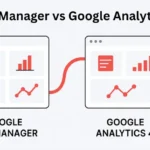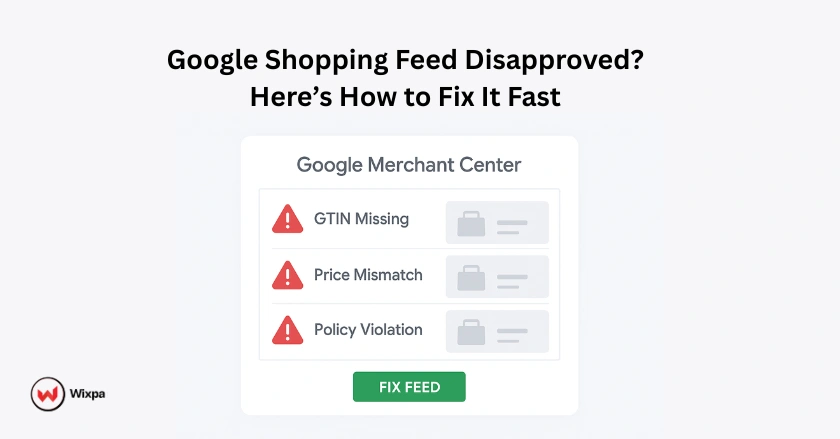
You’ve set up your Google Shopping campaign, your products are ready, but then you see it: “Disapproved.” This guide will help you understand why your Google Shopping feed was disapproved and walk you through the exact steps to fix it, so you can get your products back online and selling.
Quick Summary
A disapproved Google Shopping feed means your products aren’t showing up in ads, which directly hurts your sales. Common reasons include issues with product data like missing identifiers (GTINs), price mismatches, poor-quality images, or policy violations. To fix this, you must identify the errors in your Google Merchant Center account, correct the specific product data issues, and request a review. Proactive feed management is key to preventing future disapprovals.
Understanding Google Merchant Center Disapprovals
Before you can fix the problem, you need to understand what’s happening in your Google Merchant Center account. A disapproval is Google’s way of telling you that some of your product data doesn’t meet its standards.
What Are Disapprovals and Why Do They Happen?
Disapprovals occur when the product data you submit via your product feed violates Google’s policies or fails to meet its data quality requirements. I’ve seen this happen for many reasons, from simple formatting errors in a spreadsheet to more serious policy violations. The goal for Google is to ensure a safe and positive user experience for everyone searching for products.
The Role of Google’s Policies and Guidelines
Google has a comprehensive set of policies covering everything from product content to website functionality. These guidelines are designed to ensure all Shopping ads are accurate, professional, and trustworthy. For example, policies prohibit counterfeit goods and require clear return and refund information on your site. Ignoring these rules is a fast track to product disapproval.
Locating Disapproval Information in GMC
Your first stop should always be the “Diagnostics” tab in your Google Merchant Center account. This dashboard is your command center for identifying feed issues. It provides a detailed breakdown of all errors, warnings, and notifications affecting your products, account, and feeds.
Differentiating Between Product-Level and Account-Level Issues
It’s important to know whether you’re dealing with a single product listing problem or a larger account-level issue.
- Product-level issues affect individual items. These are often easier to fix, as they relate to specific product attributes like a missing GTIN or a blurry product image.
- Account-level issues are more severe and can result in an account suspension. These often stem from site-wide problems like a lack of contact information or violations of Google’s policies on misrepresentation.
What Are Common Product-Level Disapprovals?
Most disapprovals happen at the product level. Here are some of the most common errors I’ve helped clients resolve and how you can fix them.
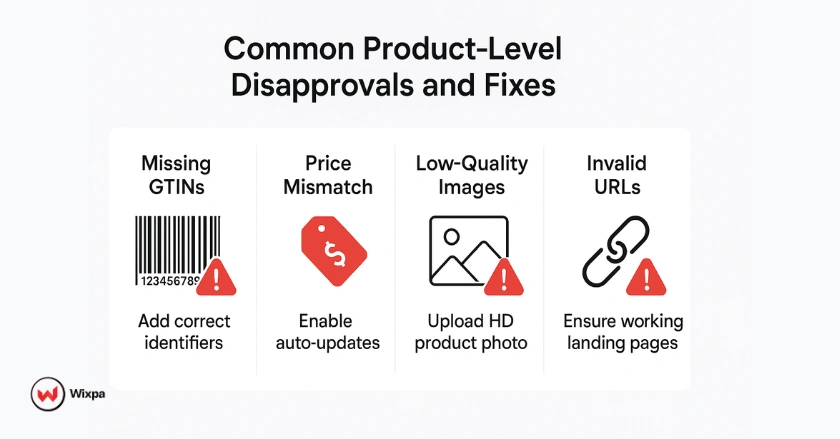
Missing or Invalid Product Identifiers (GTIN, MPN, Brand)
Product identifiers like GTIN (Global Trade Item Number), MPN (Manufacturer Part Number), and the Brand name are crucial. They help Google correctly identify and categorize your product.
- The Fix: Ensure you provide at least two of these three identifiers for all new products. If you sell custom or vintage items without these numbers, use the ‘identifier_exists’ attribute and set it to ‘no’.
- My Experience: A client selling custom handmade jewelry kept getting flagged for missing GTINs. By setting ‘identifier_exists’ to ‘no’ and ensuring the brand name was present, we resolved the disapprovals within a day.
Price and Availability Mismatches
The price and availability in your product data feed must exactly match what’s on your landing page. If a customer clicks an ad for a $20 item and the landing page says $25, that creates a poor user experience.
- The Fix: Use “Automatic Item Updates” in GMC to allow Google to crawl your site and update this information automatically. Also, ensure your data feed is refreshed frequently, especially if you run flash sales.
- Example: Imagine you’re running a sale at your local store in Chicago. If your online price doesn’t update at the same time, customers will see conflicting information, leading to disapproval.
Incorrect or Low-Quality Product Images
Your product images must be clear, high-resolution, and show the product against a plain white or neutral background. Watermarks, promotional text, and blurry images are not allowed.
- The image must accurately represent the product being sold.
- Avoid using placeholder images or generic graphics.
- The link to the image must be a live, crawlable URL.
- Ensure the image meets Google’s size requirements (e.g., at least 100×100 pixels for apparel).
Invalid or Non-Product Specific Landing Pages (URLs)
The URL you provide for each product must lead directly to a landing page where that specific item can be purchased. Linking to a category page or your homepage will result in a product disapproval. The URL must also be verified in your Google Merchant Center account and start with http:// or https://.
Poor Quality Product Titles and Descriptions
Your product title and description are key for both SEO and user experience. Avoid using all caps, promotional text like “Free Shipping,” or keyword stuffing. Be descriptive and accurate. A good product title includes the brand, key features, and product type, such as “Nike Air Zoom Pegasus 38 Men’s Running Shoe.”
Incorrect Google Product Category and Product Type
Assigning the correct Google Product Category is mandatory. This helps Google understand what you’re selling and show your ads to the right audience. The product_type attribute is optional but highly recommended for better feed optimization and campaign bidding structure.
Missing or Invalid Required Attributes
Depending on the product category, certain attributes are required. For example, apparel items require attributes like color, size, age group, and gender. If you miss any of these, your product listing will be disapproved. Always check Google’s product data specification to see what’s required for your items.
How to Address Account-Level Disapprovals?
Account-level issues are more serious and can get your entire Merchant Center account suspended. Here’s how to handle them.
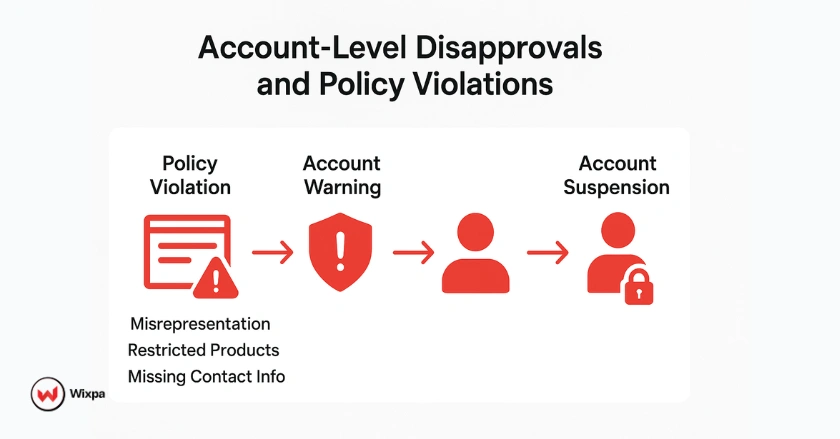
Website Requirements and Quality Issues
Your website must appear trustworthy to Google. This means having clear contact information (address, phone number, email), a secure checkout process (SSL certificate), and clear policies for shipping and returns. Missing any of these can trigger a disapproval.
Prohibited or Restricted Products
Google has strict rules about what you can advertise. Selling items like counterfeit goods, dangerous products (weapons, explosives), or tobacco will lead to immediate account suspension. Make sure you review the list of prohibited products before uploading your feed.
Misrepresentation and Untrustworthy Business Practices
This is a broad category that covers anything Google deems dishonest. It could be hiding shipping costs until the final checkout step, making unrealistic claims (“Cures all diseases!”), or having a website full of malware. Be transparent and honest in all your business practices.
Account Suspension
If your account is suspended, you’ll see a prominent banner in your GMC account.
- First, carefully read the reason for the suspension and review all of Google’s policies to understand the violation.
- Next, fix all the issues across your website and product data. Once you’re certain everything is compliant, you can request a review. Be thorough, as you only get a limited number of reviews.
Tips to Prevent Future Disapprovals
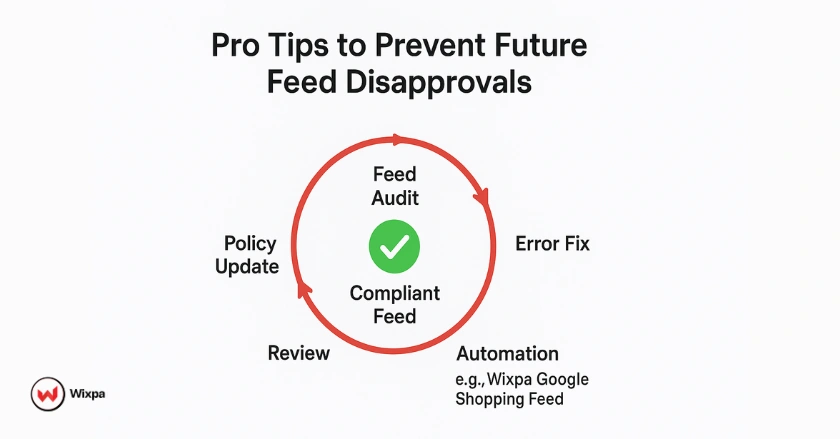
- Audit Your Feed Regularly: Make it a weekly habit to check the Diagnostics tab in Google Merchant Center. Catching errors early prevents them from escalating.
- Use Feed Management Tools: Platforms like Wixpa or Feedonomics can help automate the process of optimizing and submitting your product feed, reducing the risk of human error.
- Implement Structured Data: Use Schema.org markup on your website. This structured data helps Google understand your product information more accurately, which can reduce mismatches for price and availability.
- Stay Updated: Google’s policies change. Subscribe to the Google Ads blog and regularly check the Merchant Center help documentation to stay informed.
Final Thoughts
Fixing a disapproved Google Shopping feed can feel overwhelming, but it’s entirely manageable if you’re systematic. Start by identifying the errors in your Merchant Center account, carefully fix the underlying product data or website issues, and then request a review.
The real key to long-term success with Google Shopping ads is proactive feed management. By regularly auditing your data and staying on top of Google’s guidelines, you can maintain a healthy feed that drives consistent sales and growth for your business. Don’t let disapprovals discourage you; view them as an opportunity to improve your data quality and build a stronger foundation for your eCommerce success.
FAQs
Your Google Shopping feed was likely disapproved because your product data doesn’t meet Google’s feed requirements. Common causes include price or availability mismatches, missing GTINs, poor image quality, or policy violations. Check the “Diagnostics” tab in Google Merchant Center to identify and fix the exact issues before requesting a review.
To fix disapproved products, go to the Diagnostics section in your Merchant Center account, review the disapproval reasons, and correct the data in your feed or website. Common fixes include adding valid identifiers, improving image quality, and syncing accurate price and availability details. After updating, click “Request Review” to resubmit your products.
Monitor your feed regularly for errors and use automated syncing tools to keep data accurate. Apps like Wixpa Google Shopping Feed automatically update your product information in real time, helping you avoid mismatches that trigger disapprovals.
If your account is suspended, all your Shopping ads stop running. Review the suspension notice carefully, fix the root issues such as policy violations or unverified website data and then request a manual review through your Merchant Center. Avoid reapplying without correcting all errors, as repeated violations can extend suspension time.
Google disapproves of blurry images, those that contain watermarks, text overlays, or don’t accurately represent the product. Use clean, high-resolution images with neutral backgrounds. Ensure each image URL is live and points directly to the correct product photo in your feed.