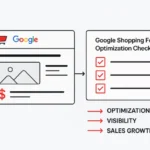Setting up Google Tag Manager on your Squarespace site may seem tough at first. But it’s easy if you break it down into simple steps. With Google Tag Manager, you can manage and track your website tags with minimal effort. There’s no need to deal with complex code.
This guide helps you set up Google Tag Manager with your Squarespace site. It includes all aspects, from making an account to advanced tracking tools. These tools feature event tracking and conversion monitoring. This guide will help you, whether you’re a beginner or want to improve your skills. Unlock the full potential of your site’s analytics.
Quick Summary
Adding Google Tag Manager to Squarespace involves creating a GTM account, obtaining container code snippets, and using Squarespace’s Code Injection tool to place the tracking codes in your site’s header and footer. Once installed, you can manage your marketing tags, Google Analytics, and custom events all from one dashboard. You won’t need to edit your site’s source code again.
What Is Google Tag Manager?
Google Tag Manager is a free tool. It helps digital marketers and website owners easily manage tracking codes on their sites. GTM simplifies tracking. It keeps all your code snippets, like Google Analytics, Google Ads, and Facebook Pixel, in one container.
This website builder integration is great for Squarespace users. It saves you from going back to your site’s Custom Code sections again and again. Once you install the GTM container code, you can quickly add, remove, or change tracking tags in the GTM interface.
Many users of content management systems notice that GTM helps with site performance. It does this by loading all JavaScript snippets through one optimized system. The platform offers tag templates for popular tools. These include TikTok Pixel, Meta Pixel, and Crazy Egg.
How do you set up your GTM Account?
To start centralizing your tracking, create your Google Tag Manager account.
- Click “Create Account” and enter your company or website name
- Select your target platform (choose “Web” for Squarespace sites)
- Enter your website URL in the container setup
- Review and accept the Terms of Service
Once you create your account, you’ll get a unique GTM container code. This code identifies your tracking setup. This container will house all your future marketing tags and analytics configurations.
The system creates two code snippets: one for your site’s header and another for the footer. Keep this page open as you’ll need both pieces of code for the next steps.
Should You Create Multiple GTM Containers?
Most Squarespace users need only one GTM container per website. Create extra containers if you manage multiple domains. This keeps testing environments separate from your live site.
- Navigate to your GTM dashboard after initial setup
- Click the container dropdown menu in the top navigation
- Select “Create Container” for additional tracking setups
- Choose unique, descriptive names for each container
Each container gets a unique tag ID. So, you need different installation instructions for each setup. Start with one container. This way, you can get used to the platform’s features.
Each container works on its own. Tags made in one container won’t show up in another. This separation helps big organizations. But it can make tracking tougher for smaller websites.
How to Access Squarespace Code Injection?
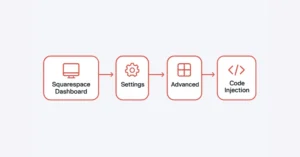
Squarespace’s Code Injection tool is where you’ll implement your GTM container code. This feature works on all Squarespace plans. It offers the best way to add tracking codes to your site.
- Log in to your Squarespace admin panel
- Navigate to Settings from the main menu
- Click “Advanced” in the left sidebar
- Select “Code Injection” from the expanded menu
You’ll see two main sections: Header and Footer. The Header section loads code before your page content. The Footer section loads after. Both areas are essential for proper Google Tag Manager installation.
If you can’t find Code Injection in your Settings, check that you’re logged in as the site owner or have admin rights. Some Squarespace Business plans might have different menus. However, you can still access the Code Injection tool in Site Settings.
Where should you place GTM code?
Proper code placement is crucial for accurate tracking and site performance. Google Tag Manager needs two code snippets. Please place them in different spots on your Squarespace site.
Header Installation:
The primary GTM code goes in Squarespace’s Header Code Injection field. This JavaScript code sets up the Tag Manager container. It should load before any page content.
- Copy the first code snippet from your GTM dashboard
- Paste it into the Header field in Code Injection
- Ensure no extra spaces or characters are added
- Click “Save” to apply changes
Footer Implementation:
The secondary no-script code belongs in the Footer Code Injection field. This backup ensures tracking continues even when JavaScript is disabled in visitors’ browsers.
The footer field code typically contains a <noscript> tag with an embedded image pixel. This fallback method is essential for comprehensive user tracking across different browser configurations.
How to Verify GTM Installation?
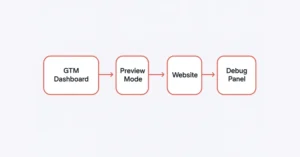
Check your Google Tag Manager setup to avoid tracking gaps and keep your data accurate. GTM has built-in verification tools, with Preview Mode being the most complete option.
Preview Mode Testing:
Return to your GTM dashboard after code installation
Click “Preview” in the top-right corner
Enter your website URL in the preview dialog
Navigate through your site to test tag firing
Preview Mode opens a debugging panel that shows which tags fire on each page and confirms your container loads successfully.
Google Tag Assistant Extension:
Get the Google Tag Assistant Extension for Chrome. It helps you monitor your tracking setup regularly. This browser tool helps you spot tag issues. It also gives tips to boost your local business or e-commerce site.
The extension displays a color-coded icon indicating your tags’ health status. Green means all is well. Yellow or red signals a problem that needs fixing.
Pro Tips for GTM Success
Implementing Google Tag Manager effectively requires attention to detail and ongoing maintenance. These tips will help you dodge mistakes and boost your tracking accuracy.
- Test all tags in Preview Mode before publishing to prevent data collection errors
- Use descriptive naming conventions for tags, triggers, and variables to simplify future management
- Document your GTM setup, especially custom events and Data Layer implementations
- Regularly audit your container for unused tags that might slow site performance
- Create separate GTM workspaces for testing complex configurations before going live
For Shopify users, you can also explore the Wixpa Google Tag Manager app, which helps streamline tracking tasks and keeps your setup organized.
Consider using Google Tag Manager (GTM) to set up Google Analytics. This way, you get more flexibility than with a direct installation. This method allows you to change tracking settings easily. You won’t need to access Squarespace’s Code Injection tool every time.
Check your site’s performance after installing GTM. Prioritize page load speeds, especially on checkout pages. User interactions matter most there. GTM usually boosts performance over using many individual tracking pixels. However, if tags are set up incorrectly, they can hurt user engagement.
Final Thoughts and Next Steps
Adding Google Tag Manager to your Squarespace site gives you strong tracking tools. You can monitor user interactions, form submissions, video plays, and scroll activity. The initial setup simplifies tag management and improves conversion tracking.
Begin with basic Google Analytics using GTM. As you gain confidence, include advanced features like ecommerce and event tracking. The platform is easy to use. You don’t need any technical skills to get started.
Effective tag management is an ongoing process. Regularly use Tag Assistant to monitor your setup. Also, check your API keys and security settings now and then. This helps keep your tracking reliable and ensures privacy compliance.
FAQs
Yes, Squarespace lets you use Google Analytics. This helps you track traffic, user behavior, and conversions. You can improve your website’s performance with this data.
Copy your Google Analytics tracking ID or GA4 Measurement ID. Then, paste it into the Analytics settings of your Squarespace dashboard.
Yes, Squarespace fully supports GA4. Use your GA4 Measurement ID, not the old Universal Analytics tracking code.
The integration is only available on Business and Commerce plans. It’s not included in the Personal plan.
You can track it using Google Tag Assistant. You can also check Real-Time reports in your Google Analytics dashboard.