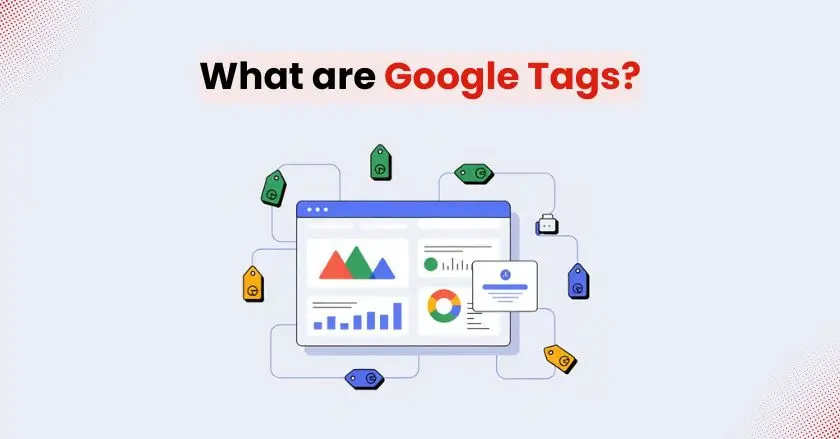
What are Google tags, and why do they matter so much for your website? Imagine trying to run a site without them; it’s a lot like driving with a blindfold on. You’d have no idea where your visitors are coming from, what they’re clicking on, or how they interact with your pages.
In this straightforward guide, you’ll move from confusion to clarity. You’ll understand how Google tags work and learn to track and manage your website’s data confidently.
By the end of this guide, you’ll grasp what Google tags are. You’ll also understand why Google Tag Manager is crucial for your success. Finally, you’ll learn how to create your first tracking setup within a few minutes.
Quick Summary
Google tags are short pieces of code that help track and gather insights about how people use your website. With Google Tag Manager (GTM), you can easily organize and control all these tracking codes in one place. You can add, edit, and control everything without altering your website’s source code. In 2025, beginners will find that mastering GTM leads to improved data accuracy. It makes setup simple and gives you full control over your website tracking without needing a developer.
What Are Google Tags?
Think of Google tags as invisible assistants working behind the scenes on your website. These small JavaScript snippets track user actions. They monitor page views, form submissions, and more.
Every time someone visits your site, clicks a button, or makes a purchase, these tags spring into action. They collect this data and send it to various platforms like Google Analytics, Google Ads, or Facebook Pixel for analysis.
I’ve worked with hundreds of small business owners who initially feared these “technical” elements. The reality? Google tags are simply tools that answer questions like “How many people visited my pricing page?” or “Which social media platform sends me the most customers?”
The “Google Tag” (gtag.js):
Google’s gtag.js represents their streamlined approach to website tracking. This one tracking code works with many Google services. It can manage Analytics, Ads, and more, all in one system.
Previously, you needed separate tracking codes for each Google service. Now, the Google Tag streamlines the process. It provides a single way to collect data across all Google platforms.
For beginners, this means less complexity and fewer potential errors when setting up your website tracking infrastructure.
Why GTM Makes Everything Better?
Google Tag Manager changes tag management from a hassle to a simple, point-and-click task. With GTM, you don’t need to edit your website’s code every time you add tracking. It offers a simple interface to manage everything easily.
Picture this scenario: You want to track newsletter signups, monitor button clicks, and set up conversion tracking for your marketing campaigns. Without GTM, you’ll need to get in touch with your developer. You’ll wait for updates, and there’s a risk of breaking your website with incorrect code placement.
With GTM, you handle these tasks yourself in minutes, not days.
How Does Google Tag Manager Actually Work?
Google Tag Manager works as a bridge that connects your website with the tracking tools you use. You install one GTM container code on your site, then manage all other tags, triggers, and variables through GTM’s dashboard.
This approach offers tremendous advantages for beginners. You can experiment with different tracking setups, test new marketing tools, and make changes instantly without waiting for technical support.
I remember helping a local bakery owner set up tracking for her online orders. Before GTM, every small change required her developer’s help at $75 per hour. After implementing GTM, she managed everything herself and saved thousands in development costs.
The Three Pillars of GTM: Tags, Triggers, and Variables
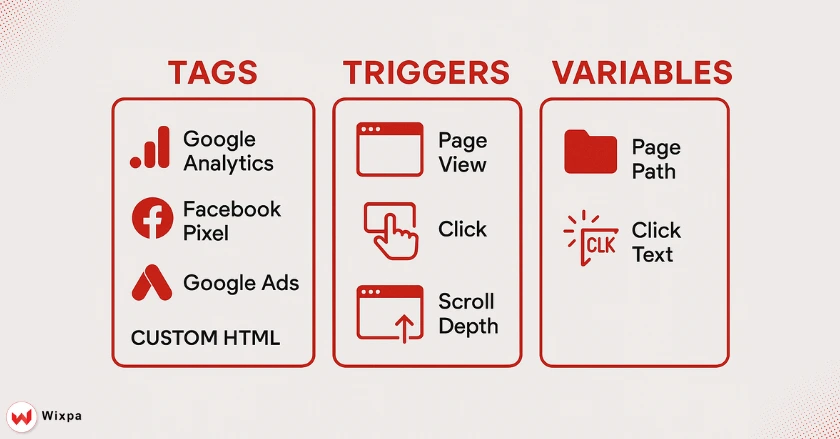
Understanding these three components unlocks GTM’s full potential:
Tags represent the actual tracking codes (Google Analytics, Facebook Pixel, etc.) that collect your data. Think of them as the workers doing the actual data collection job.
Triggers determine when tags should fire. They might activate on page views, button clicks, form submissions, or specific user actions. These act as the conditions that tell your tags when to start working.
Variables hold changing data that tags and triggers rely on to function. They might contain your Google Analytics ID, page URLs, or custom data points that make your tracking more precise.
Why Do Beginners Need Google Tag Manager in 2025?
How GTM Simplifies Tracking Code Implementation
Manual code implementation often intimidates beginners, leading to mistakes that break websites or provide inaccurate data. GTM eliminates these risks by providing pre-built tag templates for popular services.
- Template Library: Choose from dozens of pre-configured tags for Google Analytics 4, Google Ads, Facebook, LinkedIn, and more
- Error Prevention: Built-in validation catches common mistakes before they go live
- Visual Interface: Point-and-click setup replaces complex code editing
- Instant Deployment: Changes take effect immediately without website updates
Centralized Tag Management and Control
Managing multiple tracking codes across different pages becomes chaotic without a central system. GTM consolidates everything into one organized workspace where you can see all your tags, their status, and performance at a glance.
This centralization proves especially valuable when working with marketing teams, agencies, or multiple stakeholders who need tracking access.
Reduced Reliance on Developers for Minor Updates
Developer dependencies create bottlenecks that slow down marketing initiatives and increase costs. Non-technical users can easily manage most of their tracking needs on their own with the help of GTM.
- Self-Service Updates: Add new tracking codes without technical help
- Marketing Agility: Launch campaigns with proper tracking immediately
- Cost Savings: Reduce development expenses for routine tracking tasks
- Faster Implementation: Make changes in minutes instead of weeks
Enhanced Data Accuracy and Consistency
Inconsistent tag implementation across your website leads to incomplete or inaccurate data collection. GTM helps maintain reliable data and smooth implementation by using standardized methods.
The system also provides detailed debugging information, helping you identify and fix tracking issues before they impact your data analysis.
What Are the Essential Steps for Installing GTM?
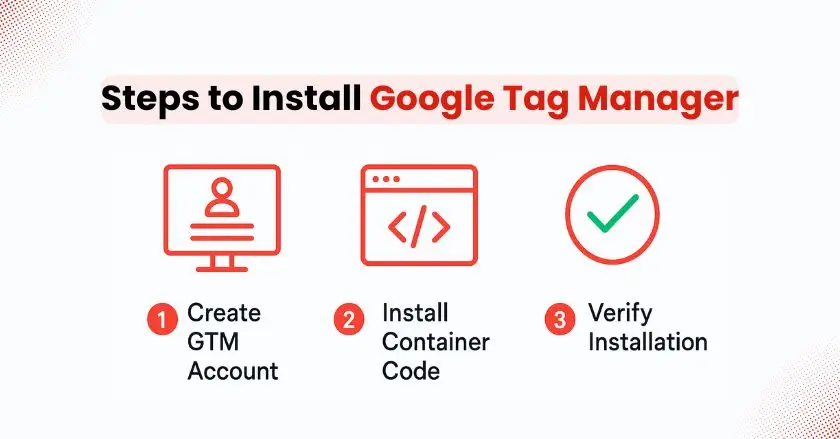
How to Create Your GTM Account and Container
Setting up Google Tag Manager starts with creating your free account at tagmanager.google.com. You’ll need a Google account and basic information about your website.
During setup, you’ll create your first “container”, think of this as a project folder that holds all the tags for one website. Each website needs its own container to maintain organized, separate tracking.
The process takes about five minutes and requires no technical expertise. Google walks you through each step with clear instructions and helpful tooltips.
How to Implement the GTM Container Code
After creating your container, GTM provides two code snippets that must be installed on your website. The first goes in your site’s <head> section, while the second belongs immediately after the opening <body> tag.
- WordPress Users: Install via plugins like “GTM4WP” or “DuracellTomi’s Google Tag Manager”.
- Shopify Users: Add codes through your theme’s template files.
- Custom Websites: Work with your developer to place code correctly.
- Website Builders: Most platforms offer GTM integration options in their settings.
How to Verify Your GTM Installation Works?
Google Tag Assistant Legacy (a free Chrome extension) helps verify your GTM installation works correctly. After installing the extension, visit your website and check for the green GTM icon indicating successful implementation.
The extension also identifies common installation issues like missing codes, duplicate tags, or improperly configured triggers.
Always test your installation thoroughly before relying on the data for important business decisions.
What Steps Set Up Your First Google Analytics 4 Tag?
Understanding the Google Analytics 4 Configuration Tag
Google Analytics 4 represents Google’s latest analytics platform, designed for modern websites and mobile apps. The GA4 Configuration Tag serves as your primary connection between GTM and your Analytics property.
This tag handles basic page view tracking and establishes the foundation for all other GA4 tracking activities. Think of it as the main pipeline that enables data flow from your website to your Analytics reports.
Unlike older Analytics versions, GA4 focuses on events and user interactions rather than just page views, providing richer insights into user behavior.
Setting Up Your GA4 Configuration Tag in GTM
- Create New Tag: In your GTM workspace, choose New, and then open Tag Configuration.
- Choose GA4 Configuration: Choose the GA4 Configuration option from the available Google Analytics tag templates.
- Enter Measurement ID: Input your GA4 Measurement ID (starts with “G-“) from your Analytics property.
- Set Trigger: Choose “All Pages” to track every page view across your website.
- Save and Test: Save your tag, then use Preview Mode to verify it fires correctly.
This process typically takes 5-10 minutes and immediately starts collecting basic visitor data for your website.
Confirming Your GA4 Data Stream Receives Real-Time Data
After publishing your GTM container with the GA4 Configuration Tag, verify data collection through your Google Analytics real-time reports. Visit your website while monitoring the real-time data section, and you should see your visit appear within minutes.
The real-time reports show active users, traffic sources, and page views as they happen. This immediate feedback confirms your tracking setup works correctly and data flows properly between your website and Analytics.
If you don’t see data within 15-20 minutes, check your GTM Preview Mode for potential issues or verify your Measurement ID is correct.
Pro Tips for Google Tag Success
- Start Simple: Begin with basic page view tracking before adding complex custom events.
- Use Preview Mode: Always test tags in Preview Mode before publishing to avoid data corruption.
- Document Everything: Keep notes about what each tag does and why you created it.
- Regular Audits: Review your tags monthly to remove outdated or unnecessary tracking.
- Backup Containers: Export container versions before making major changes.
Final Thoughts:
Google tags and Google Tag Manager might seem overwhelming initially, but they’re essential tools for understanding your website’s performance in 2025. Starting with basic Google Analytics 4 tracking gives you immediate insights into your visitor behavior and traffic sources.
Remember that mastering GTM is a gradual process. Focus on implementing one tag at a time, testing thoroughly, and building your confidence through hands-on experience. The data insights you’ll gain will transform how you make business decisions and optimize your online presence.
Take action today by creating your GTM account and installing your first GA4 Configuration Tag. Your future self will thank you for the valuable data insights you’ll collect starting right now.
FAQs
Google tags are small pieces of code that track user actions on your website, such as page views, clicks, or purchases. They send this data to platforms like Google Analytics and Ads, helping you measure performance and make better marketing decisions.
Google Tag Manager (GTM) is a free tool that helps you manage tracking codes, like Google Analytics or Ads, without editing your website’s code. It centralizes all tags in one place, making tracking faster, safer, and easier for marketers.
With GTM, you can deploy tracking codes instantly, manage everything from one dashboard, and reduce reliance on developers. It also includes debugging tools that prevent errors and keep your data accurate.
Tags collect data, triggers tell GTM when those tags should fire, and variables supply dynamic information like page URLs or IDs. Together, they let you track user actions precisely, such as clicks, form submissions, or purchases.
You can manually add GTM code to your Shopify theme, but it’s error-prone for beginners. A simpler option is the Wixpa Tag Manager app, which installs GTM automatically and helps you manage tags without editing code.





