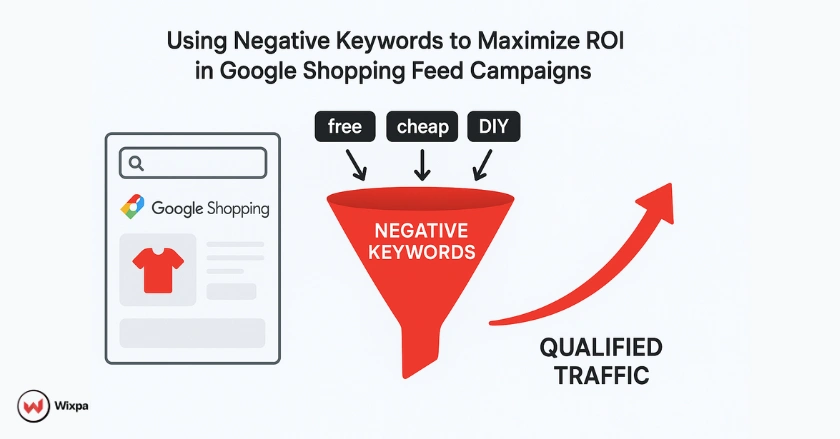
Running Google Shopping campaigns without negative keywords in the Google Shopping feed is like fishing with a net full of holes; you’ll burn through your budget catching things you don’t want. If you’ve ever watched your ad spend disappear on irrelevant clicks, you know the frustration.
The good news? Negative keywords are one of the most powerful (and underused) tools to fix that problem. This guide will walk you through everything you need to know about using negative keywords in Google Shopping feed campaigns. You’ll learn what they are, how to identify them, and how to implement them strategically to boost your ROI and enhance performance metrics, such as click-through rate and conversion rate.
Quick Summary
Negative keywords help you exclude irrelevant search queries from triggering your Google Shopping ads. By blocking terms that don’t match your products or audience intent, you prevent wasted ad spend and improve campaign performance. This guide covers match types, discovery methods, implementation strategies, and advanced tactics like feed-first optimization and Performance Max handling.
Negative Keywords for Google Shopping Success
Negative keywords are search terms you tell Google Ads not to show your ads for. Unlike traditional search campaigns, where you bid on specific keywords, Google Shopping campaigns pull product data from your product feed and match it to search queries automatically. That’s where negative keywords come in; they give you control over what not to appear for.
For example, if you sell premium leather boots, you’d want to add “cheap,” “free,” or “DIY” as negative keywords. This prevents your ads from showing to bargain hunters or people looking for tutorials instead of products to buy.
Without negatives, Google’s algorithm might match your high-end boots to searches like “cheap boots under $20,” wasting clicks and budget on users who will never convert.
Mastering Negative Keyword Match Types
Just like regular keywords, negative keywords come in three match types. Understanding these is critical for effective exclusion without accidentally blocking good traffic.
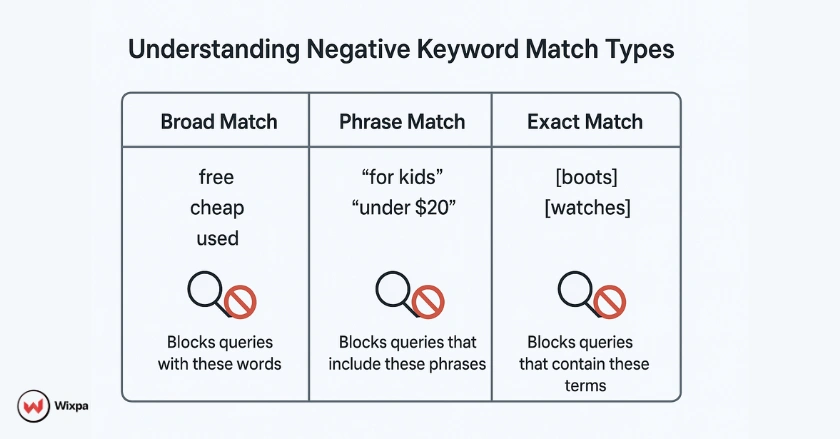
Negative Broad Match
Negative broad match blocks your ads from showing if the search query contains all your negative keyword terms, in any order. It’s the default match type and the most flexible.
Example: If you add free as a negative broad match, your ads won’t show for “free leather boots” or “boots free shipping.” But they will show for “boots” or “leather boots sale.”
Use negative broad match for obviously irrelevant terms like “broken,” “repair,” or “used” when selling new products.
Negative Phrase Match
Negative phrase match blocks ads when the exact phrase appears in the search query, in the same order. You add quotation marks around the term.
Example: If you add “for kids” as a negative phrase match, your ads won’t show for “leather boots for kids” or “boots for kids size 5.” But they will show for “kids love these boots” because the phrase isn’t in order.
This match type is perfect when you want to exclude specific product categories or audiences without going too broad.
Negative Exact Match
Negative exact match blocks ads only when the search query matches your negative keyword exactly, with no extra words. You use brackets around the term.
Example: If you add [boots] as a negative exact match, your ads won’t show for the search “boots” alone. But they will show for “leather boots,” “winter boots,” or “boots for men.”
Use exact match sparingly; it’s most useful when you’re excluding a very specific term that’s draining budget, but you still want to capture longer-tail variations.
Why Should You Care About Negative Keywords?
Negative keywords aren’t just a nice-to-have. They directly impact your bottom line by improving ad spend efficiency and key performance metrics.
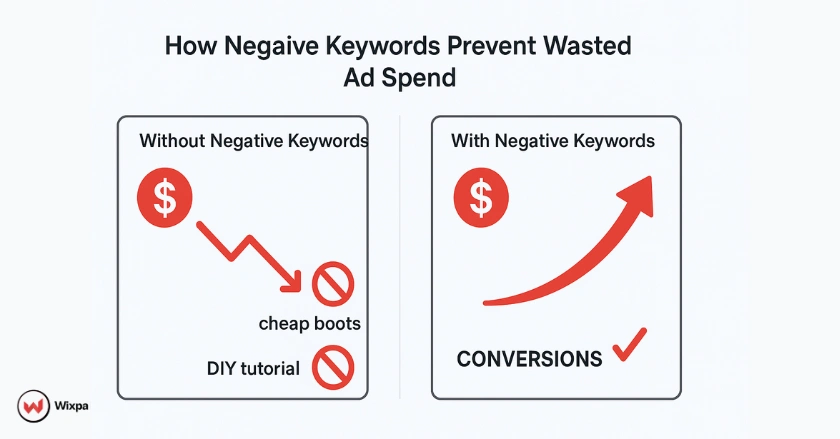
Maximizing Your Ad Spend Efficiency
Every irrelevant click is money down the drain. I’ve seen accounts where 30% of the budget went to search terms that had zero chance of converting, things like “how to make” or “free download.” By adding those as negatives, we redirected that budget toward high-intent queries and saw immediate improvements in return on investment.
Negative keywords help you focus your budget on users who are actually looking to buy, not browse or research.
Improving Key Performance Metrics
When you block irrelevant traffic, several things happen:
- Click-through rate (CTR) goes up because your ads only show to relevant searchers
- Conversion rate improves because you’re attracting qualified clicks
- Cost-per-click (CPC) often drops as your ad relevance increases
- Quality Score improves (indirectly), which can lower your overall costs
Think of it this way: If you’re selling women’s running shoes and your ads keep showing for “men’s running shoes,” your CTR will suffer because men won’t click. Worse, if they do click out of curiosity, they won’t convert. Adding “men’s” as a negative fixes both problems instantly.
Identifying Negative Keywords
Finding the right negative keywords requires detective work. Here’s where to look.
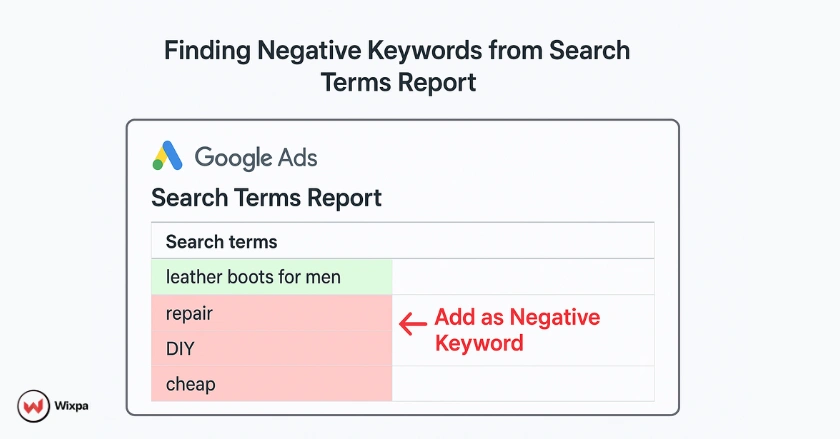
The Indispensable Google Ads Search Terms Report
The search terms report is your goldmine. It shows you the actual queries that triggered your ads. To access it:
- Go to your Google Ads account
- Navigate to Campaigns → Insights and reports → Search terms
- Filter by your Shopping campaign
- Sort by impressions or cost
Look for terms that are:
- Completely irrelevant to your products
- Getting clicks but zero conversions
- Too generic or vague
I once found a client’s luxury watch campaign showing for “watch repair near me.” We added “repair” as a negative broad match and cut wasted spend by 22% in the first week.
Proactive Research with Google Keyword Planner and Google Trends
Don’t wait for bad traffic to hit. Use Google Keyword Planner and Google Trends to anticipate irrelevant queries.
For example, if you sell coffee beans, research related searches. You might find terms like “coffee table,” “coffee shop,” or “coffee mug” that have nothing to do with your product. Add them as negatives before they cost you money.
Leveraging Competitor Analysis and Industry Insights
Check what your competitors are ranking for using tools like Google Search Console or third-party platforms. Look for patterns in irrelevant traffic; they might be attracting chances, and you could face the same issue.
Industry forums, Reddit threads, and customer service tickets can also reveal how people misuse product terms.
Mining Your Product Feed for Potential Negatives
Your product feed itself can hint at negatives. If you sell only new products, scan your product titles and descriptions for words like “refurbished,” “vintage,” or “secondhand.” Then add those as negatives to prevent confusion.
Also, if you don’t carry certain brands or product categories, add them as negatives immediately.
Implementing Negative Keywords
Where you add your negative keywords matters as much as what you add.
Campaign Level Negative Keywords
Add broad negative keywords at the campaign level to block irrelevant traffic across all ad groups. This is your first line of defense.
Examples: “free,” “cheap,” “DIY,” “repair,” “used”
Ad Group Level Negative Keywords
Use ad group-level negatives for more targeted exclusions. For example, if one ad group focuses on women’s shoes and another on men’s shoes, add “men” as a negative in the women’s ad group and vice versa.
Creating and Managing Master Negative Keyword Lists
Google Ads lets you create shared negative keyword lists that apply across multiple campaigns. This saves time and keeps your account organized. Create lists like:
- Brand exclusions (competitor names)
- Job-related terms (“career,” “hiring”)
- Free/cheap seekers
Apply these lists at the account level so every new campaign inherits them automatically.
Adding Negative Keywords in the Google Ads UI
Here’s how to add negatives manually:
- Open your Google Ads account
- Go to Campaigns → Select your Shopping campaign
- Click Keywords → Negative keywords
- Click the + button
- Choose campaign or ad group level
- Enter your negative keywords (one per line)
- Select match type
- Save
For bulk uploads, use Google Ads Editor or the Google Ads API to streamline the process.
Advanced Strategies for Maximizing Negative Keyword Impact
Once you’ve mastered the basics, these advanced tactics will take your campaigns to the next level.
Navigating Negative Keywords in Performance Max Campaigns
Performance Max campaigns have limited negative keyword support. You can add negatives at the account or campaign level, but they won’t work the same way as in standard Shopping campaigns.
Google’s machine learning platform prioritizes its own signals, so negatives are more like “suggestions.” Focus on brand exclusions and obviously irrelevant terms. For finer control, consider running a separate standard Shopping campaign alongside Performance Max.
The “Feed-First” Negative Keyword Strategy
Instead of relying solely on negative keywords, optimize your product feed first. Use precise product titles, accurate product category taxonomy, and descriptive product data.
For example, if you’re getting traffic for “kids’ boots” but only sell adult sizes, make sure your product titles clearly state “men’s” or “women’s.” Then add “kids” as a negative for extra protection.
This “feed-first” approach reduces irrelevant impressions before they even happen.
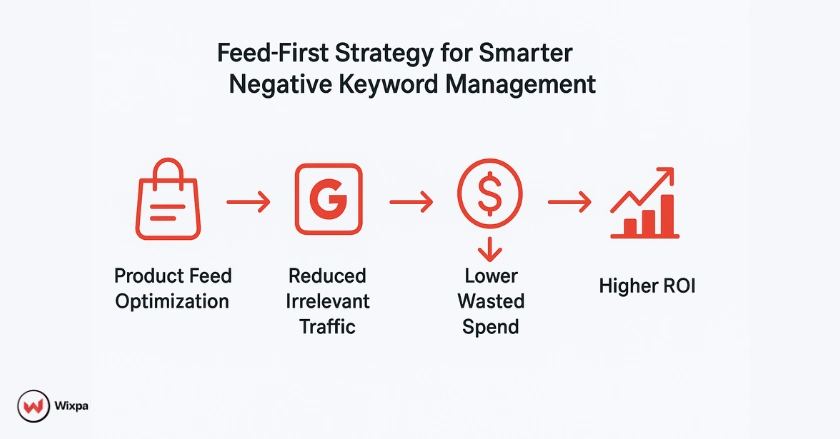
Strategic Campaign Structuring and Negative Keywords
Your campaign structure impacts how negatives work. If you’re using a single campaign for all products, negatives need to be very broad. But if you split campaigns by product category (e.g., one for boots, one for sandals), you can use more specific negatives in each.
For example, in your boots campaign, add “sandals” as a negative. In your sandals campaign, add “boots” as a negative. This prevents internal competition and sharpens targeting.
Proactive Negative Keyword Management
Don’t just react to bad traffic, anticipate it. Before launching a campaign, brainstorm:
- What terms sound similar but mean something different?
- What adjacent product categories might confuse?
- What user intents don’t match your offer?
Add these as negatives from day one.
Handling Generic vs. Specific Queries with Negatives
Generic queries like “shoes” or “boots” can be tricky. They drive volume but often have low intent. If your budget is tight, consider adding ultra-generic terms as negatives and focusing on long-tail, high-intent queries like “waterproof hiking boots for women.”
Test both approaches and monitor conversion rates to find the right balance for your business.
Measuring the Success and Ongoing Optimization
Negative keywords aren’t a set-it-and-forget-it tactic. You need to track their impact and refine continuously.
Key Metrics to Track
Monitor these KPIs:
- Wasted spend (clicks from irrelevant terms)
- Conversion rate (should improve as traffic quality increases)
- CTR (should rise as irrelevance drops)
- Cost per conversion (should decrease)
Use Google Ads’ built-in reporting or export data to Google Sheets for custom analysis.
Iterative Process
Set a recurring calendar reminder to review your search terms report weekly for new campaigns, bi-weekly or monthly for mature ones. Look for new irrelevant terms and add them as negatives.
Also, review your existing negatives. Occasionally, you might find you’ve blocked something useful. Remove those negatives or adjust the match type.
Leveraging Insights for Broader Account Health
Patterns in your negative keywords can reveal bigger issues. If you’re constantly adding negatives related to “cheap” or “discount,” it might signal that your product titles or bidding strategies are attracting the wrong audience.
Use these insights to improve your product feed, adjust bids, or refine your Smart Bidding settings.
Final Thoughts
Negative keywords in Google Shopping feed optimization are one of the simplest yet most impactful tools in your Google Shopping toolkit. They give you control in a system that’s otherwise heavily automated. By blocking irrelevant traffic, you protect your budget, improve performance metrics, and increase ROI.
Start small: Review your search terms report, add the most obvious negatives, and track results. Then expand your strategy with match types, shared lists, and feed optimization.
Remember, every dollar saved on a bad click is a dollar you can invest in a good one. If you’re serious about maximizing your Google Shopping campaigns, make negative keyword management a regular part of your workflow, not an afterthought.
Ready to clean up your campaigns? Open your Google Ads account, pull that search terms report, and start adding negatives today. Your ROI will thank you.
FAQs
Negative keywords in Google Shopping feed campaigns are search terms that prevent your ads from showing for irrelevant or low-intent searches. They act as filters to stop your products from appearing for unrelated queries, reducing wasted ad spend and improving ROI.
You can find negative keywords for Google Shopping ads by analyzing the Search Terms Report in Google Ads. This report shows real user queries that triggered your ads. Look for irrelevant terms, generate clicks without conversions, or indicate low purchase intent. Tools like Google Keyword Planner, Google Trends, and competitor analysis also help uncover unwanted search terms before they waste your budget.
To add negative keywords in Google Ads:
- Open your Google Ads account
- Go to Campaigns → Keywords → Negative keywords
- Click “+ Add”
- Choose campaign or ad group level
- Enter your terms (one per line)
- Select match type and save
For easier automation and feed optimization, you can use tools like Wixpa Google Shopping Feeds to streamline keyword management and improve ad targeting efficiency.
No, Google Shopping ads don’t use traditional keywords. Instead, they rely on your product feed data, including titles, descriptions, and categories, to match with user search queries. Negative keywords control what not to show for, allowing advertisers to block irrelevant or unprofitable searches and maintain campaign precision.
Without negative keywords, your Google Shopping ads may appear for irrelevant or misleading searches. This leads to wasted clicks, lower conversion rates, and higher costs. For example, if you sell “new running shoes” but don’t block “used” or “DIY,” your ads could attract the wrong audience. Over time, this reduces ROI and drains your advertising budget.





