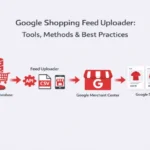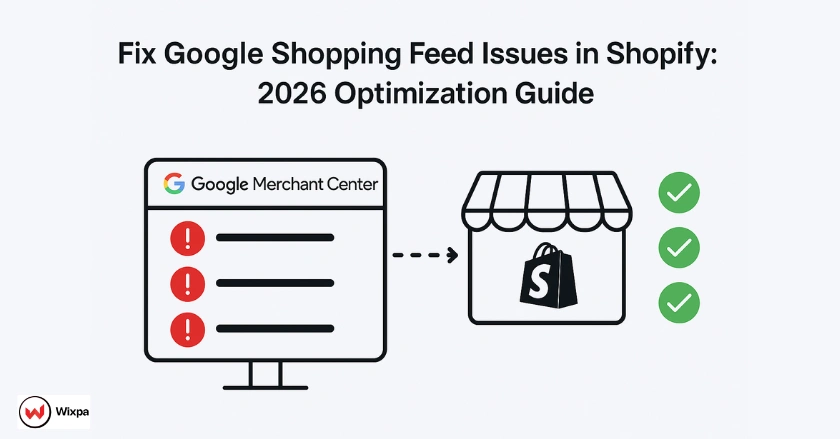
Have you ever set up your Shopify products, but then had them rejected by Google Shopping? It’s a frustrating experience that many e-commerce sellers face. This guide helps you fix common Google Shopping feed issues. It ensures your products get the visibility they deserve.
Quick Summary
Dealing with Google Shopping feed issues often boils down to data accuracy. Key problems can come from wrong product identifiers (GTINs), mismatched prices, or policy violations. To keep your Shopping ads running smoothly, regularly check your Google Merchant Center dashboard. Also, optimize your product data in Shopify and use the right Shopify apps. This way, you’ll maintain a healthy feed.
How Can I Connect My Shopify Store to Google Shopping?
Understanding the connection between Shopify and Google Shopping is the first step in troubleshooting. Your Shopify store doesn’t just send pictures and prices; it sends a structured data feed that Google’s systems must read and approve. This ecosystem ensures customers see accurate and relevant ads.
Understanding the Google Shopping Ecosystem
The journey from your product page to a customer’s search result is a multi-step process.
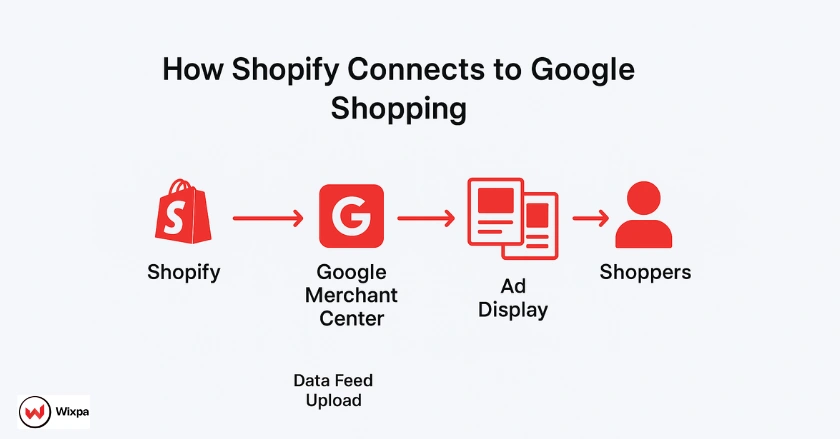
- First, your product data is compiled in Shopify.
- Next, it’s sent to the Google Merchant Center, which acts as a central hub.
- If the data meets Google’s standards, it can appear in Shopping ads from your Google Ads account.
The Role of Google Merchant Center (GMC)
Think of your Google Merchant Center account as the gatekeeper for your products. It’s where you upload your product feed, manage inventory, and set shipping rules. The Diagnostics tab is where Google highlights errors or feed issues. So, it’s your main resource for troubleshooting. From experience, I know that checking the Diagnostics tab each week is essential. It helps prevent big problems, like account suspension.
The Shopify-Google Sales Channel App
The primary bridge between your store and GMC is the Google & YouTube channel app in Shopify. This Google App automates the creation and submission of your product feed. While it simplifies the process, it’s not foolproof. Errors in your feed can still happen due to misconfigured settings or incomplete product data in Shopify.
Preventing Feed Issues from the Start
The best way to fix Google Shopping feed issues is to prevent them from happening in the first place. Being proactive with your Shopify product listings will save you a lot of time later. It’s like being a home inspector in your own store before the buyers arrive.
Mastering Product Identifiers
Product identifiers are key. They include GTINs like UPC, EAN, JAN, and ISBN, along with Manufacturer Part Number (MPN) and Brand.
- These codes uniquely identify your products globally. For most new, branded products, Google requires a GTIN.
- I once spent a week trying to find out why a whole category of products was disapproved. Then I realized the supplier had given incorrect GTINs. Always verify these codes to maintain a high trust factor.
Accurate Product Categorization
Picking the right Google Product Category (GPC) is crucial for improving ad visibility and performance.
- This shows Google what you’re selling. It helps match your products to the right searches.
- Instead of a broad category like “Apparel,” choose something specific. For example, use “Apparel & Accessories > Clothing > Dresses.”
- Shopify’s Google & YouTube channel app aims to automate this. However, it’s best to manually review and correct product categorization.
Ensuring Accurate Pricing and Availability
- Your product data feed must match the price and availability on your product page exactly.
- Discrepancies here are a common cause of product disapproval. Use Shopify’s inventory management features to ensure stock levels are always current.
How Do I Diagnose Feed Issues in Google Merchant Center?
Your Google Merchant Center dashboard is command central for identifying problems. The “Diagnostics” tab is your best tool. It gives you a clear view of the account, feed, and item-level issues. Learning to navigate this section is key to maintaining a healthy feed.
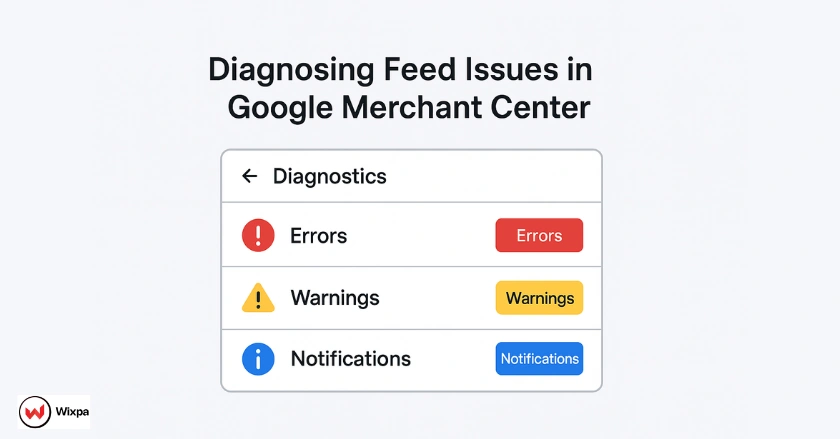
You’ll see errors (red icons), warnings (yellow icons), and notifications (blue icons). Errors are serious and lead to disapproval. Warnings can hurt ad performance, so they should be fixed quickly. A “promotional overlay on image” warning may not block an ad, but it lowers its chances of being displayed.
Common Google Shopping Feed Errors and Shopify-Specific Solutions
Let’s look at common mistakes Shopify merchants make and how to fix them in your store or Merchant Center.
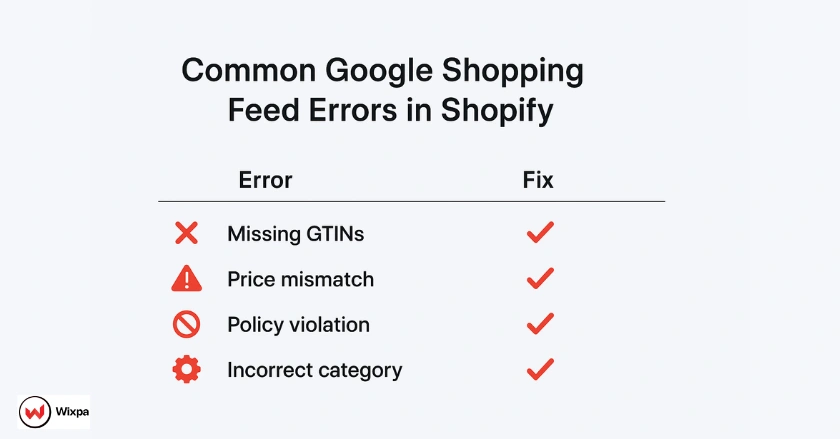
- Missing or Invalid Product Identifiers: For branded products, ensure the “Barcode” field in Shopify is filled with the correct GTIN. If you sell custom or private-label goods, you may not have a GTIN. Make sure your brand and MPN are entered correctly. If your feed app has it, select the “This is a custom product” option.
- Incorrect Google Product Category: Edit the Google Product Category field manually in the Google & YouTube app within Shopify for all products. Don’t rely on automatic categorization, as it can be inaccurate and lead to poor ad targeting.
- Price Mismatches: This often happens when sales prices change on Shopify, but the data feed sync is slow. Make sure automatic item updates are on in GMC (Settings > Automatic improvements). This lets Google temporarily fix small issues. The main issue is usually a sync delay. You may need to check your Shopify app settings.
- Image Issues: Google has strict rules for product images. Avoid any promotional overlay (like “Free Shipping” text), watermarks, or placeholder images. Ensure your images are high-quality and on a clean white background. A local clothing boutique near me had half of its posts disapproved. This happened because their stylish photos had the brand’s logo as a watermark.
- Incorrect Link (URL): This error means the URL in your feed doesn’t lead to the correct product landing page. It’s often caused by changes to your URL structure or product handles in Shopify. Ensure redirects are in place for any old URLs, but the best fix is to resync your feed to submit the updated URLs.
Pro Tips for Advanced Troubleshooting
Sometimes, the issues are more complex than a simple data mismatch. For Shopify merchants, this means handling variants effectively or using apps to enhance your feed. One pro tip is to use a supplemental feed in Merchant Center. You can add or change details, like seasonal promotions or updated product descriptions. This means you don’t need to edit every product in Shopify.
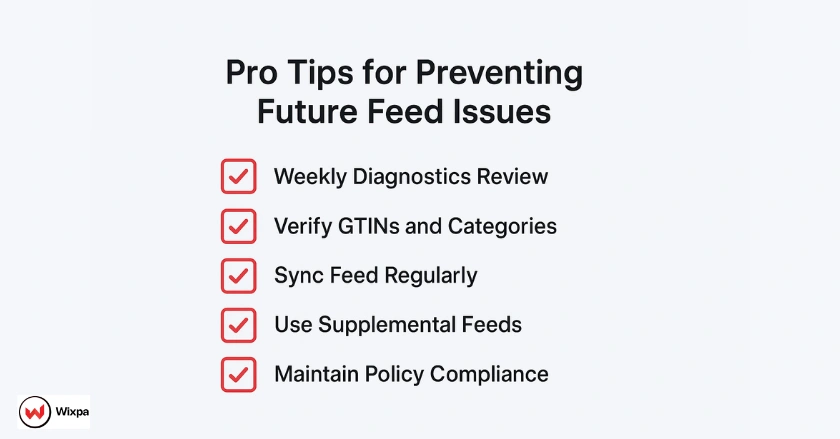
Final Thoughts
Maintaining a healthy Google Shopping feed is not a one-time setup; it’s an ongoing process. You can fix common Google Shopping feed issues by knowing the ecosystem, managing your product data, and checking your Merchant Center account often. A tidy and effective product feed brings in traffic, increases sales, and builds a reliable brand on Google.
FAQs
Products are often disapproved in Google Shopping due to invalid GTINs, wrong categories, price mismatches, or policy violations. Check the Diagnostics tab in Google Merchant Center, fix errors in Shopify, resync your feed, and request a review after correcting all issues.
To fix Google Shopping feed issues in Shopify, check the Google & YouTube sales channel for missing GTINs, wrong prices, or stock errors. Correct product data, manually resync your feed, and confirm all fixes in Google Merchant Center’s Diagnostics tab.
A “misrepresentation” warning means your store or product data doesn’t meet Google’s transparency rules. Fix pricing or policy inconsistencies, ensure clear contact details, and request a review in Google Merchant Center after updates.
After submitting your feed, Google usually takes up to 3 business days to review your products. Some listings may be approved faster. If the review exceeds this time, check the Diagnostics section for item-level issues or syncing delays between Shopify and Merchant Center.
Use feed management tools that simplify syncing and data optimization for better automation and fewer errors. One reliable option is Wixpa Google Shopping Feed, which helps merchants manage GTINs, categories, and availability directly from Shopify, keeping feeds compliant with Google Merchant Center requirements.