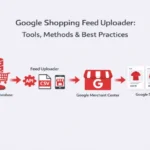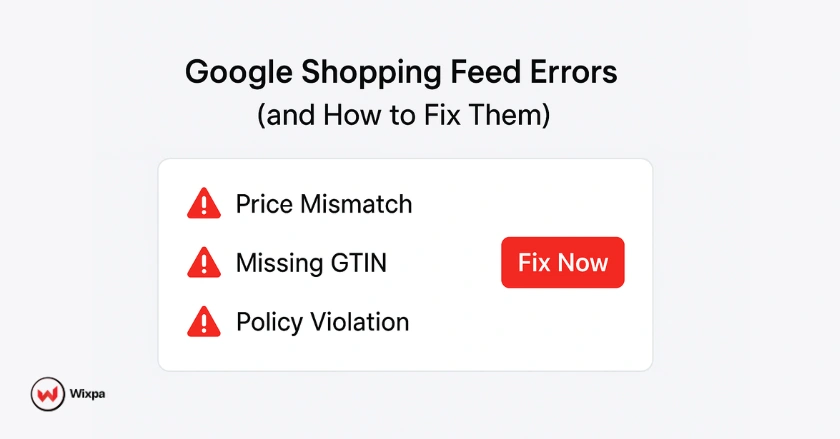
Running a successful Google Shopping campaign feels like navigating a complex maze. One wrong turn with your product feed, and your ads disappear faster than you can say “disapproved.” After ten years with Google Shopping campaigns, I’ve watched merchants lose thousands in revenue. These losses often come from simple feed errors that could be avoided.
This guide will help you understand common Google Shopping feed errors. You’ll find step-by-step solutions to fix them easily. You’ll spot issues fast, fix them for good, and stop future problems that could disrupt your ads.
Quick Summary
Google Shopping feed errors happen when your product data doesn’t meet Google’s rules. This can lead to ads being disapproved or not performing well. Common issues include:
- Price mismatches
- Missing product IDs
- Broken image links
- Policy violations
To succeed, regularly check Google Merchant Center. Keep your product data accurate and follow Google’s rules. This guide helps you spot issues, fix them, and prevent future problems. This way, your Shopping ads can run smoothly.
What Are the Most Common Feed Issues?
Even the best-managed campaigns can suffer from hidden Google Shopping feed errors. These issues often start small, like a mismatched price or missing identifier, but quickly snowball into disapprovals and lost impressions. Let’s look at the most common feed problems that merchants face and how to fix them before they impact your ads.
Price and Availability Mismatches
Price differences between your feed and landing page cause most Google Shopping disapprovals. I’ve seen whole product catalogs suspended when merchants don’t sync their inventory systems correctly.
Google checks your product landing pages in 24-72 hours. It compares the shown price with your feed data. Even a one-cent difference triggers an “incorrect price on landing page” error. This happens frequently when:
- Dynamic pricing systems update website prices, but not feed data
- Currency conversion rates fluctuate between feed updates
- Sale prices end, but feeds aren’t updated accordingly
- Tax calculations display differently on product pages
Fix: Implement automated feed updates that sync with your inventory management system. Most e-commerce platforms create real-time feeds. They pull current prices straight from your database.
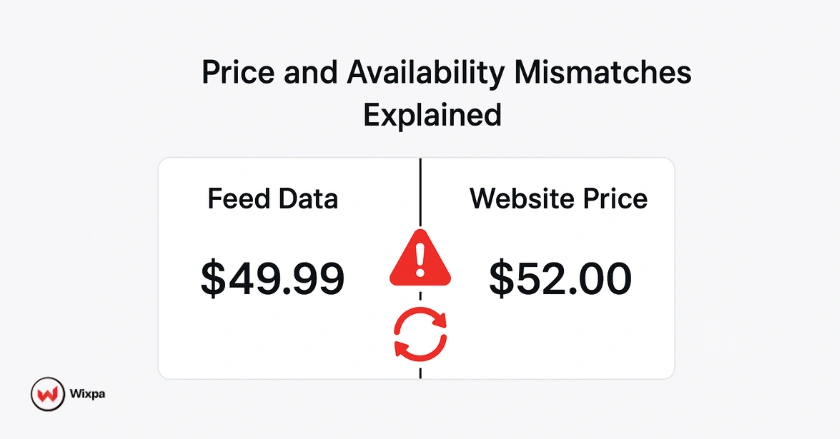
Missing or Invalid Product Identifiers
Product identifiers (GTIN, MPN, Brand) help Google understand and categorize your products correctly. Without proper identifiers, your products might not show up in relevant searches. They could also be mixed up with competitors. The three main product identifiers are:
- GTIN (Global Trade Item Number): UPC, EAN, or ISBN codes
- MPN (Manufacturer Part Number): Unique identifier from the manufacturer
- Brand: The product’s brand name
New products need all three identifiers. Used or refurbished items might be exempt. Custom or handmade products can use the identifier_exists attribute set to “false.”
Fix: Check your product catalog. Get missing identifiers from manufacturer websites, packaging, or industry databases. For products without official identifiers, properly implement the identifier_exists attribute.
Invalid Image Links and Image Quality Issues
Product images serve as your storefront window in Google Shopping results. Bad image links or low-quality photos hurt your click-through rates. They can also lead to disapproval. Common image-related errors include:
- Invalid image links: Broken URLs or images that don’t load
- Promotional overlays: Text, logos, or watermarks on product images
- Poor image quality: Blurry, pixelated, or low-resolution photos
- Incorrect image format: Unsupported file types or oversized files
Google wants clear product images on white or transparent backgrounds. The product should fill at least 75% of the image.
Fix: Use high-resolution images (minimum 800×800 pixels) in JPEG, PNG, or GIF format. Remove any text overlays, watermarks, or promotional elements. Test all image links regularly to ensure they load properly across different devices.
How Do Policy Violations Affect Your Feed?
Not all Google Shopping feed errors come from technical issues; some happen because your products or listings break Google’s policies. Even a small violation can trigger disapproval or full account suspensions. Here’s how policy breaches affect your feed and what you can do to stay compliant.
Understanding Google’s Shopping Policies
Google maintains strict policies to ensure Shopping ads provide a positive user experience. Policy violations can lead to the disapproval of specific products or even account suspensions. So, following the rules is crucial for lasting success. Key policy areas include:
- Prohibited content: Dangerous products, counterfeit goods, adult content
- Restricted content: Age-restricted items, healthcare products, financial services
- Editorial standards: Accurate product descriptions, proper grammar, professional presentation
- Destination requirements: Functional checkout process, clear pricing, secure payment options
I’ve seen merchants lose six-figure ad accounts over small policy violations. These issues often lead to account suspensions.
How Violations Manifest as Feed Errors
Policy violations usually show up in your Google Merchant Center diagnostics. They come as error codes with clear explanations. Common violation-related errors include:
- Misrepresentation: Product descriptions don’t match actual products
- Prohibited content: Products violate Google’s prohibited items list
- Poor landing page experience: Broken checkout, unclear pricing, or security issues
- Unsupported shopping features: Attempting to use features not available in your target country
Fix: Review Google’s Shopping policies thoroughly and audit your product catalog for compliance. Address any policy violations immediately and request reviews through Google Merchant Center. Document your compliance efforts to demonstrate good faith efforts if appeals become necessary.
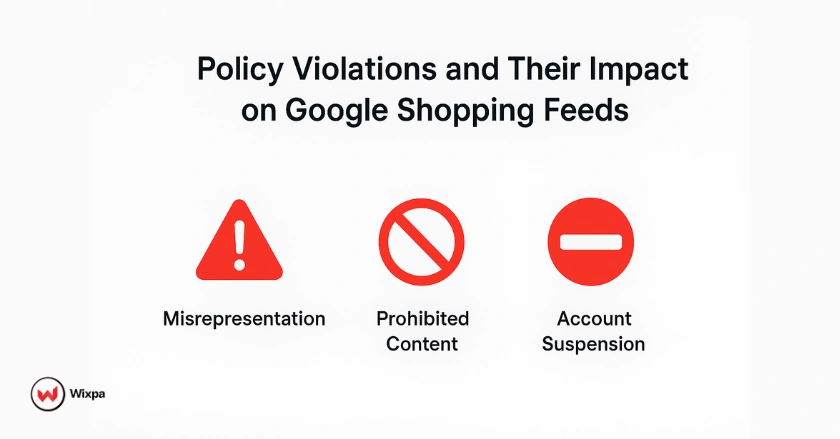
What Advanced Issues Should You Monitor?
Once you’ve fixed the basic Google Shopping feed errors, it’s time to look deeper. Advanced data and technical issues often go unnoticed but can quietly drain your performance. Monitoring these complex problems ensures your feed stays clean, compliant, and fully optimized for Google’s algorithms.
Product Data Discrepancies and Inconsistent Attributes
Keeping product data consistent across your feed gets harder as your catalog expands. Inconsistent attributes can confuse Google’s algorithms. This may lead to poor ad performance or disapproval. Common data inconsistency issues include:
- Duplicate variants: Multiple entries for the same product with slight variations
- Inconsistent categorization: Products assigned to incorrect Google categories
- Missing required attributes: Failing to include size, color, or gender for product variants
- Invalid values: Using unsupported values for structured attributes
These issues often come from bad data management or weak quality checks during product uploads.
Fix: Implement data validation rules that check for consistency before feed submission. Use Google’s product category taxonomy to ensure proper categorization. Establish standard operating procedures for product data entry and regular quality audits.
Structured Data and Encoding Issues
Technical feed problems can prevent Google from properly reading your product information. Structured data markup and encoding standards play crucial roles in feed processing success. Common technical issues include:
- Unsupported format: Using deprecated XML structures or incorrect schema markup
- Encoding standards: Character encoding problems that corrupt product descriptions
- Invalid checkout URLs: Mobile links that don’t function properly on mobile devices
- Missing schema markup: Lack of proper structured data on landing pages
Fix: Validate your feed format against Google’s specifications using their feed validation tools. Make sure to use UTF-8 encoding for international characters. Also, test mobile links on different mobile devices. Implement proper schema markup on product landing pages to enhance visibility.
How Can You Prevent Future Errors?
Fixing Google Shopping feed errors is just the start; preventing them is where real success happens. With consistent monitoring and smart automation, you can maintain a healthy, high-performing feed that runs smoothly long term.
Regular Monitoring and Health Checks
Proactive monitoring stops small issues from turning into big problems. This helps keep your account running smoothly. Google Merchant Center provides several tools for ongoing feed health monitoring. Set up these monitoring practices:
- Daily diagnostics review: Check your Merchant Center diagnostics tab every morning
- Weekly performance analysis: Monitor click-through rates and conversion data for declining trends
- Monthly policy updates: Stay informed about Google’s policy changes and requirements
- Quarterly feed audits: Comprehensive review of your entire product catalog
Many successful merchants I know spend 30 minutes each morning checking their Google Merchant Center health metrics. This helps them spot issues before they affect ad performance.
Automation and Feed Management Tools
Managing manual feeds is hard when your product catalog has more than a few hundred items. Automation tools keep data quality high and cut down on maintenance time.
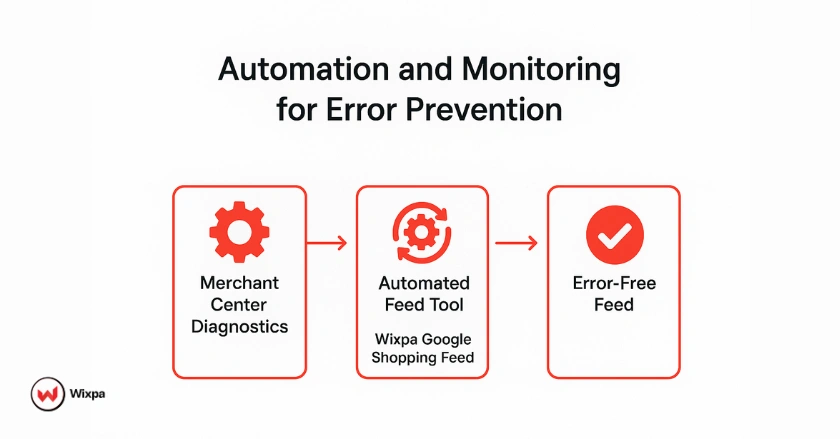
Effective automation strategies include:
- Real-time inventory syncing: Automatic updates when products go out of stock
- Dynamic pricing feeds: Automatic price updates based on inventory management systems
- Bulk error correction: Automated fixes for common formatting issues
- Policy compliance scanning: Automated detection of potential policy violations
Fix: Invest in feed management tools that integrate with your e-commerce platform. Popular choices include Wixpa Google Shopping feed, DataFeedWatch, GoDataFeed, and built-in integrations from Shopify, WooCommerce, and other major platforms.
Pro Tips for Feed Success
Based on my experience with Google Shopping campaigns in different industries, these advanced strategies always boost results:
- Test feed changes bit by bit. Don’t update everything at once. Stage changes so you can spot problems quickly.
- Monitor competitor pricing. Use tools like SEMrush or Ahrefs to track their strategies.
- Optimize for local searches: Use location-specific terms for businesses that serve local markets.
- Use customer reviews: Add review data to your feed. This boosts trust signals and increases click-through rates.
Remember that feed optimization is an ongoing process, not a one-time setup. Markets change, products evolve, and Google updates its requirements regularly.
Final Thoughts
Google Shopping feed errors don’t have to derail your advertising success. To create a strong Shopping campaign with steady results, know common issues. Monitor regularly and ensure high data quality.
The key to long-term success is to treat your product feed as a vital business asset. It needs regular attention and investment. Tackle your biggest mistakes first. Then, create steps to stop them from happening again.
Log in to Google Merchant Center now to check your current diagnostics. Identify your top three error types and create an action plan to address them within the next week. If your products are disapproved every day, you lose money and miss chances to attract new customers.
FAQs
The most common Google Shopping feed errors include price mismatches, missing product identifiers (GTIN, MPN, brand), invalid image links, and policy violations. These issues cause product disapprovals or limited visibility in Google Merchant Center. Regular diagnostics checks and automated feed syncing prevent most of these problems before they impact your campaigns.
Price-mismatch errors occur when your website price and the feed price don’t match. To fix them, ensure your product data updates with your store’s inventory system in real time. Sync your feeds automatically, especially if you run promotions or dynamic pricing.
Products can be disapproved due to incorrect or missing data, broken image URLs, or violations of Google’s policies. Check the Diagnostics tab in Google Merchant Center to identify the exact reason.
Proactive monitoring and automation can prevent future errors. Set up daily diagnostic checks, weekly performance reviews, and monthly policy audits. Tools like Wixpa Google Shopping Feed automatically sync prices, inventory, and product updates between your Shopify store and Google Merchant Center, minimizing manual errors and keeping your feed compliant.
Ignoring feed errors can lead to product disapprovals, account suspensions, and lost ad visibility. Even minor issues, like a broken image link or missing GTIN, can cause your listings to disappear from Shopping results. Regular maintenance, validation, and feed monitoring are essential for consistent campaign performance and long-term compliance.