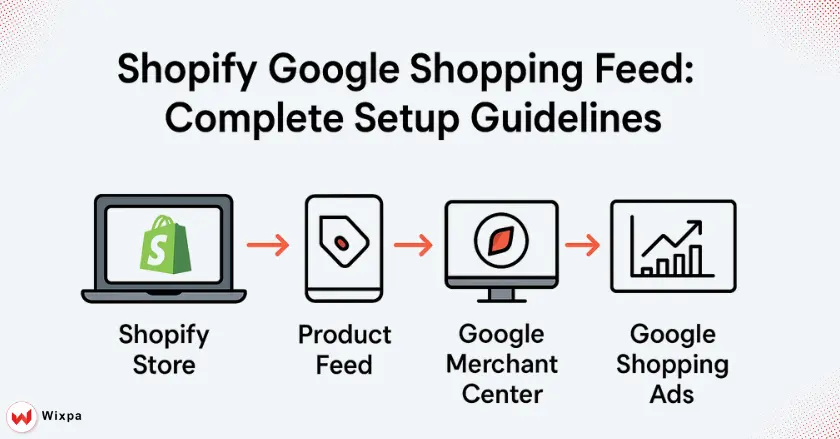
Setting up a Shopify Google Shopping feed can transform your eCommerce business overnight. This guide shows you how to connect your Shopify store to Google Shopping. It covers steps to optimize your product listings. By following it, you can attract qualified traffic that converts.
Quick Summary
To build a solid Shopify Google Shopping feed, link your store to Google Merchant Center. Next, optimize your product data. Finally, launch targeted Shopping campaigns. This process usually takes 2-3 hours to get started. As traffic and sales increase, it becomes a top marketing investment for Shopify merchants.
Why Your Shopify Google Shopping Feed Matters for Growth
Google Shopping is the top place for finding products. Over 85% of shoppers use Google to look up items before buying. When people look for “wireless headphones” or “running shoes,” your products may show up in Google Search results. This includes images, prices, and store details.
The Google Shopping tab handles billions of product searches each month. This makes it a key sales channel for serious eCommerce businesses. Shopping ads are different from traditional text ads. They display your real products, which enhances their visual appeal. This leads to higher click-through rates.
Key Benefits for Shopify Merchants
Google Shopping offers several advantages over other marketing channels:
- Higher conversion rates: Shoppers see product images and prices right away. This leads to more qualified clicks.
- Your products get more visibility. They show up on Google Search, Google Images, and the Shopping tab.
- Cost-effective advertising: Shopping ads typically have a lower cost-per-click than traditional search ads.
- Mobile optimization: Shopping results are easy to see on mobile devices. Most searches happen there.
The Central Role of the Google Shopping Feed
Your product feed serves as the foundation for all Google Shopping activities. This data file has key product details. It includes titles, descriptions, prices, images, and availability. Google uses this feed to decide when and where to show your products. The quality of your feed has a direct impact on your campaign performance.
Set goals and prepare your Shopify Google Shopping feed effectively
Before diving into the technical setup, clarify your objectives. Want to boost brand awareness? Need to drive traffic to specific products? Or do you want to increase sales? Understanding your target market helps you choose products, set bids, and plan campaigns.
Consider your ideal customer’s shopping behavior. Do they typically search for specific brand names or generic product categories? This insight helps you improve product titles and descriptions for better search visibility.
Prepare your product data for Google
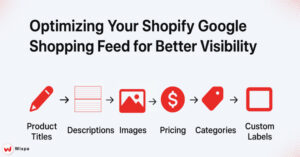
Quality product data forms the backbone of successful shopping campaigns. Review your Shopify product catalog and ensure each item has:
- Clear, descriptive titles that include key search terms.
- High-quality product images with proper lighting and clean backgrounds.
- Detailed descriptions highlight features and benefits.
- Accurate pricing and inventory levels.
Many Shopify merchants skip this preparation phase. This can cause feed disapprovals and result in poor performance later.
Set Up Your Core Google Accounts
You need active Google accounts for:
- Merchant Center
- Google Ads
- Google Analytics 4
If you manage several stores or work with clients, use a dedicated business email. It helps keep things organized.
Claim and optimize your Google My Business profile. This is key if you have physical locations. This integration boosts local inventory ads. It also enhances visibility in local shopping results.
Google Merchant Center setup for Shopify’s Google Shopping feed
Go to the Google Merchant Center website. Then, create your account with your business info. Google needs you to verify your website ownership. You can do this by adding a meta tag to your Shopify theme or by uploading an HTML file.
The verification process usually takes 24-48 hours, so start this step early. Keep your business information consistent across all Google platforms to avoid potential issues.
Providing Accurate Business Information
Complete your business profile with accurate contact information, return policies, and shipping details. Google uses this info to build trust with potential customers. It also ensures compliance with local rules.
- Business names must match your website and legal documentation.
- Customer service contact information should be readily available.
- Return and refund policies must be clearly outlined and fair.
Configuring Shipping and Tax Settings
Accurate shipping and tax settings prevent order fulfillment issues and maintain customer satisfaction. Set up shipping zones for all the areas you cover. Include local delivery options if needed.
Set up tax calculations for states where you have nexus requirements. Many Shopify merchants use apps like TaxJar and Avalara. These tools help them automate tricky tax calculations in different areas.
How to Connect Shopify to Google Merchant Center Through the Google & YouTube app
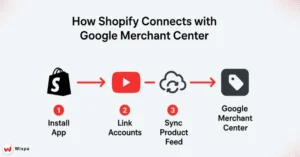
The official Google & YouTube app connects Shopify with Google services. Install this app from the Shopify App Store and follow the setup wizard to link your accounts.
This integration syncs product information, inventory levels, and pricing changes without manual input. The app takes care of technical tasks, like feed formatting and submission schedules. This cuts down on the need for manual maintenance.
Syncing your Shopify product catalog
After you connect, the Google & YouTube app creates your first product feed from your Shopify data. Check the sync settings. Ensure that you include all the products you want and place them in the right categories.
The app syncs data every few hours. You can also trigger manual updates when you make big changes to the catalog. Check the sync status at frequent intervals, particularly during peak selling seasons.
Verifying Your Product Feed in Merchant Center
Log into Google Merchant Center to review your uploaded product feed. Check the diagnostics tab for any errors or warnings that need attention. Common issues include missing product identifiers, incorrect pricing, or policy violations.
Fix feed issues quickly. If not, your account may get suspended, or your products may be less visible.
(Optional) Exploring Third-Party Feed Management Apps
Advanced users might consider dedicated feed management apps like Wixpa Google Shopping Feed, DataFeedWatch or Feedonomics. These tools offer more customization options, multichannel management, and advanced optimization features.
Third-party apps are great for large catalogs. They help with complex product variations. They’re also useful for businesses selling on many platforms at once.
Optimizing Your Shopify Google Shopping Feed for Search Visibility
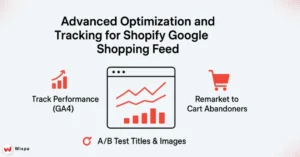
Product titles have a strong influence on search rankings and click-through rates. Incorporate your primary keyword in a way that ensures readability for human shoppers.
Use a consistent title format: Brand, Product Type, Key Features, and Color/Size. For example: “Nike Air Max 270 Running Shoes, Black, Size 10” performs better than “Air Max 270, Black, 10.”
Writing Rich and Informative Product Descriptions
Product descriptions do not have a direct impact on search rankings. But they do affect customer choices and can include extra keywords. Focus on benefits over features, and address common customer questions or concerns.
- Use bullet points for quick scanning.
- Include key specifications to help customers decide.
Providing High-Quality Product Images
Image quality has a direct impact on click-through rates and conversion performance. Use clean, well-lit photos with consistent backgrounds across your catalog.
- Primary images should show the full product on a white or neutral background.
- Include many angles and detailed shots when possible.
- Ensure images meet Google’s technical requirements for size and format.
- Consider lifestyle images that show products in use.
Ensuring Accurate Pricing and Availability
Price mismatches between your feed and website cause immediate disapprovals and frustrated customers. The Google & YouTube app typically handles this automatically, but manual verification prevents issues.
Set up automated inventory management to prevent advertising out-of-stock items. Nothing damages customer trust more than clicking an ad for an unavailable product.
Using Google Product Categories and Product Types accurately
Google Product Category uses Google’s system to classify your products. This helps them appear in relevant searches. Choose the most specific category that accurately describes each item.
Product Type allows custom categorization using your own terms. This field helps with internal organization and campaign segmentation strategies.
Leveraging Unique Product Identifiers (GTINs)
Global Trade Item Numbers (GTINs) include UPCs, EANs, and ISBN codes. Providing GTINs isn’t always necessary. But, it helps with product matching and boosts visibility for branded items.
Many wholesale suppliers provide GTINs with product information. If you make custom products, GTINs might not apply. So, be sure to show this in your feed settings.
Strategic Use of Custom Labels for Campaign Segmentation
Custom labels offer powerful campaign organization options. Use these fields to group products by profit margin, seasonality, or performance metrics.
For example, label high-margin items as “premium” and seasonal products by quarter. This segmentation enables targeted bidding strategies and budget allocation.
Expertly handling product variations.
Shopify’s variant system translates well to Google Shopping but requires careful setup. Treat each color, size, or style variation as a separate product in your feed.
Use clear variant titles to show different options. Also, keep naming consistent throughout your catalog. Good organization here prevents customer confusion and reduces return rates.
Incorporating Promotions and Sales with the Google Promotions Feed
The Google Promotions Feed highlights special offers in Shopping ads. Set up promotional codes and sales events to increase click-through rates during peak shopping periods.
Promotions must meet Google’s requirements for least discount amounts and clear terms. Plan promotional campaigns around key shopping holidays for greatest impact.
(Advanced) Structured Data Markup for Enhanced Discoverability
Structured data markup helps Google understand your product information beyond the basic feed. Install schema markup on your Shopify product pages for enhanced search result features.
This technique boosts organic search visibility. It also supports rich snippets in search results, enhancing your paid shopping campaigns.
How to Create Google Shopping Campaigns for Your Shopify Feed
Link your approved Merchant Center account to Google Ads in the account linking section. This connection enables access to your product catalog for campaign creation.
Ensure billing information is set up in Google Ads before launching campaigns. Shopping campaigns must have active payment methods to begin serving ads.
Setting Up Your First Shopping Campaign
Start with a Standard Shopping campaign. They offer more control over bidding and targeting than Performance Max campaigns. Organize your campaign by grouping products in a logical manner. Focus on categories, brands, or profit margins.
Name your campaigns with clear descriptions to help management as your account grows. Consider seasonal campaigns for holiday periods or promotional events.
Defining Your Bidding Strategy and Budget Allocation
Begin with manual CPC bidding. This lets you control costs and understand how your campaign performs. Set conservative initial bids and adjust based on performance data.
Divide larger budgets among your top product categories. Also, keep some funds for testing new products or seasonal items.
Refining Targeting with Negative Keywords
Negative keywords prevent your ads from showing for irrelevant searches. Add terms that don’t apply to your products or say that users aren’t ready to buy.
Common negative keywords are “free,” “DIY,” “how to,” and competitor brand names you don’t sell. Regularly review search term reports to identify new negative keywords.
Implementing Conversion Tracking with Google Analytics 4
Proper conversion tracking measures campaign success beyond basic clicks and impressions. Set up Google Analytics 4. Use enhanced eCommerce tracking to follow the entire customer journey.
Track key customer actions in Google Ads. Set up conversion actions for purchases, newsletter sign-ups, and more. This data informs bidding optimization and campaign improvements.
How to Check and Maintain Your Shopify Google Shopping Feed
The diagnostics tab in the Merchant Center shows feed health. It also points out issues that need attention. Regular monitoring prevents small problems from becoming major campaign disruptions.
Check diagnostics weekly and immediately after making significant catalog changes. Address warnings without delay, even if they do not cause immediate disapprovals.
Common Feed Disapprovals and How to Fix Them
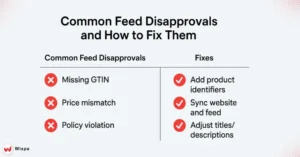
Common reasons for disapproval are:
- Missing product identifiers
- Incorrect pricing
- Policy violations
- Image quality issues
Each disapproval type has specific resolution steps outlined in Merchant Center help documentation.
- Missing GTINs: Add product identifiers or mark products as custom-made.
- Price mismatches: Verify that feed prices match website prices exactly.
- Policy violations: Review Google Shopping policies and adjust product descriptions.
- Image issues: Replace low-quality images with clear, high-resolution photos.
Regular Feed Updates and Syncing
The Google & YouTube app manages automatic syncing, but you should check the sync status at regular intervals. Manual updates may be necessary after major inventory changes or price adjustments.
Set up regular feed reviews, especially before big shopping seasons. This helps avoid disapprovals when scrutiny is higher.
Performance Analysis with Google Analytics 4
Google Analytics 4 gives deep insights into shopping campaign performance. It goes beyond just basic Google Ads metrics. Analyze user behavior, conversion paths, and product performance to identify optimization opportunities.
Create custom reports for shopping traffic. Set up automated alerts for big performance changes.
Boost Shopify Google Shopping Feed results with advanced strategies.
Remarketing lists for search ads let you change bids for people who have visited your website. Run separate campaigns or adjust bids for users who looked at products but didn’t buy.
Use different remarketing strategies for each user segment. Recent visitors may receive higher bids. Cart abandoners might see special promotions.
Exploring Local Inventory Ads for Physical Stores
Local inventory ads tell nearby customers when products are ready for pickup at your store. This feature bridges online advertising with offline sales.
Set up your local inventory feed in the Merchant Center. Check that your store locations and hours are correct in your Google My Business profile.
A/B Testing Your Product Data and Campaign Settings
Continuously test different product titles, descriptions, and images to improve performance. Use the testing features in the Google and YouTube apps. You can also create duplicate products with variations to compare results.
Try different bidding strategies, ad schedules, and geographic targeting. This will help improve your campaign’s performance over time.
Integrating Customer Feedback for Product Data Refinement
Customer reviews and feedback provide valuable insights for improving product information. Common questions or complaints may state missing information in your product descriptions.
Use customer feedback to update product titles. Add missing details and boost listing quality.
Mastering Your Shopify Google Shopping Feed for Long-Term Success
To set up a Shopify Google Shopping feed, concentrate on three key areas:
- Product data quality
- Account configuration
- Ongoing optimization
Paying attention to these will help ensure success.
The initial time investment pays dividends through increased visibility and sales growth.
Remember that Google Shopping is a long-term marketing strategy. Consistent optimization and monitoring deliver better results than sporadic campaign adjustments.
The Importance of Ongoing Optimization and Monitoring
Google Shopping success requires continuous attention. Market conditions change, competitors adjust strategies, and Google updates its policies regularly. Stay informed about platform changes and adjust your approach in response.
Schedule monthly reviews of campaign performance, feed health, and competitive landscape changes. Proactive management prevents issues and identifies new opportunities for growth.
Unleash the Full Potential of the Google Shopping Platform
Your Shopify Google Shopping feed links you to eager shoppers who want your products. With the right setup and tweaks, this channel can be your best marketing investment.
Begin with the basics in this guide. Then, as you grow more experienced and confident, add advanced strategies. Quality product data, smart campaign management, and regular optimization help to grow your Shopify business.
FAQ
To create a Google Shopping feed for Shopify, connect your store to Google Merchant Center and sync products using EasyFeed for Google Shopping Feeds. It automates feed generation and ensures your listings stay updated accurately.
If your Shopify product feed isn’t updating, it could be due to sync delays, policy errors, or outdated feed rules. Tools like Wixpa Google Shopping Feeds help automate fixes and real-time updates.
Optimize your Shopify Google Shopping feed by adding high-quality images, detailed titles, and accurate product attributes. Use automation tools like EasyFeed to manage custom labels, sync updates, and improve ad visibility in Google Shopping campaigns efficiently.
Yes, you can control which products appear in your Shopify Google Shopping feed by filtering collections or using custom labels. With EasyFeed, select high-performing items to promote while excluding low-margin or out-of-stock products easily.
After uploading your Shopify product feed, Google typically reviews and approves listings within 24–72 hours. Using EasyFeed ensures faster syncing and error-free submission to the Merchant Center, speeding up your product visibility in Google Shopping.





