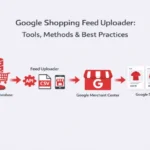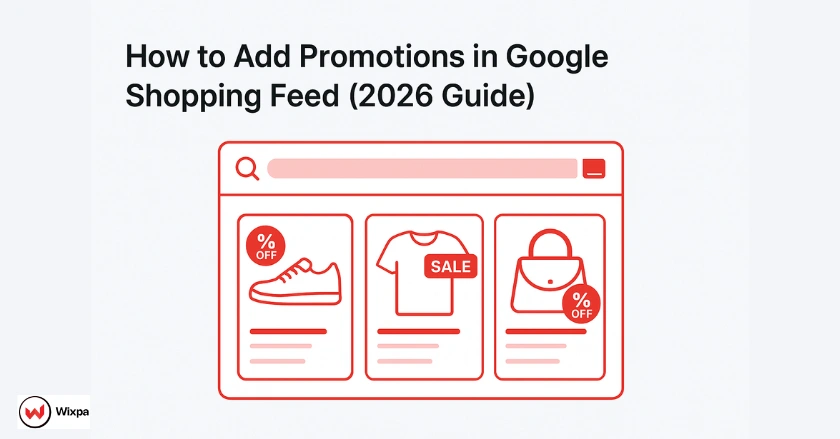
Running an online store means finding ways to stand out and increase sales. Google Shopping promotions boost visibility and attract customers from search results.
I’ve managed several Google Merchant Center accounts for five years. Well-placed promotions can boost click-through rates by 25-40%. They also greatly improve conversion rates. This guide will help you add promotions to your Google Shopping feed step by step.
Quick Summary
To add promotions to your Google Shopping feed, start by creating a promotions feed in Google Merchant Center. Then, define your promotion details, like discount amounts and participation criteria. Finally, link this promotions feed to your main product feed. The process needs close attention to Google’s promotion rules. Also, use structured data attributes correctly. This helps your promotional offers show up right in Google Shopping results.
What Are Google Shopping Feed Promotions?
Google Shopping feed promotions are special deals. They appear next to your product listings in Google Shopping results. These promotions appear as bright badges or text. They show discounts, free shipping, or other incentives right in the search results.
Promotional products are different from regular listings. They use visual cues to show value quickly to potential customers. When people search for your products, your promotions show discounts and special offers.
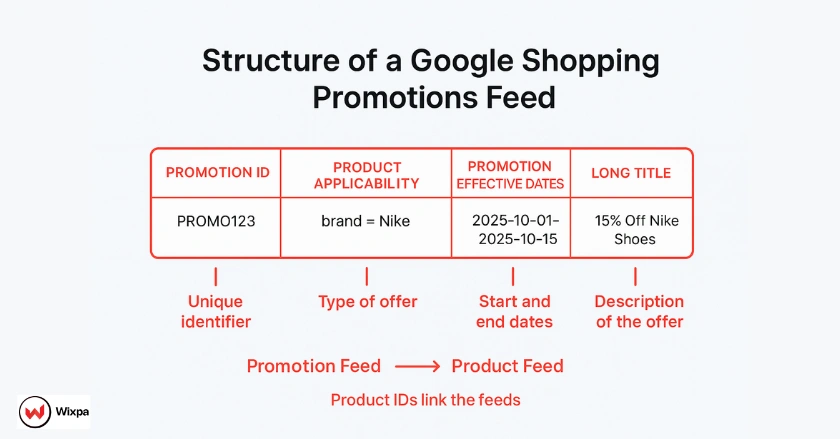
The promotion system uses a special promotions feed. This feed links to your current product feed in Google Merchant Center. This separate data feed contains all the details about your offers, including:
- Discount amounts and types (percentage off, dollar amounts, buy-one-get-one)
- Participation criteria (minimum purchase amounts, first-time customers only)
- Product applicability (specific items, categories, or your entire catalog)
- Validity periods (start and end dates for each promotion)
Google needs strict compliance with its promotion policies. This helps keep the quality and trust of Shopping results high. Each promotion must offer genuine value to customers and meet specific formatting requirements.
How Do You Set Up Promotion Feeds?
Setting up promotion feeds in Google Merchant Center involves key steps. You need to pay attention to detail and format everything correctly.
Creating Your Promotions Feed Structure
Log in to your Google Merchant Center account. Then, go to the “Feeds” section. Click “Add feed” and select “Promotions” as your feed type. You’ll need to specify your country of sale and the language for your promotions.
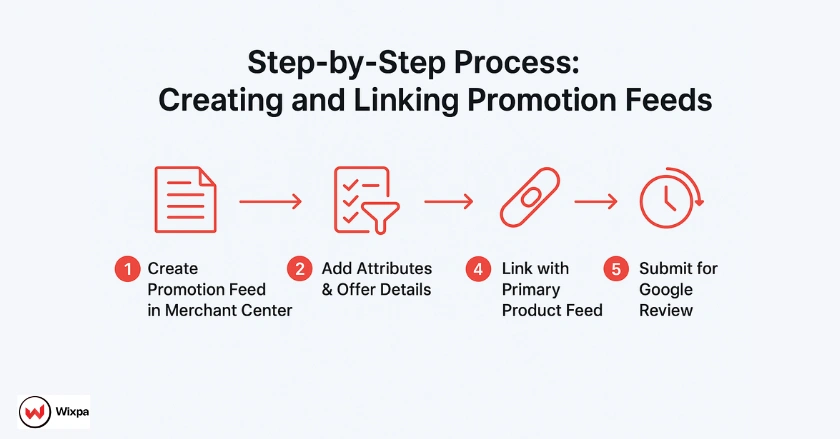
The promotions feed requires specific attributes that differ from your standard product feed. Essential attributes include:
- Promotion ID: A unique identifier for each promotion
- Product applicability: Defines which products the promotion applies to
- Offer type: Specifies the discount type (money_off, percent_off, buy_m_get_n_money_off)
- Long title: A descriptive name for your promotion
- Promotion effective dates: When the promotion starts and ends
Defining Product Applicability
One key step is figuring out which products your promotion covers. Google offers several methods:
Product Filter Approach: Use custom filters to narrow categories, brands, or prices. You can use a filter like “brand = Nike AND product_type = running shoes” to see just Nike running shoes.
Product ID method: List specific product IDs from your primary feed. This method is great for targeted promotions on specific items. However, it gets tricky with large catalogs.
All products: Use the “all_products” label to apply the promotion to your whole catalog.
Setting Up Feed Rules
Feed rules help automate certain aspects of your promotions feed. In Google Merchant Center, navigate to the “Feed rules” section to create rules that:
- Automatically apply promotions to products meeting specific criteria
- Set default values for optional attributes
- Format promotion descriptions consistently across your catalog
These rules cut down on manual tasks. They also help keep things consistent, especially when handling several promotions at once.
Linking to Your Primary Feed
Your promotions feed must connect properly to your existing product feed. This connection happens through product IDs that match between both feeds. Make sure your product IDs in the promotions feed match those in your primary feed. Even minor differences can stop promotions from showing.
Try a supplement feed approach if you’re handling promotions for certain products. You can test promotions on certain items first, then expand to your entire catalog.
Why Should You Monitor Promotion Performance?
Tracking promotion performance shows which offers get the best results. This helps you improve your promotional strategy over time.
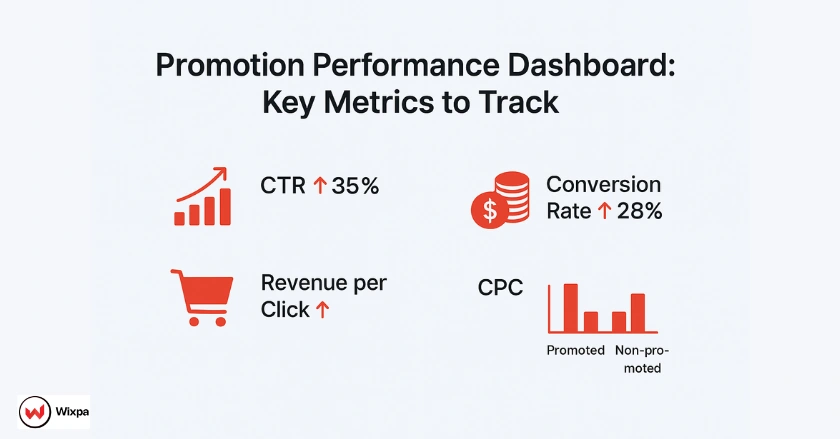
Key Metrics for Success
Focus on these essential metrics when evaluating your Google Shopping promotions:
Click-through Rate (CTR): Promotional products typically achieve higher CTRs than non-promotional items. Monitor CTR improvements to gauge how effectively your promotions attract customer attention.
Conversion Rate: Track whether promotional traffic converts at higher rates than organic traffic. Strong promotions should improve both traffic volume and conversion quality.
Revenue per Click (RPC): See how much revenue each click brings in for promotional products versus non-promotional ones. This metric helps you understand the true profitability of your promotional efforts.
Cost-per-Click (CPC) rates: Promotional products can have different CPC rates. This can happen because of higher competition or better Quality Scores. Monitor these changes to optimize your Google Ads bidding strategy.
Accessing Performance Data
Google Merchant Center provides detailed performance data through several reporting sections:
The Performance section shows important metrics for your account. It also includes how well your promotional products are performing. Use the filtering options to isolate data for specific promotions or time periods.
Google Ads integration shows how your promotions are doing alongside your overall advertising metrics. Link your Merchant Center account with Google Ads to access more comprehensive reporting.
Third-party analytics platforms provide better insights. They track what customers do after clicking on promotional products. Many e-commerce platforms offer built-in integration with Google Analytics for this purpose.
Using Insights to Refine Your Strategy
Regular analysis of promotion data reveals patterns that inform future promotional strategies. Look for:
- Seasonal trends: Some promotions are more effective at specific times of the year or during holidays.
- Product category performance: Some categories perform better with percentage discounts than with fixed-dollar ones.
- Customer segment behavior: New customers might respond differently to promotions than returning customers
Use these insights to make promotions that match what customers like and how they shop.
Connecting Promotions to Broader Google Ads Efforts
Integrate your promotional strategy with your Google Ads campaigns for maximum impact. Promotional products often perform better in ads. So, think about adjusting bids or setting up special campaigns for items on promotion.
Consider seasonal events and shopping patterns when planning promotional timing. Align your Google Shopping promotions with other marketing channels. This helps create consistent messaging at every customer touchpoint.
How Do You Troubleshoot Common Issues?
Even experienced merchants encounter challenges when implementing Google Shopping promotions. Understanding common issues and their solutions saves time and prevents revenue loss.
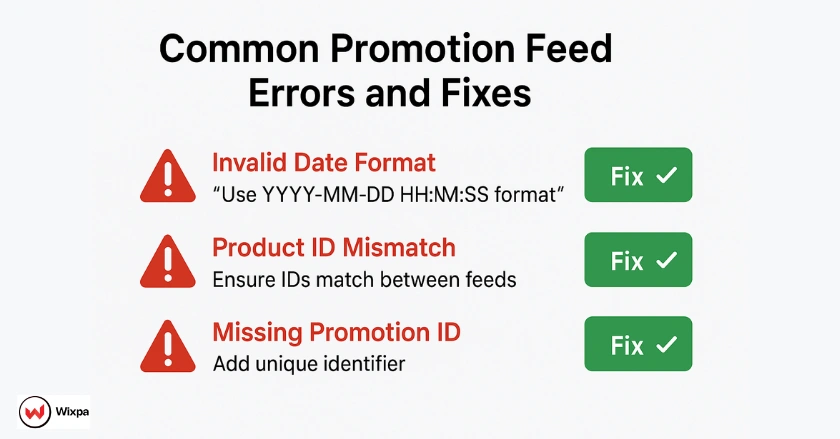
Feed Validation Problems
The most frequent issues occur during feed validation. Google’s system checks each promotion against specific requirements:
Make sure all promotions have the required fields. This includes the promotion ID, long title, and product applicability. Use Google Sheets or a data feed app to sort your promotions. Check everything for completeness before uploading.
Invalid date formats: Promotion effective dates must follow Google’s format (YYYY-MM-DD HH:MM: SS timezone). Double-check date formatting, especially when working across different time zones.
Product ID mismatches: Check that product IDs in your promotions feed match those in your main feed exactly. Even extra spaces or different capitalization can cause matching failures.
Promotion Display Issues
When promotions don’t appear in search results despite a successful feed upload:
- Check approval status: New promotions require Google’s approval before displaying. This process typically takes 12-24 hours, but it may take longer during busy periods.
- Check policy compliance: Look over Google’s promotion policies. Make sure your offers meet all the requirements. Common violations include misleading discount claims or inappropriate participation criteria.
- Confirm product eligibility: Not all products are eligible for promotions. Restricted categories or products with existing policy violations won’t display promotional badges.
Requesting Review or Disputing Rejections
If Google rejects your promotion, you can request a review through Merchant Center:
Navigate to the “Issues” section and locate your rejected promotion. Click “Request Review.” Then, explain clearly why you think the rejection was wrong. Include screenshots or documentation that support your case.
For policy interpretation disputes, add specific sections from Google’s promotion policies in your review request. Clear, factual explanations typically receive faster responses than emotional appeals.
Debugging Tips for Promotions Feeds
Use these systematic approaches to identify and resolve promotion feed issues:
Test with small batches: When you launch new promotions, begin with a few products. This helps find issues before you scale up.
Monitor feed processing logs: Google Merchant Center shows detailed logs. You can see which promotions processed successfully and which had errors.
Use the Content API: Advanced users can control promotions through Google’s Content API. It also offers more detailed error information than the web interface.
Check formatting: Use Google’s feed specification to ensure attributes are correct. Pay special attention to complex promotions, like buy-one-get-one offers.
Set up regular monitoring of your promotions feed status. Automated alerts quickly let you know about feed processing failures or changes in promotion approval status.
Final Thoughts
Successfully implementing Google Shopping promotions requires patience, attention to detail, and continuous optimization. Begin with simple promotions, like percentage discounts. Then, move on to more complex offers.
Remember that promotions are just one part of your overall e-commerce strategy. Successful merchants blend promotional offers with their overall marketing. This creates a consistent customer experience at every touchpoint.
FAQs
Google Shopping feed promotions are special offers like discounts, free shipping, or “buy one get one” deals that appear alongside your Shopping ads. They’re displayed as promotion badges or tags in Google Search, helping your listings stand out and attract more clicks.
To create a promotions feed, log in to Merchant Center → go to Feeds → Add Feed → Promotions. Then, define your attributes such as promotion_id, long_title, product_applicability, and offer_type. Make sure your product IDs match your main feed. Once uploaded, Google reviews and approves your promotions before they appear live in search results.
Promotions help your products stand out in a competitive shopping space. They increase click-through rates (CTR) by 25–40% and drive higher conversions by showing instant value. Google highlights promotional tags like “15% Off” or “Free Shipping” directly in your ads, making them more appealing to potential customers.
Apps like Wixpa Google Shopping Feeds help automate syncing between Shopify and Google Merchant Center. You can easily manage product data, add promotional attributes, and keep feeds error-free saving time while ensuring your promotions go live faster.
If your promotion is disapproved, check the “Issues” section in Merchant Center for details. Common causes include invalid date formats, product ID mismatches, or policy violations. Correct the errors, re-upload the feed, and click “Request Review.” Google typically reviews promotions within 24 hours.