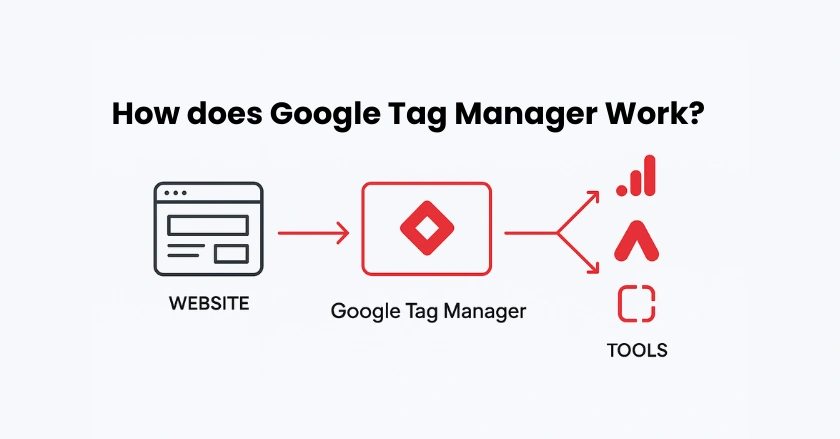
Learning Google Tag Manager doesn’t have to drain your budget or overwhelm your schedule. With the right free resources and step-by-step guidance, Google Tag Manager Training for Beginners can help you master this powerful tool and transform how you track website data.
Whether you’re a marketing professional looking to expand your digital skills or a business owner wanting better control over your website analytics, this comprehensive guide will walk you through everything you need to know about Google Tag Manager training without spending a dime.
Short Intro
Google Tag Manager is a free tool that simplifies tag management by letting you add tracking codes without touching your website’s source code. Start with Google’s official Analytics Academy, practice with YouTube tutorials from experts like Julian Juenemann, and join community forums for support. Set up your container, install the snippet, create your first Google Analytics 4 tag, and use Preview mode to test everything before publishing.
What Is Google Tag Manager and Why Learn It?
Google Tag Manager is a free tool that helps you manage website tags, improve tracking, and gain valuable marketing insights.
Tag Management Explained: The Problem GTM Solves
Before Google Tag Manager existed, adding tracking codes to websites meant constantly bothering developers or diving into complex HTML yourself. Every time you wanted to track form submissions, monitor scroll tracking, or add a Facebook Pixel, you needed to modify your website’s code directly.
Google Tag Manager works as a single platform to organize and manage all your marketing tags and tracking codes. Instead of hardcoding snippets of code across multiple pages, you install one container code and manage everything through an intuitive user interface.
Key Concepts: Tags, Triggers, Variables, and the Container
Think of your Google Tag Manager container as a toolbox. Tags are the tools themselves, like your Google Analytics tracking or conversion tracking codes. Triggers are the conditions that tell your tools when to work, such as “fire this tag when someone visits a specific page.” Variables store information that your tags and triggers can use, like page URLs or custom JavaScript values.
This tool turns messy tag handling into a clear, structured process that beginners can learn through proper Google Tag Manager training.
Google Tag Manager vs. Google Analytics
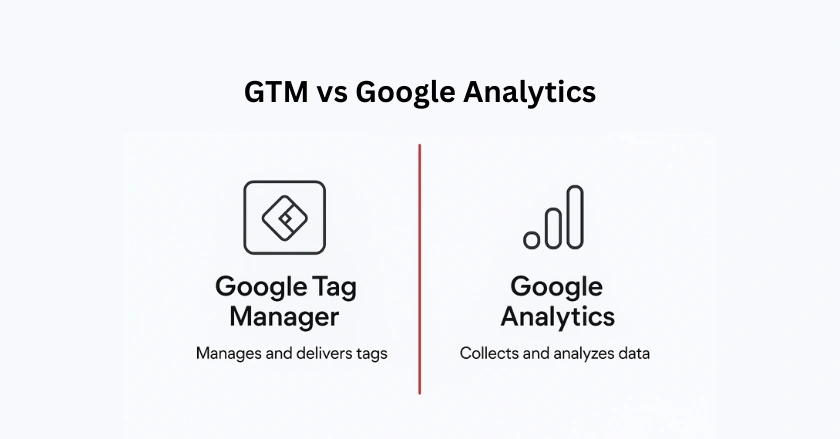
Many beginners confuse these two Google tools, but they serve different purposes. Google Analytics 4 collects and reports your website data, while Google Tag Manager delivers that data to Analytics (and other platforms) through tags.
You can absolutely use Google Analytics without GTM, but you’ll miss out on advanced event tracking, easier third-party integrations, and the flexibility to modify your tracking without developer help.
How Do You Find Quality Free Resources?
Finding quality free Google Tag Manager resources ensures accurate learning and faster skill growth.
The Official Source: Google’s Own Resources
Start your Google Tag Manager training journey with Analytics Academy, Google’s free educational platform. Their “Google Tag Manager Fundamentals” course covers everything from basic concepts to advanced implementation strategies.
The developer documentation provides detailed technical information, though it’s more suitable after you’ve grasped the fundamentals. Google’s official resources ensure you’re learning current best practices directly from the source.
Premier Free Video Training Channels
YouTube offers exceptional Google Tag Manager for Beginners content. Julian Juenemann’s channel provides clear, practical tutorials that walk through real-world scenarios step by step.
Look for channels that update their content regularly, since Google frequently introduces new features. Video training works particularly well for visual learners who benefit from seeing the actual user interface and watching the implementation process.
Community Support: Where to Get Your Questions Answered
Reddit communities, Facebook groups, and Google’s own support forums provide invaluable peer support during your learning journey. Experienced practitioners often share their lessons learned and help troubleshoot common issues.
Don’t hesitate to ask questions. The digital marketing community generally welcomes beginners who show a genuine effort to learn tag management properly.
Where Should Beginners Start Practically?
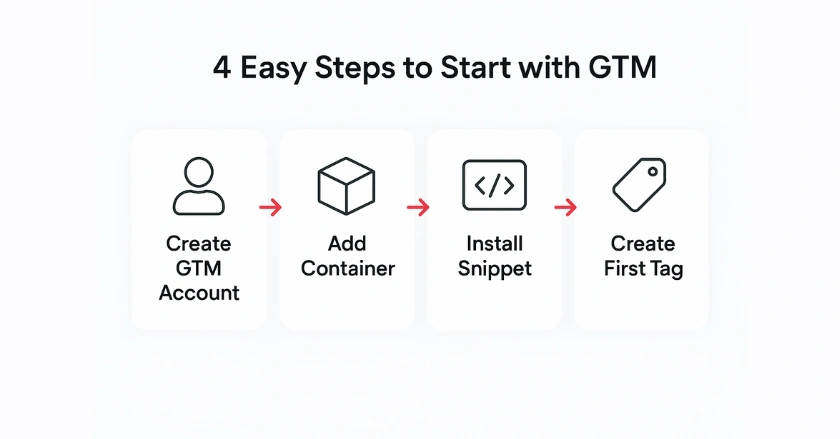
Setting Up Your Google Tag Manager Account
Visit tagmanager.google.com and create your account using the same Google credentials you use for Google Analytics. You’ll create a container for each website or mobile app you want to track.
Select “Web” as the target platform for tracking your website. Google assigns each container a unique ID that looks like “GTM-XXXXXXX.” You’ll need this for installation.
Installing the GTM Container Snippet on Your Website
Your container generates two pieces of code: one goes in your website’s <head> section, and another goes immediately after the opening <body> tag. Most content management systems offer plugins or built-in fields for adding these snippets without coding knowledge.
If you’re using WordPress, Shopify, or similar platforms at your local business or online store, search for “Google Tag Manager” in your plugin directory for easy installation options.
What Tags Should You Implement First?
Start with essential tags like Google Analytics, Facebook Pixel, and conversion tracking to build a strong foundation.
Understanding What a “Tag” Means in Practice
A tag is a small piece of code that transfers data from your website to external tools. For instance, a Google Analytics 4 pageview tag notifies Analytics each time a page loads, while a Facebook Pixel tag sends user activity details to your Facebook Ads account.
Tags fire based on triggers you set up, like page views, button clicks, or form submissions. This trigger-based system gives you precise control over when and how you collect data.
Setting Up Google Analytics 4 (GA4) Pageview Tracking
Your first tag should track basic page views in Google Analytics 4. Create a new GA4 Configuration tag, enter your Measurement ID from your Google Analytics property, and set it to fire on “All Pages.” This fundamental tag forms the foundation for more advanced event tracking and conversion tracking you’ll add later. Always test this tag thoroughly in Preview mode before publishing your container version.
Understanding Other Common Marketing Tags
Beyond Google Analytics, popular beginner-friendly tags include:
- Google Ads conversion tracking for measuring advertising performance
- Facebook Pixel for social media marketing optimization
- Heat maps tools, like Crazy, e.g., for user behavior analysis
- Email marketing platforms for tracking newsletter signups
Start simple and add complexity gradually as your comfort level increases.
Why Are Triggers and Variables Important?
Triggers control when tags fire, while variables supply the dynamic details that make tracking accurate.
Building Your Trigger Library: When to Fire Tags
Triggers determine when your tags activate. The “All Pages” trigger fires tags on every page load, while more specific triggers might activate only on form submission pages or after users scroll a certain percentage down the page.
Common trigger types include page views, clicks, form submissions, scroll tracking, and video player interactions. Understanding triggers helps you collect precisely the data you need without overwhelming your analytics with unnecessary information.
Leveraging Variables for Dynamic Tracking
Variables store information that changes dynamically, like the current page URL, user location, or custom data layer values. They make your tags more flexible and powerful. For example, instead of creating separate tags for each product page, you can use a Page URL variable to track all product interactions with a single, smart tag configuration.
How Do You Test Before Going Live?
Always preview and debug your setup in Google Tag Manager to confirm that each tag, trigger, and variable works correctly before publishing. Testing ensures accurate data collection and prevents tracking errors on your live site.
The Power of Preview Mode: Your GTM Sandbox
Preview mode is your safety net; it shows exactly which tags fire on each page without affecting your live website data. This GTM feature displays a debugging panel that reveals trigger activations, variable values, and potential errors.
Always use Preview mode to verify your tags work correctly before publishing. This practice prevents data collection issues that could compromise your analytics accuracy.
GA4 DebugView: Real-time Data Verification
Google Analytics 4’s DebugView shows your test data in real-time as you navigate your website in Preview mode. This feature confirms your tags are sending the correct information to Analytics. Look for your page views, events, and custom parameters appearing in DebugView. If something’s missing, return to GTM to troubleshoot your tag configuration.
Publishing Your Container Versions
Once you’ve tested thoroughly, publish your container to make your tags live. GTM saves each publication as a version, allowing you to revert changes if needed. Add a descriptive Version Description explaining what you changed. This documentation becomes invaluable when managing multiple container versions over time.
What Mistakes Should You Avoid?
Common beginner pitfalls include:
- Duplicate tracking: Installing both GTM tags and hardcoded analytics, creating double-counted data
- Forgetting to test: Publishing untested tags that don’t work or send incorrect data
- Over-complicating: Adding too many tags too quickly instead of building skills gradually
- Ignoring mobile apps: Not considering how your tracking works across different devices
- Skipping documentation: Failing to document your tag setup for future reference
Take your Google Tag Manager training step by step. Master the basics before attempting advanced techniques like custom JavaScript or complex e-commerce tracking.
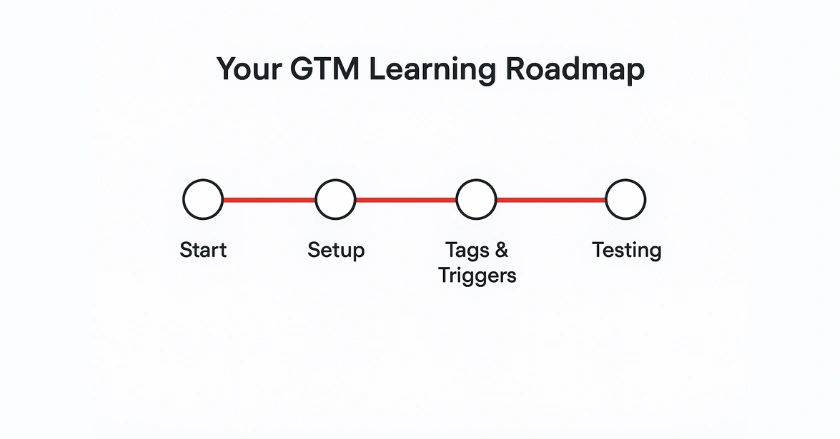
Final Thoughts
Google Tag Manager training opens doors to better website performance insights, more accurate conversion tracking, and greater independence from technical teams. The free resources outlined in this guide provide everything you need to become proficient in tag management.
Start with Google’s Analytics Academy course, practice with simple pageview tags, and gradually expand your skills through community support and hands-on experimentation. Remember that every digital marketing expert started as a beginner. Your consistent effort with these free resources will build the expertise you need.
FAQs
Google Tag Manager (GTM) is a free tool that helps you manage and deploy tracking codes (tags) on your website without editing code. It’s used for adding Google Analytics, conversion tracking, remarketing, and other third-party scripts in one place.
Yes, Google Tag Manager is completely free. Businesses of all sizes can use it to track website activity, manage marketing tags, and improve analytics without paying any fee.
The best free resource is Google Analytics Academy’s Tag Manager Fundamentals course. Beginners also learn from YouTube tutorials and forums. For Shopify users, the Wixpa Google Tag Manager app offers a free plan with GA4 integration and paid options for multi-pixel tracking, making GTM setup easier without coding.
Yes, most website builders like WordPress, Wix, and Shopify allow GTM integration. You just need to add the container code in the site’s settings or through a plugin.





