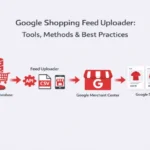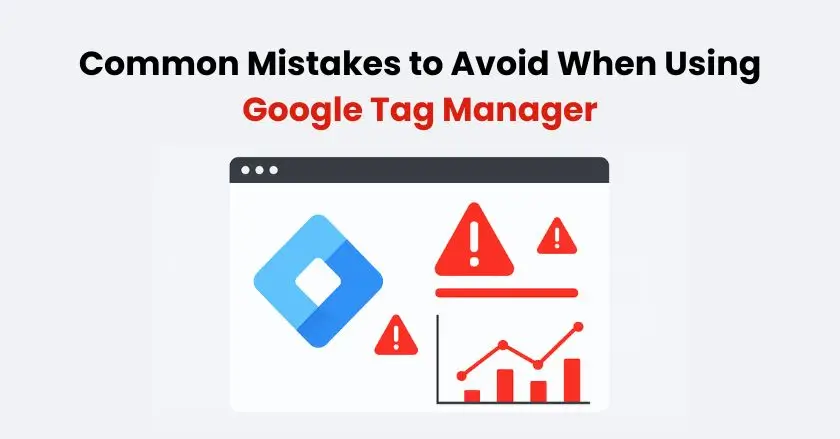
Managing tags on your website shouldn’t feel like navigating a minefield. Digital marketers and GTM users often struggle with broken tracking and wrong data. This often frustrates developers. Better Google Tag Manager practices could avoid these problems.
Avoid these common mistakes when setting up your GTM container. Whether it’s your first time or you’re managing complex tracking, it will save you hours of debugging. This way, your data collection will proceed without any issues. Let’s look at the key mistakes that can hurt your tag management. We’ll also see how to avoid them.
Quick Summary
Errors in Google Tag Manager can negatively affect both your data accuracy and how well your website runs. Common mistakes include:
- Skipping preview mode testing.
- Using inconsistent naming.
- Ignoring version control.
- Mismanaging the data layer..
Debugging, regular audits, and teamwork with developers are key to tag management success. Test each change in detail before publishing to prevent tracking errors.
Neglecting GTM Preview Mode: Test Before You Launch
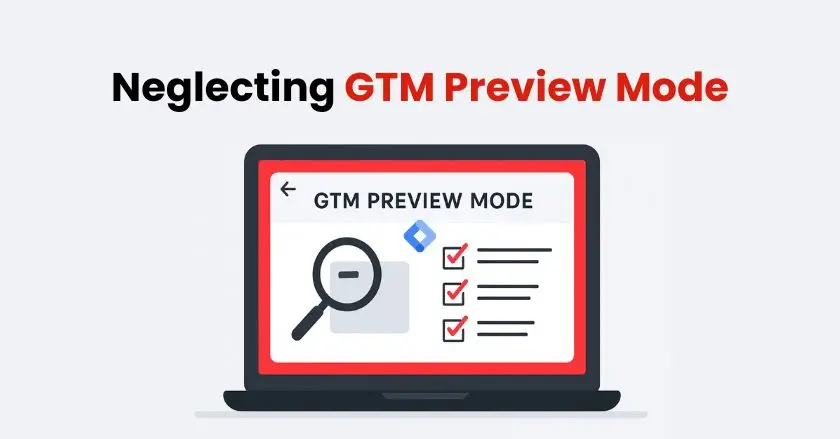
Preview mode lets you safely test changes in your GTM container before making them live.
When you turn on Preview and Debug mode, Google Tag Manager sets up a testing space. Here, you can check if tags fire, see if triggers work, and look at data layer variables. This process helps identify issues before they impact your live website.
I’ve seen marketers skip this important step when launching campaigns. Then, they find out their conversion tracking isn’t working days later. Use preview mode to check how new tags, triggers, and variables work before going live. It’s important to check them on various pages and during different user interactions.
The debug console displays which tags are activated on each page. It makes finding setup issues simple. Take time to navigate through your website’s key pages while preview mode is active.
Inconsistent Naming Conventions:
Using unclear names leads to disorder in your GTM workspace. This is especially true when several team members work on the same container. Finding and updating specific tags becomes complicated when names lack clarity and consistency.
Establish naming standards that include the tag type, platform, and purpose. For example, use formats like “GA4 – Purchase Event” or “FB Pixel – Add to Cart” rather than vague names.
- Create templates for common tag types.
- Include version numbers for major updates.
- Use descriptive folder structures to organize related tags.
- Document your naming conventions for team members.
Consistent naming helps during troubleshooting sessions and makes your GTM container more maintainable. Your future self will be grateful when you quickly find tracking codes.
Ignoring Version Control:
Version control in Google Tag Manager works like a backup for your container setup. Every time you publish changes, GTM makes a version snapshot. You can restore this if any problems come up.
Many users make changes but don’t add clear version descriptions. This makes it hard to see what changed between versions. Always add detailed notes explaining what tags, triggers, or variables you modified.
The version history feature is key for fixing tracking issues. It also helps you revert any changes that cause problems. I recommend creating new versions for even minor updates. Minor changes can lead to surprising results.
Choose version labels that include the date, change type, and affected tracking elements. This practice helps your team understand the evolution of your tag management setup.
Overlooking Debugging Tools:
Google Tag Manager offers many debugging tools. However, most users stick to basic testing methods. Tag Assistant and GA4 DebugView give clear insights into how tags perform and the accuracy of data.
The browser’s developer console shows JavaScript errors. These errors can stop tags from firing correctly. You can use regular expressions to make sure your triggers match the correct events. This way, you avoid false positives.
- Add the Google Tag Assistant extension to your browser to check tags instantly while browsing.
- Monitor the browser console for JavaScript errors during testing.
Third-party validation tools, such as Tag Inspector, provide extra verification layers for complex implementations. These tools help identify tracking gaps that basic testing might miss.
Don’t miss the GTM debugging tools. In preview mode, the Variables tab displays data each variable collects during page actions.
Mismanaging the dataLayer: Timing and Accuracy Issues
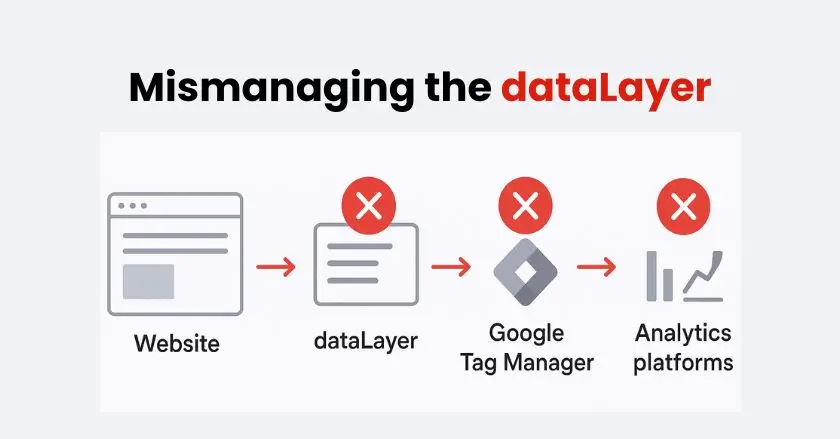
The data layer serves as a bridge between your site and Google Tag Manager. Improper implementation leads to missing data, timing issues, and inaccurate event tracking.
Common data layer mistakes are:
- Pushing events before GTM loads.
- Using inconsistent event names.
- Not validating event parameters.
These issues create gaps in your tracking data that are difficult to identify later.
- Ensure dataLayer.push() calls happen after GTM initialization.
- Standardize event naming across your website.
- Validate that event parameters match your tracking requirements.
- Test data layer events across different user scenarios.
Work with your developers to set up a well-organized data layer. Good documentation shows developers which events to push and when to trigger them.
Failing at Cross-Domain Tracking:
Cross-domain tracking links user sessions from different domains. This provides a complete view of how the customer moves through their journey. If you don’t set up your main website and checkout domain correctly, the system will see users as new visitors when they switch between them.
Google Analytics 4 needs a special cross-domain setup in GA4 and Google Tag Manager. Missing domains in your configuration create data fragmentation that affects conversion attribution.
The linker parameter needs to move between domains while keeping the session going. Test cross-domain functionality by navigating between domains while monitoring GA4 DebugView.
Configure your GTM container to include all relevant domains in cross-domain tracking settings. This setup is particularly important for e-commerce sites with separate checkout processes.
Skipping Regular Audits:
Frequent GTM audits uncover issues with performance, unused variables, and outdated tags. This way, you can fix them before they affect your data collection. Many organizations set up tracking and then forget to update it. This often happens as their websites change.
Quarterly audits should check tag performance and find JavaScript errors. They must also ensure tracking meets current business needs. Remove deprecated tracking codes that no longer serve a purpose.
- Review tag firing frequency and performance impacts.
- Check for outdated third-party tags and tracking codes.
- Confirm conversion tracking accuracy.
- Update trigger conditions for website changes.
Document audit findings and create action plans for identified issues. Regular maintenance prevents small problems from becoming major tracking failures.
Why Does Tag Overload Affect Performance?
Loading too many tags at once can slow down your website and impact user experience. Each tag adds HTTP requests and JavaScript execution time, which affects page speed.
Priority should focus on essential tracking over nice-to-have analytics. Core conversion tracking and user experience measurement take precedence over experimental tracking implementations.
Server-side tagging helps lessen the load on client-side tags. It also keeps data collection thorough. Consider this approach for websites with extensive tracking requirements.
Use PageSpeed Insights to track how your tag implementation affects website performance. Balance tracking needs with optimal page load times for a better user experience.
Poor Collaboration with Developers:
Successful tag management requires clear communication between marketers and developers. Many tracking implementation failures stem from misaligned expectations and incomplete technical requirements.
Developers need clear details on when events should trigger. They also need to know what data to include and how to set up the data layer. Vague requests lead to incorrect implementations that require multiple revision cycles.
Create detailed technical specifications that include event naming, required parameters, and trigger conditions. Regular meetings help align tracking goals with development priorities.
Your IT department should understand the business value of proper tracking implementation. Clear communication prevents conflicts between marketing needs and technical constraints.
Not Implementing Triggers Effectively:
Triggers determine when tags fire, making them critical for accurate data collection. Misconfigured triggers can lead to tags firing incorrectly or missing key user interactions.
Common trigger mistakes are:
- Using conditions that are too broad.
- Ignoring mobile-specific interactions.
- Not considering single-page applications.
These problems can cause metrics to be overstated or conversion data to be lost.
- Test triggers across different devices and browsers.
- Account for dynamic content loading in single-page applications.
Use precise CSS selectors and DOM-ready triggers. This ensures reliable click tracking on dynamic websites. Regular expressions help create flexible trigger conditions that adapt to URL changes.
Check trigger performance in preview mode. This helps confirm that they activate as expected and avoid false positives.
Inaccurate Conversion Tracking:
Conversion tracking errors provide misleading data that affects business decisions and marketing optimization. Double-counting conversions, missing purchase events, and incorrect attribution create significant data quality issues.
E-commerce tracking requires precise implementation of purchase events, product data, and revenue attribution. Even small setup mistakes can seriously lower your conversions and reduce your ad spend returns.
- Validate the purchase event firing on thank you pages.
- Ensure product data includes accurate pricing and categories.
- Test conversion tracking across different payment methods.
- Monitor for duplicate conversion events.
Enhanced e-commerce needs careful attention. Focus on product interactions, cart changes, and tracking the checkout process. Work with your local e-commerce team to validate tracking requirements.
Neglecting Variable Configuration:
Variables supply your tags with dynamic data. They are crucial for personalizing tracking and ensuring correct attribution. Improperly configured variables result in generic data that does not provide actionable insights.
Built-in variables display page links, referrer details, and user actions without delay. Custom JavaScript variables enable advanced data collection that aligns with specific business needs.
Event parameters and user properties rely on correct variables. This helps capture important audience segments and behavior patterns. Missing variable configuration limits your ability to create targeted marketing campaigns.
Document the purposes of variables and their expected values. This will help team members grasp the tracking setup. Regular variable audits ensure your setup continues meeting evolving business needs.
What Happens When Event Sequencing Fails?
Event sequencing ensures tags trigger in the proper sequence. This prevents timing conflicts and data inconsistencies. Tag sequencing becomes critical when one tag depends on data from another tag.
Setup tags should fire before tracking tags that depend on their configuration. For example, Google Ads conversion linker tags should load first. This makes sure conversion tracking tags are assigned to the right source.
When using Custom HTML tags that depend on JavaScript, you need to run them in the right order to prevent errors. Setup and cleanup tags help control and organize the firing sequence for complex tasks.
Check the tag sequence in preview mode. Ensure the trigger sequence is set the way you need it. Incorrect sequencing often causes intermittent tracking failures that are difficult to diagnose.
Underutilizing Built-In Variables:
Google Tag Manager has many built-in variables. They capture common data points without needing custom code. Many users create custom JavaScript variables. This makes data easier to access in simple ways.
Built-in variables give you easy access to page info, user actions, and browser details. These variables update automatically with GTM updates and require no maintenance.
- Page URL components for dynamic content tracking
- Click on the information for interaction measurement.
- Form data for lead generation tracking.
- Scroll depth for engagement analysis.
Custom variables should supplement built-in options, not replace them unnecessarily. Review available built-in variables before creating custom solutions that add complexity.
Forgetting Tag Cleanup:
Unused tags, triggers, and variables build up over time. This clutter harms container performance and makes maintenance harder. Regular cleanup removes deprecated tracking elements that no longer serve business purposes.
Paused tags still consume resources during container loading, even though they don’t fire. Delete unused elements completely instead of leaving them paused indefinitely.
Marketing channel changes often leave orphaned tracking codes that capture irrelevant data. Audit your tag list quarterly to identify and remove outdated tracking implementations.
Clean containers load faster and are easier to troubleshoot when issues arise. Document the removed tags to understand why certain tracking was discontinued.
Ensuring a Smooth GTM Experience
To avoid these Google Tag Manager mistakes, pay attention and use a system for tag management. Successful tracking implementations rely on regular testing, clear documentation, and effective team collaboration.
Begin by using preview mode to test all changes. Set clear naming conventions. Also, conduct regular audits of your GTM container. These practices prevent the most common issues while improving your data accuracy.
Remember that tag management is an ongoing process, not a one-time setup. Keep up with Google Tag Manager updates. Engage with the GTM community to learn best practices. Then, adjust your tracking strategy as your business needs change.
FAQs:
Using someone else’s GTM code gives them control over your tracking and scripts, risking privacy, security, and data accuracy. Always use your own GTM container. Shopify users can simplify secure setup with Wixpa Tag Manager.
Use Google Tag Assistant or GTM’s Preview Mode to confirm your container ID appears and tags fire properly. Shopify store owners can use Wixpa Google Tag Manager for quick installation and automatic verification.
GTM lets e-commerce stores deploy and manage tracking without coding, integrate GA4, and monitor events like add-to-cart and checkout. It improves marketing accuracy, speeds optimization, and gives store owners more control over analytics.
Create a GTM account, add its code to your site, set up a GA4 configuration tag, and publish. Experienced users can finish in 15–30 minutes; beginners may take up to an hour with custom events.
When configured properly, GTM loads asynchronously and has minimal impact on speed. Slowdowns usually come from too many or poorly optimized tags. Regular audits and removing unused scripts help maintain fast load times.