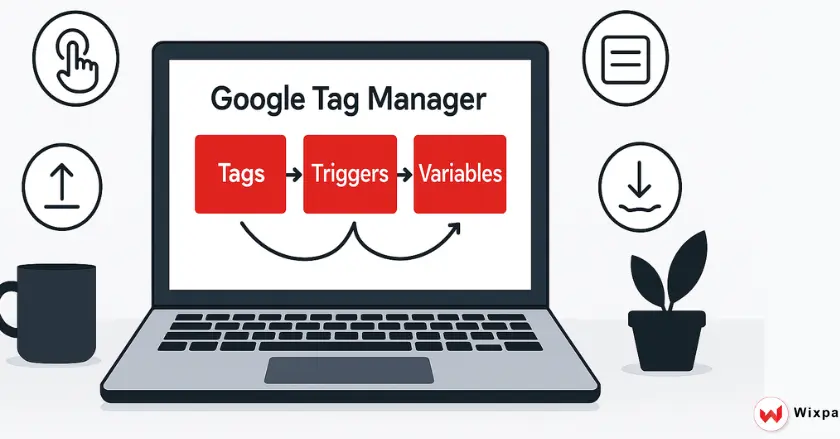
Custom event tracking in Google Tag Manager changes how you track user actions on your site. After years of using GTM solutions, I’ve found that strong event tracking is key. It leads to valuable analytics insights.
This guide shows you how to create, set up, and improve custom events in Google Tag Manager. You’ll learn to track the user actions that are most important for your business.
Short Intro
Google Tag Manager helps you track user actions. You can monitor events such as button clicks, form submissions, and scroll depth. Best of all, it doesn’t require any changes to your website code. The process involves three parts:
- Tags (what fires)
- Triggers (when it fires)
- Variables (data to capture)
Custom events in GTM work well with Google Analytics 4. They give clear insights into user behavior. This helps understand patterns that lead to conversions.
What Makes Google Tag Manager Essential for Tracking?
Google Tag Manager changes website tracking. It gathers all your marketing and analytics tags in one place. You don’t need to ask developers to add tracking codes to your site. You can easily deploy and change tags using GTM’s simple dashboard.
The platform stores and manages all your tracking codes in one place. This includes Google Analytics and Facebook Pixel. This method speeds up site loading times. It also removes the tech issues that can slow down marketing campaigns.
GTM lets conversion rate optimizers test various tracking scenarios quickly. You can make different versions of the same tag. Test them in preview mode. Next, use only the setups that provide precise data.
Why Choose GTM for Event Tracking?
Custom event tracking through Google Tag Manager offers several advantages over hardcoded solutions:
- Code-free implementation: Deploy tracking without developer assistance
- Real-time testing: Use Preview Mode to validate events before going live
- Version control: Roll back changes or compare different configurations
- Centralized management: Handle all tracking from one dashboard
The debugging capabilities alone make GTM worth adopting. You can track which events are activated, the moments they occur, and the data they pass to your analytics tools. This clear visibility makes it easier to spot any tracking gaps that could be missed otherwise.
GTM’s workspace feature helps enterprise teams track their implementations. This helps avoid conflicts. Everyone works in their own space. Then, they merge approved changes into the live container.
How GTM Components Work Together
Knowing how tags, triggers, and variables work together is key for good event tracking.
Tags
Tags represent the tracking code that executes when specific conditions are met. In event tracking, focus on Google Analytics 4 Event tags. Also, GTM works with many other platforms. These include Facebook Pixel, Google Ads conversion tracking, and custom HTML tags.
Each tag has key details like your GA4 Measurement ID, event name, and custom parameters. The tag only fires when its associated trigger conditions are satisfied.
Triggers
Triggers define when tags should execute. You can create triggers for custom events. These include button clicks, form submissions, and scroll depth milestones. GTM has built-in trigger types for common interactions. It also allows custom event triggers for more advanced situations.
The trigger configuration determines which elements activate your tracking. You can set CSS selectors, URL patterns, or JavaScript conditions. These must be true for the trigger to fire.
Variables
Variables capture dynamic information when events occur. Built-in variables, such as Page URL and Click Text, give you standard data. Custom variables help you pull specific details from your website elements.
Custom variables are especially useful for tracking complex interactions. You can create variables to capture product names from data attributes. You can also calculate engagement scores based on user behavior patterns.
Setting Up Google Tag Manager for Event Tracking
To begin setting up Google Tag Manager, start by linking your GTM container to your website and then connecting it to your analytics platform. Create a GTM account and a container for your site. Google provides two code snippets:
- One for the <head> section and
- Another for the <body>
Both these must be added for GTM to function correctly. Once installed, connect your GTM container to Google Analytics 4 by creating a GA4 Configuration tag. This tag associates GTM with your GA4 property using your Measurement ID. Configure the GA4 tag to fire on all pages by selecting the built-in ‘All Pages’ trigger. This ensures consistent tracking throughout your website and prepares the system for future event tracking.
Creating Custom Events in Google Tag Manager
When building custom events, begin by setting clear objectives for the metrics you aim to track.
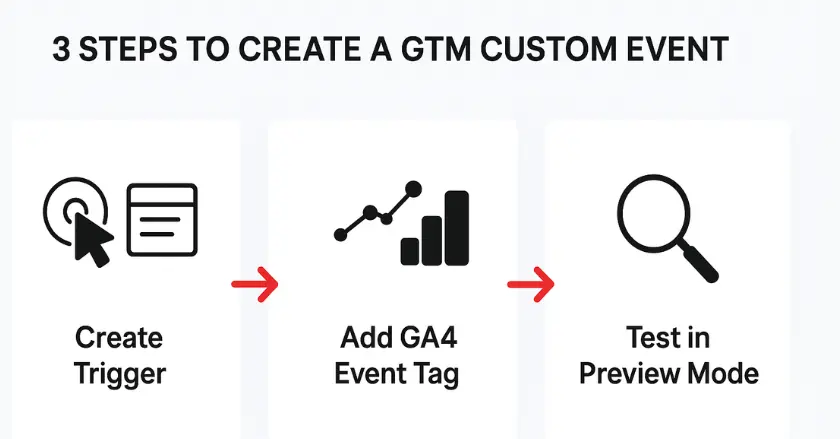
Defining Event Goal
- User engagement: Track scroll depth, time on page, or content interactions
- Conversion actions: Monitor form submissions, button clicks, or purchase completions
- Navigation patterns: Measure internal link clicks or menu usage
- Content performance: Track video plays, download clicks, or social shares
Every event needs to match clearly defined business goals. Prioritize tracking user actions that indicate movement toward your conversion targets. Avoid collecting data on every possible action.
Configuring Tags, Triggers, and Variables
Start by creating your trigger based on the user action you want to track. For button clicks, use a “Click – All Elements” trigger. Then, specify the CSS selector or click the text to identify your target button.
Create a GA4 Event tag that references your trigger. Configure the event name using a clear, descriptive label like “newsletter_signup” or “product_download”. Add event parameters to capture additional context about the interaction.
Test your configuration using GTM’s Preview Mode before publishing. This step stops tracking errors. It also makes sure your events send correct data to Google Analytics 4.
Advanced Strategies for GTM Event Tracking
Advanced event tracking strategies capture subtle user behaviors that basic setups might overlook.
Scroll Depth Tracking
Track the scroll depth on key pages to measure how users engage with your content.
- Enable the built-in Scroll Depth trigger
- Set percentage thresholds (25%, 50%, 75%, 100%)
- Create separate events for each milestone
- Use custom parameters to identify high-engagement content
Video Engagement Tracking
Track video interactions to measure content effectiveness:
- Video start: When users begin playing videos
- Progress milestones: 25%, 50%, 75% completion markers
- Video completion: Full video viewing
- Replay actions: Users who watch content multiple times
Single Page Application (SPA) Tracking
SPAs require special consideration since traditional page views don’t fire on route changes. Use the History Change trigger to track navigation events. Also, set up custom events for interactions with AJAX-loaded content.
Cross-Domain Tracking
For websites spanning multiple domains, configure cross-domain tracking to maintain user session continuity. This setup ensures accurate attribution modeling and complete user journey visibility.
Avoiding Common Trigger Issues in GTM
Preventing duplicate events and setting up conditional logic improves data quality significantly.
Avoiding Duplicate Events
Duplicate events skew your analytics data and can trigger unwanted actions in connected platforms. Common causes include:
- Multiple triggers firing for the same action
- Firing on both GTM and hardcoded implementations
- Recursive event loops in single-page applications
Use trigger conditions to prevent duplicates. For example, check if a specific variable exists first. Then, fire conversion events.
Setting Up Conditional Triggers
Conditional triggers provide precise control over when events fire. You might create conditions based on:
- Page location: Fire events only on specific pages or sections
- User behavior: Track actions only after certain engagement criteria
- Element attributes: Target specific buttons or forms using data attributes
- Time-based conditions: Delay events or limit firing frequency
Why GA4 Integration is Crucial for Event Tracking?
Google Analytics 4 integration turns your raw event data into useful insights. It does this with advanced reporting features.
Set up your GA4 Event tags. This will help you send important event parameters. Doing so will improve your reporting. Parameters such as page_location, button_text, and custom values give context. This context helps us understand user behavior patterns better.
Set up conversion events in GA4 for your most important custom events. This setup helps you track how different traffic sources impact your main goals.
Use GA4’s custom dimensions to break down your event data. You can do this by user properties or session traits. This approach reveals how different user groups interact with your website features.
Debugging Google Tag Manager Event Tracking
Effective debugging prevents data quality problems and ensures reliable tracking performance.
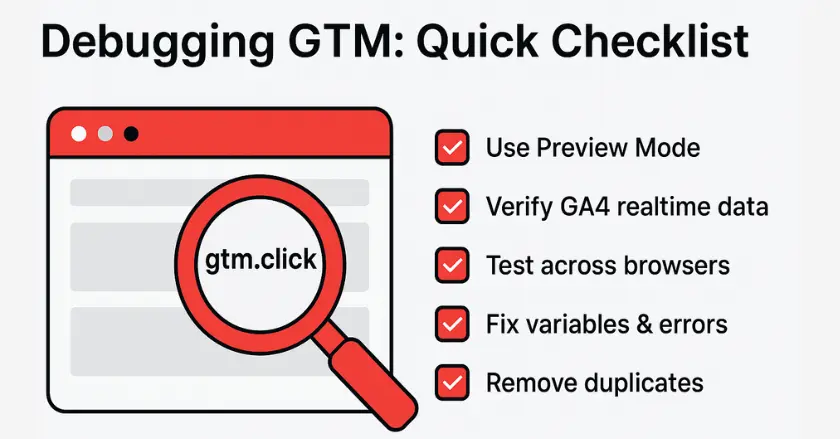
Common Issues and Solutions
Events not firing: Check trigger conditions and ensure required variables are populated. Use GTM Preview Mode. Step through the firing process. This will help you find where the breakdown happens.
Incorrect data: Verify variable configurations and parameter mappings. Common issues include undefined variables or mismatched data layer keys.
Performance problems: Review trigger efficiency and eliminate unnecessary event firings. Excessive events can slow page loading and impact user experience.
Testing Events Before Deployment
Always test your tracking implementation before publishing to live traffic:
- Use GTM Preview and Debug mode to validate trigger behavior
- Check GA4’s Realtime reports to confirm data transmission
- Test across different browsers and devices at your local testing lab
- Verify that events appear correctly in connected advertising platforms
Privacy Considerations in Event Tracking
Privacy rules affect your event tracking. This is especially true in areas with strict data protection laws.
Implement consent management that respects user preferences while maintaining tracking functionality. Many GTM implementations now include conditional firing based on consent status.
Consider server-side tagging for sensitive tracking scenarios. This method handles data on your servers first. Then, it sends anonymized info to analytics platforms.
Record your data collection methods. Make sure your privacy policy matches how you track data. Transparency builds user trust and helps maintain compliance with evolving privacy regulations.
Scaling Your Analytics with Google Tag Manager
Google Tag Manager shines when you use it wisely. It helps you boost analytics across your organization.
Establish clear naming rules for events, triggers, and variables. This way, all team members can easily understand and manage them. This consistency prevents confusion and makes troubleshooting more efficient.
Develop reusable tag templates for common tracking scenarios. Once you perfect button click tracking, you can easily track other elements.
Use GTM’s workspace feature to manage complex implementations involving multiple stakeholders. Team members can handle their own tracking needs. This way, they won’t mess up each other’s setups.
Conclsuion
Google Tag Manager event tracking provides advanced ways to measure user behavior. It changes how you see and understand what users do. To succeed, start with clear goals. Track your progress regularly. Then, keep improving your strategy based on what you learn.
Start with one or two key events that connect to your conversion goals. Learn the basics of tags, triggers, and variables first. Then, you can explore more complex tracking scenarios. Effective event tracking supports your business goals. It goes beyond just your interest in user behavior.
GTM’s flexibility and GA4’s analytical power work together. This combination supports data-driven decisions that lead to real business results.
FAQs
GA4 events are interactions tracked in Google Analytics 4, like clicks, purchases, or page views. They can be auto-collected or set manually. GTM events are triggers that fire tags when users act, sending data to GA4 without coding. GA4 handles reporting, while GTM manages and deploys tracking.
To send events from GTM to GA4, first create a GA4 Configuration Tag to link both. Next, set up a GA4 Event Tag for the action you want to track, like a button click. Add a trigger, publish your GTM container, and the event will appear in GA4 reports. Tools like Wixpa Tag Manager speed up setup for Shopify stores.
Yes, you can track “Add to Cart” events without GTM using manual JavaScript coding. This sends data to GA4 or other tools but is harder to maintain and more error-prone. GTM simplifies tracking by enabling updates without touching site code, making it ideal for non-developers.
Google Tag Manager offers fast, flexible tracking without editing site code. It works with Google Analytics, Ads, and more, plus provides templates, debugging, and version control to reduce errors.





