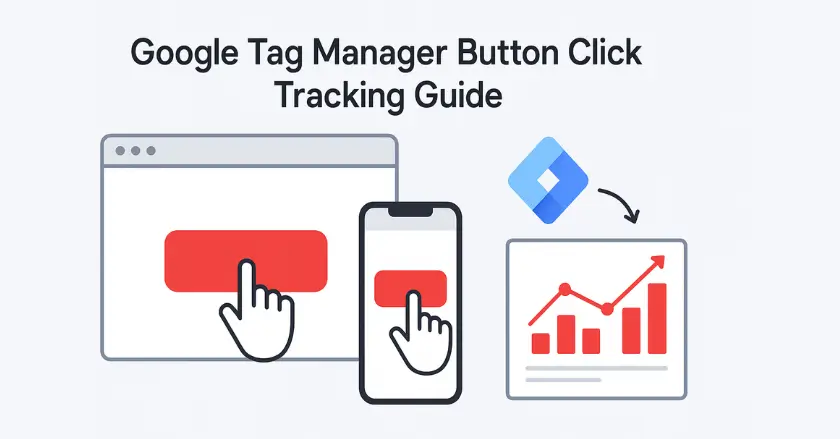
Struggling to track how visitors interact with your website buttons? Google Tag Manager tracking makes it simple. Instead of dealing with scattered code, you can manage all tracking in one place. This guide walks you through setting up button click tracking, integrating with GA4, and optimizing your data for better marketing decisions.
Short Intro
Google Tag Manager lets you track every button click. You don’t need to change any website code. Set up triggers to catch click events. Set up tags to send event data to Google Analytics 4. Use built-in variables to track specific elements. This approach lets marketers see how users interact and convert.
Understanding the Importance of Button Click Tracking
Button clicks represent micro-moments where users make decisions. Each click on your buttons or menus shows how users act. Traditional page view tracking often misses this important information.
I found that tracking button clicks for e-commerce clients showed surprising insights. One client thought their homepage hero button brought in most conversions. Click tracking showed that a small sidebar button brought in 40% more qualified leads.
Click tracking provides several critical advantages for marketers and CRO specialists:
- Conversion path analysis: See exactly which buttons users click before converting
- User engagement measurement: Identify high-performing elements on each page
- A/B testing: Measure button performance using clear and reliable data.
- UX optimization opportunities: Discover where users struggle or abandon tasks
Setting Up Google Tag Manager
Google Tag Manager is your main tool for managing tracking codes. You don’t need a developer to help you. Start by visiting tagmanager.google.com and creating your free account.
Choose your account name carefully since this represents your organization across all properties. I recommend using your company name for clarity. Next, create your first container using your website’s primary domain name.
Installing GTM on Your Website
Once you set up a container, Google Tag Manager provides two code snippets. Add the first snippet inside your site’s <head> section. Place the second right after the opening <body> tag on every page.
Most content management systems offer plugin solutions for GTM installation. WordPress users can automate this with plugins like “Google Tag Manager for WordPress.” But manual installation gives more control over how it’s set up.
Check your installation by going to any page on your site. Then, look at the browser’s developer tools. The Network tab should display GTM requests loading correctly. This shows that the container code is integrated well.
What Makes Click Trigger Configuration Effective?
Click triggers form the foundation of button click tracking in Google Tag Manager. These triggers activate when users engage with certain elements on your website. They collect important data on user interactions.
Go to the Triggers section in your GTM container. Then, click “New” to set up your first click trigger. Select “Click All Elements” as your trigger type to gather full click data first.
Trigger conditions decide which clicks will activate your trigger. I typically start with broad conditions and refine based on initial data collection. This approach prevents missing important user engagement patterns during the setup phase.
Using CSS Selectors for Precise Tracking
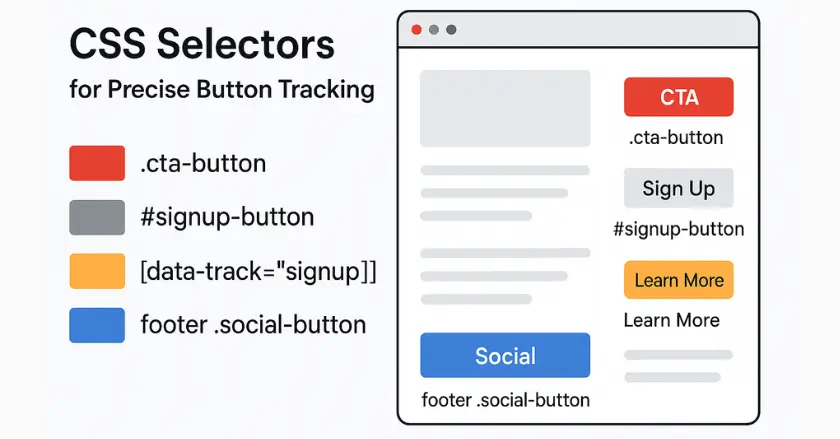
CSS selectors provide surgical precision for tracking specific buttons without capturing unwanted clicks. Use CSS selectors to highlight important interactions. This is better than tracking every click on your site.
To track all buttons with the class “cta-button,” use the CSS selector cta-button. Complex selectors can focus on specific button locations. For example, use the header cta-button to target only header buttons.
- Class-based selectors: Target elements sharing common styling (.button-primary)
- ID-based selectors: Track unique elements with specific identifiers (#signup-button)
- Attribute selectors: Focus on elements with particular HTML attributes ([data-track=”signup”])
- Descendant selectors: Track buttons within specific page sections (footer social-button)
Creating Click Tags in GTM
Tags send your click data to analytics platforms like Google Analytics 4. Each tag shows one type of information you want to gather on user interactions.
Create a new tag by selecting “Tags” from your GTM interface, then clicking “New.” Select “Google Analytics: GA4 Event” as your tag type. This ensures it works with Google Analytics 4.
Configure your event name using descriptive, consistent naming conventions. I like formats such as “button_click_[location]_[purpose].” They clearly show what the tracked element is and its function.
Associating Tags with Triggers
Tags need triggers to work. This link is key to effective click tracking. A tag can link to several triggers, and triggers can activate multiple tags.
Choose your click trigger from the “Triggering” part of your tag setup. This link ensures that your GA4 Event tag activates when users click the buttons you have chosen.
Test this association using GTM’s preview mode before publishing changes. Clicking on tracked elements activates triggers and fires tags in the preview panel.
How Does GA4 Integration Enhance Click Data?
Google Analytics 4 gathers click event data from Google Tag Manager. Correct integration ensures that data flows smoothly and reports are accurate.
Your GA4 Configuration Tag serves as the bridge between GTM and Google Analytics. This tag needs your GA4 Measurement ID. You can find it in your Google Analytics property settings under “Data Streams.”
Install the GA4 Configuration Tag on all pages by associating it with the “All Pages” trigger. This setup ensures every page properly communicates with your Google Analytics 4 property.
Configuring GA4 to Capture Click Events
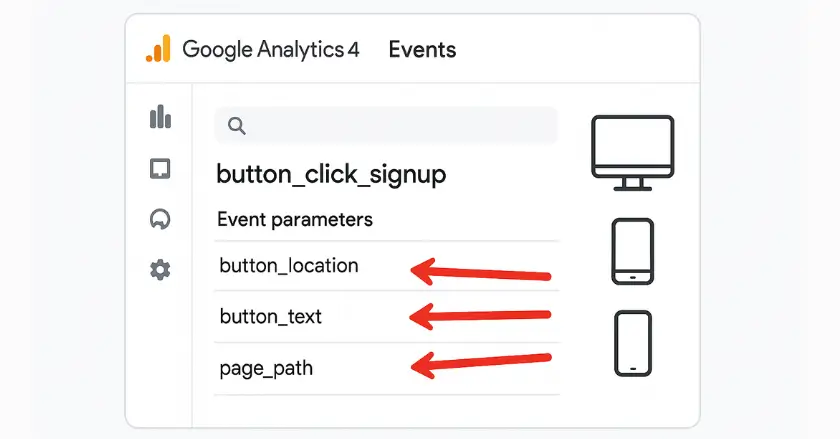
Set up GA4 to track clicks on your custom buttons. It goes beyond just basic page view tracking. GA4 tracks some clicks automatically, but custom tracking gives you more complete data.
Create custom event parameters that provide context about each click. You can improve your click data analysis. Just use parameters like button_location, button_text, and page_path.
Check GA4 event reports to verify that click events are recorded correctly. In the ‘Events’ tab under ‘Reports,’ you’ll see all tracked actions, including custom button clicks.
Testing and Troubleshooting Click Tracking
GTM’s preview mode transforms testing from guesswork into systematic verification. This tool shows which triggers activate and which tags run when you use your website.
Access preview mode by clicking the “Preview” button in your GTM container. This opens a new browser tab. It shows debugging info that updates in real-time as you navigate and click on elements.
I always test each tracked button multiple times in preview mode when I implement. This process shows trigger conflicts, missing links, and data accuracy problems. It catches these issues before they impact live tracking.
Common Issues and Solutions
Click tracking setups have common challenges. Skilled users expect these issues and solve them fast.
Dynamic content loading: Single-page applications and AJAX-loaded content can break click triggers. Solution: Use “Click All Elements” triggers with specific CSS selectors. Don’t just limit it to “Click Just Links.”
Trigger conflicts: Multiple triggers firing on the same click can create duplicate data. Solution: Use trigger conditions to create mutually exclusive trigger firing patterns.
- Missing click variables: Ensure all necessary built-in variables are enabled
- Timing issues: Add appropriate delays for slow-loading page elements
- Cross-domain complications: Configure proper domain settings in both GTM and GA4
- Ad blocker interference: Test tracking with common ad blockers to identify potential issues
Can Button Design Impact Click Rates?
Effective click tracking means nothing without clicks to track. Button design impacts user interaction. Optimizing it is crucial for gathering valuable data.
Color psychology plays a significant role in button performance. In tests with retail clients, orange call-to-action buttons beat blue ones. They had 15-20% higher click-through rates.
Size and positioning create the foundation for clickable elements. Buttons should be big enough for mobile users. They also need to fit well into your page design.
A/B Testing Strategies
A/B testing button designs give clear proof for design choices instead of just guessing. Your click tracking data becomes the foundation for these optimization experiments.
Test one element at a time to isolate variables that drive performance improvements. Test the button’s color, text, size, and position separately. Each phase is important for accurate results.
Create individual GTM triggers for each button variation. This will help track performance differences accurately. This approach enables statistical significance testing and confident decision-making about permanent design changes.
Marking Significant Clicks as Key Events in GA4
Not all clicks carry equal weight in your business objectives. Key events in Google Analytics 4 show which button clicks boost revenue and help achieve business goals.
Navigate to your GA4 property and access “Configure” then “Events” to manage your key events. Switch the key event status for clicks that show important actions, like signing up for newsletters or buying products.
Key event designation affects your attribution modeling and conversion reporting. Pick key events that match your real business goals. Avoid vanity metrics that may look good but don’t drive results.
Analyzing Key Event Data in GA4
Key event analysis shows which buttons lead to real business results, not just engagement metrics. This distinction becomes crucial for budget allocation and optimization prioritization.
The “Conversions” report in GA4 shows key event performance across different dimensions. Filter by traffic source, device type, or user demographics. This helps you see what boosts successful button clicks.
Export this data regularly to track trends over time. I suggest doing a monthly analysis of key events. This helps spot seasonal trends and find chances to optimize that could be overlooked.
Analyzing Data to Enhance Marketing Strategies
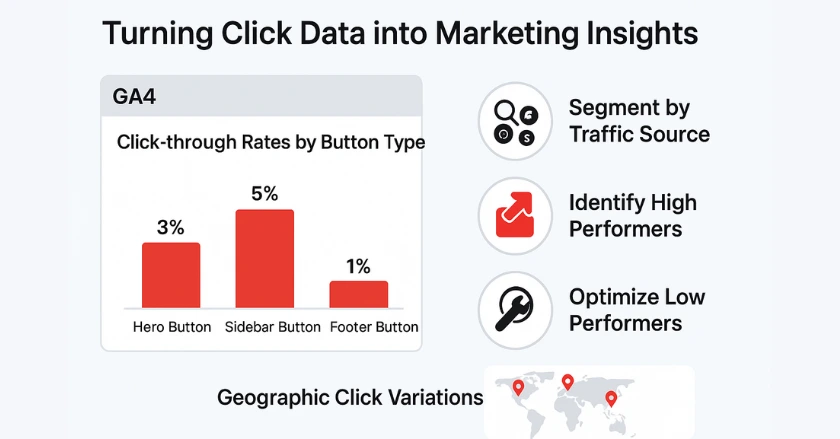
Interpreting Click Data
Raw click data becomes actionable insights through proper analysis and interpretation. Look beyond simple click counts to understand user behavior patterns and conversion paths.
Click-through rates vary significantly by industry and button type. E-commerce sites usually have a CTR of 2-4% on their main call-to-action buttons. In contrast, B2B software companies often get 6-8% on free trial buttons.
Segment your click data by traffic source to identify which marketing channels drive the most engaged users. Organic search traffic often shows different interaction patterns compared to social media or paid advertising visitors.
Applying Insights to Business Decisions
Click tracking data should directly influence your marketing strategies and website optimizations. Data without action represents wasted measurement effort.
High-performing buttons deserve more prominent placement and additional traffic-driving efforts. Low-performing elements need redesign, repositioning, or removal to improve overall user experience.
Consider geographic variations in your click data, especially if you serve customers at your local business or region-specific markets. Button preferences often vary by location and cultural context.
Final Thoughts
Google Tag Manager turns hidden button clicks into valuable business insights. Setting it up takes some effort, but after that, data collection runs automatically.
Begin with your key call-to-action buttons. Then, expand tracking to collect detailed user interaction data. Consistent naming conventions and regular testing help avoid data quality issues. These problems often affect many implementations.
Your click tracking foundation will support advanced analytics features like audience building, attribution modeling, and automated optimization as your measurement sophistication grows.
FAQs
Google Tag Manager (GTM) tracking lets you measure user actions like clicks, form submissions, or downloads without editing site code. A GTM container holds tags, triggers, and variables that send interaction data to tools like Google Analytics 4 (GA4) for reporting and optimization.
Enable click variables in GTM, create a click trigger, and link it to a GA4 Event Tag with a clear event name (e.g., button_click_signup). Test in Preview Mode, then publish to start tracking button performance in GA4.
GTM can track forms, outbound links, video plays, downloads, scroll depth, pop-ups, image clicks, eCommerce events, phone clicks, and cross-domain actions by setting up targeted triggers and variables.
Websites use GTM to run analytics and marketing scripts that record interactions, not personal details. You can block GTM in browser settings or opt out via cookie banners if you prefer.
Set up a GA4 Configuration Tag in GTM, create a click trigger for your button, and add event parameters like button_text or page_path. Verify in GA4’s Events tab and mark key actions as conversions.





