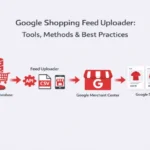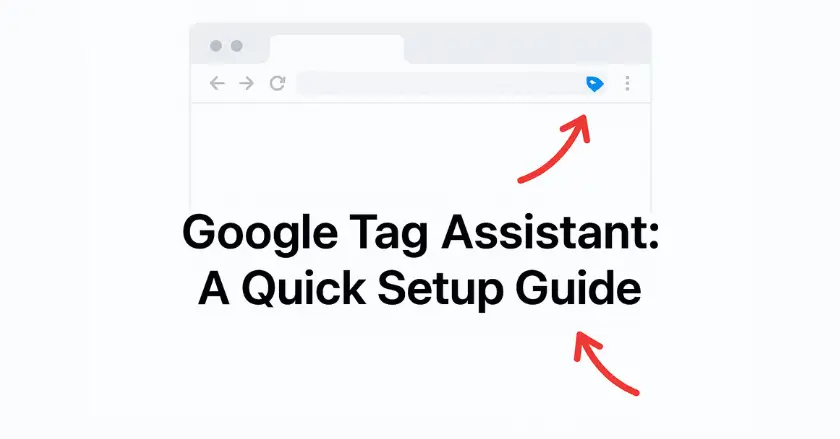
Setting up Google Tag Assistant correctly can help you collect accurate data. This can save your marketing budget from being wasted. I’ve set up many Google Tag Manager accounts. I’ve noticed that small mistakes can lead to big tracking problems. These issues can cost businesses thousands in wasted ad spending.
Google Tag Assistant helps you spot issues early. This way, they won’t hurt your profits. This tool helps you launch your first Google Ads campaign. It makes sure your tags function properly and gather the data you need. This is true even with tricky conversion tracking.
Short Intro
Google Tag Assistant is a free Chrome extension. It helps debug tracking codes on your website in real-time. The extension works smoothly with Google Tag Manager. It finds missing tags, duplicate firings, and configuration errors. The tool gives clear insights with its recording feature. This helps new and experienced analysts track digital analytics in Google products.
Understanding Google Tag Assistant
Google Tag Assistant helps you test, debug, and validate your tags for accurate tracking.
What is Google Tag Assistant?
Tag Assistant serves as your debugging companion for all Google tracking implementations. This Chrome extension checks your website’s tags while you browse. It gives quick feedback on Google Analytics, Google Ads, and Google Tag Manager setups.
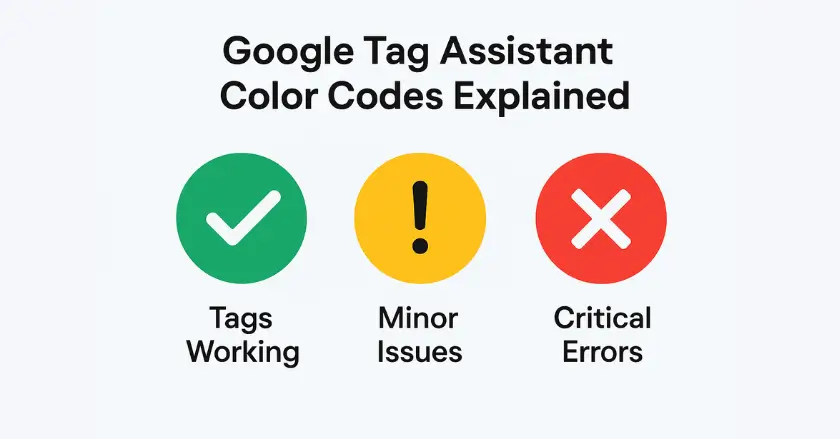
In my early days managing client accounts, I used this tool a lot. It helped me spot tracking errors that I might have missed otherwise. The assistant has a simple color system:
- Green means tags are working.
- Yellow shows minor issues.
- Red indicates critical problems that need quick action.
The tool works right in your browser. You can easily use it to check your site or audit competitor setups. Unlike server-side tracking solutions, Tag Assistant provides immediate visibility into client-side tag behavior.
Importance and Benefits of Tag Management
Proper tag management affects every aspect of your digital marketing strategy. Google Tag Assistant helps keep your data accurate across Google products. It finds configuration problems early, so they don’t mess up your analytics.
Here are the key benefits I’ve experienced:
- Prevents data loss from misconfigured tracking codes
- Saves debugging time by highlighting specific error locations
- Ensures compliance with data privacy regulations through consent tracking
- Improves campaign performance by validating conversion tracking accuracy
From my experience with local businesses, even small tracking errors can add up over time. This can lead to bad optimization choices and wasted ad budgets.
Installing Google Tag Assistant
Installing Google Tag Assistant is simple and ensures your tracking codes work correctly.
Compatibility with Google Tag Manager
Google Tag Assistant works well with Google Tag Manager containers. It boosts debugging for complex setups. You can see which tags activate in your Manager container and in direct setups.
When I set up tracking for e-commerce sites, this compatibility becomes crucial. The assistant explains how your container snippet connects to data layer events and tag firings. The tool works with both Google Tag Manager and older Google Analytics setups. This helps with migration projects that use different tracking methods simultaneously.
Steps for Installation on Different Browsers
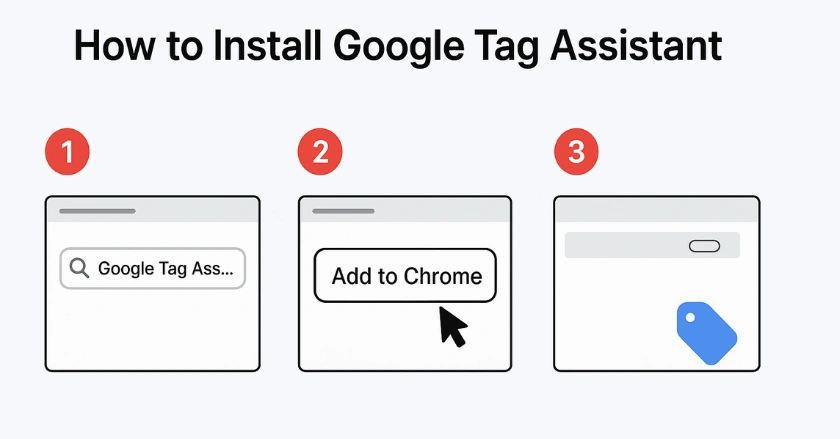
Installing Google Tag Assistant takes less than two minutes across all supported browsers. Here’s the step-by-step process I follow:
- Visit the Chrome Web Store and search for “Google Tag Assistant”
- Click “Add to Chrome” and confirm the installation permissions
- Look for the Tag Assistant icon in your browser toolbar (appears as a blue tag symbol)
The Google Tag Assistant Chrome extension works exclusively with Chrome-based browsers. If you use Firefox or Safari, install Chrome for tag debugging.
After you install the plugin, its icon shows up in your toolbar. It stays inactive until you enable it on certain websites. This prevents unnecessary resource usage while browsing unrelated sites.
How Does Google Tag Assistant Work?
Google Tag Assistant works by monitoring your website activity and showing how tags fire in real time.
Connecting with Google Tag Manager
Linking Tag Assistant to your Google Tag Manager account boosts its debugging power. You can see tag behavior right away. No need to publish container versions to your live site.
I always recommend connecting your Manager container before testing new implementations. This connection allows the recording function to capture tag firing sequences, trigger conditions, and data layer interactions clearly.
To connect, click the Tag Assistant icon on your website. Next, select “Connect to Google Tag Manager account.” Make sure you have the right permissions for the Manager container to use all features.
Initial Configuration and Settings
Setting up Tag Assistant correctly helps you gather important tracking data for debugging. Default settings suit most uses, but customizing them boosts accuracy for complex setups. Key configuration options include:
- Domain filtering to focus on specific website sections
- Tag type selection to monitor only relevant Google products
- Recording duration settings for comprehensive analysis sessions
Adjusting these settings before your analysis can save time later. I’ve seen this in my website audits.
Interpreting Google Tag Assistant Results
Google Tag Assistant results highlight which tags work correctly, which have issues, and what needs fixing.
Identifying Common Tag Errors
Google Tag Assistant has a simple color-coding system. This helps users spot errors easily, even if they’re new to analytics. Red indicators show urgent problems needing quick action. Yellow warnings point to chances for improvement. The most frequent errors I encounter include:
- Missing or invalid tracking IDs in Google Analytics implementations
- Incorrect container snippet placement is affecting Tag Manager functionality
- Blocked tags due to ad blockers or browser privacy settings
- SSL certificate mismatches are preventing secure tag loading
Each error comes with clear recommendations for fixing it. This makes debugging faster than doing a manual code review.
Analyzing Missing or Incorrect Tracking IDs
Tracking ID errors represents the most common issue in new implementations. Tag Assistant quickly spots invalid measurement IDs or property setups in Google Analytics and Google Ads tracking codes.
Copying tracking codes from development to production can cause ID mismatches. This often happens when checking client setups. The assistant shows the exact tracking ID. This makes it easy to verify with your Google Analytics account.
For GA4 setups, the tool checks data stream connections. It also shows differences between your website setup and Google Analytics property settings.
Recognizing Duplicate Tag Firings
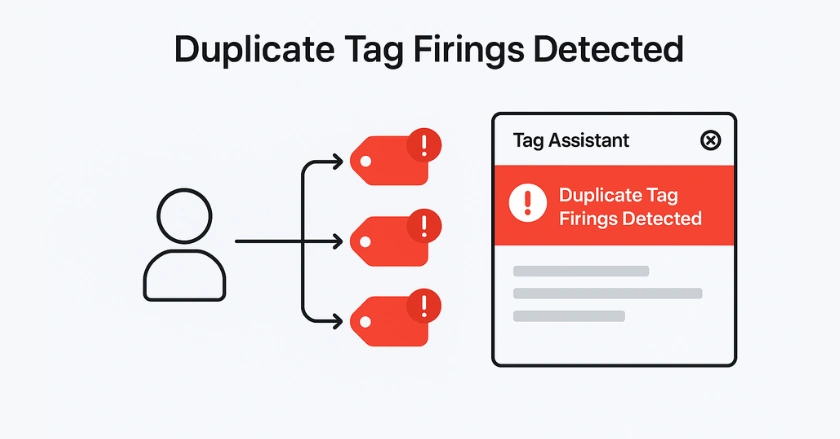
Duplicate tag firings can skew your analytics data. They may cause multiple conversion events for just one user action. Tag Assistant shows when the same tags trigger more than once on a page or during user actions. This issue frequently occurs when:
- Legacy tracking codes remain active alongside new implementations
- A page may hold multiple Google Tag Manager containers.
- Custom HTML tags contain duplicate tracking snippets
- Plugin conflicts in content management systems cause double-firing
The recording function captures each duplicate firing. It helps pinpoint the main issue in no time.
What Consent-Related Issues Should You Address?
Data privacy compliance is now vital for tag management in various regions. Google Tag Assistant helps find consent-related issues. These problems can hurt your tracking accuracy or compliance with regulations. The tool alerts you if tags fire before user consent is given. It also alerts when the consent management platform isn’t working right. For businesses operating in privacy-conscious regions, these insights prevent potential compliance issues.
Consent issues often come up in user behavior analysis sessions. Here, you can see how they affect data collection, not just configuration errors.
Enhancing Your Tracking Setup
Privacy-Conscious Tagging Strategies
Modern tag management requires balancing comprehensive data collection with user privacy expectations. Google Tag Assistant supports applying privacy-first strategies. It checks consent mechanisms and shows how they affect tag behavior. Effective privacy strategies I’ve implemented include:
- Conditional tag firing based on consent status
- Data minimization through selective parameter collection
- First-party data focus using server-side tracking methods
- Transparent user communication about data collection practices
These methods track effectively and respect user privacy across various market segments.
Advantages of Server-Side Tracking
Server-side Tag Manager setups provide better privacy and performance than traditional client-side tracking. Tag Assistant mainly helps with client-side debugging. However, knowing the benefits of server-side can guide better implementation choices. Server-side tracking provides:
- Improved page load performance by reducing client-side code execution
- Enhanced data control through server-level processing
- Better privacy compliance with reduced client-side data exposure
- Reduced the impact of ad blockers affecting tracking accuracy
Tag Assistant helps confirm client-side elements in server-side setups. It checks the data layer and the initial tag setup. This ensures everything is configured correctly.
Improving Performance and Accuracy
Tag Assistant shows problems in your tracking setup. These issues could hurt user experience or data accuracy. The tool displays loading times for each tag. It also points out blocking issues that delay page rendering.
Performance optimization strategies include:
- Asynchronous tag loading to prevent render blocking
- Tag prioritization for critical versus nice-to-have tracking
- Conditional loading based on user interactions or page types
- Regular tag auditing to remove unused tracking codes
From my experience with local service businesses, small changes can improve conversion rates and search rankings.
Utilizing Google Tag Assistant Recordings
Google Tag Assistant recordings let you track user journeys step by step, showing when and how tags fire during interactions.
How to Use the Recordings Function
The recording function gathers detailed data on tag behavior as you explore user journeys on your website. This feature proves invaluable for debugging complex conversion tracking or form submission issues.
To start a recording session:
- Click the Tag Assistant icon and select “Record”
- Navigate through your website following typical user paths
- Complete target actions like form submissions or purchases
- Stop the recording and review the detailed results
I suggest recording key user journeys. Focus on those with conversion tracking or Google Ads remarketing tags.
Leveraging Insights for Better Tagging Processes
Recording insights reveals user interaction patterns that inform tag optimization decisions. The data reveals which tags are useful and which add extra burden to your tracking setup.
Key insights from recording analysis include:
- Tag firing sequence optimization for faster page loads
- Trigger condition refinement to capture relevant user behavior
- Data layer event validation for custom tracking implementations
- Cross-page tracking verification for multi-step conversion funnels
These insights improve tag handling, ensuring detailed tracking while keeping the site smooth for users.
Are Your Tags Working?
Verifying your tags is essential to confirm that tracking data is collected accurately and campaigns run as expected.
Tips for Ongoing Tag Management
Successful tag management requires regular maintenance beyond initial setup. Make Google Tag Assistant a regular part of your website checks. This is important after you update content or add new features.
Monthly tag auditing helps maintain data accuracy:
- Review new page templates for proper tag implementation
- Test form submissions and conversion tracking accuracy
- Validate tracking codes after website updates or redesigns
- Monitor tag performance impact on page load speeds
I schedule quarterly audits for client accounts. I use Tag Assistant to spot issues that arise from website changes over time.
Ensuring Streamlined Digital Analytics
Consistent tag implementation is key to streamlined analytics. It should cover all sections of the website and every touchpoint in the user journey. Tag Assistant helps maintain this consistency by providing standardized debugging workflows.
Best practices for streamlined analytics include:
- Centralized tag management through Google Tag Manager containers
- Standardized naming conventions for consistent tracking across campaigns
- Regular team training on proper tag implementation procedures
- Documentation maintenance for tag configuration decisions
This method keeps your digital analytics strong as your website and marketing grow.
Tips for Advanced Users
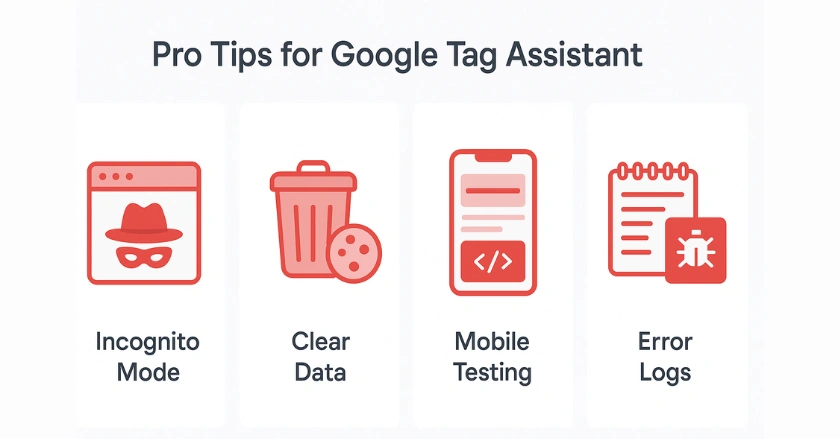
Here are some tips to make Tag Assistant work better. These come from years of fixing tricky tracking setups:
- Use incognito browsing to avoid cookie and extension interference during testing
- Clear browser data before recording sessions to simulate new user experiences
- Test mobile implementations using Chrome mobile developer tools alongside Tag Assistant
- Document error patterns to identify recurring issues across different sites or campaigns
These practices spot subtle issues that basic testing might overlook. This is especially important for e-commerce setups and lead generation campaigns.
Final Take
Google Tag Assistant makes tag debugging easy. It helps you set up your first Google Analytics property or manage big tracking projects. The tool gives real-time feedback and detailed recordings. This helps you see things that manual testing can’t.
First, install the Chrome extension. Then, run your first recording session on your key conversion pages. Start by spotting red error indicators. As you get more comfortable, move on to yellow warnings.
Remember that consistent tag management practices prevent more issues than reactive debugging efforts. Include Tag Assistant in your regular website upkeep. This way, your digital analytics will stay accurate and useful.
Ready to implement these strategies on your website? Install Google Tag Assistant today and take control of your tracking accuracy.
FAQs
Google Tag Assistant is a free Chrome extension that helps you check and troubleshoot tracking tags. It verifies Google Analytics, Ads, and Tag Manager setups using simple color codes green, yellow, and red. With instant feedback, it ensures clean tracking, accurate data, and improved campaign performance. A must-have for marketers.
Google Tag Assistant scans your site through Chrome to detect tracking codes like Analytics, Ads, and Tag Manager. It shows whether tags are firing, missing, or duplicated, and provides reports with fixes. Its recording feature lets you trace user actions, making debugging easier and ensuring accurate conversion tracking.
Installing Google Tag Assistant takes under two minutes. Simply open the Chrome Web Store, search for it, and click “Add to Chrome.” A blue tag icon appears in your toolbar. Click it to enable tracking checks on any site. The tool runs in the background and works only on Chrome-based browsers.
To use Google Tag Assistant, click its icon in Chrome and open the page you want to test. The tool scans for Google tags and shows results in green, yellow, or red. For deeper checks, run a recording while performing actions. This helps spot tag errors and ensures accurate tracking.
Google Tag Manager (GTM) and Google Tag Assistant serve different roles. GTM helps you deploy and manage tags without changing site code, while Tag Assistant checks if those tags work correctly. In short, GTM handles setup, and Tag Assistant handles troubleshooting. Used together, they ensure smooth tracking and accurate marketing data.