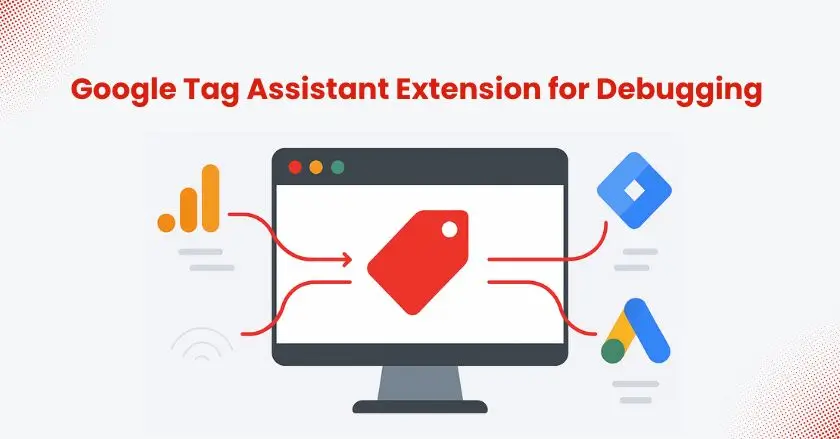
The Google Tag Assistant extension is a powerful tool that helps make the complicated task of troubleshooting website tracking much easier. It allows digital analysts and developers to validate the implementation of various Google tracking tags directly within their browser.
Without precise tracking, no digital strategy can truly succeed. As we move through 2025, understanding user interactions and ensuring data integrity is more crucial than ever. This guide will walk you through using the Tag Assistant extension to debug your tracking setup effectively.
Still unsure about how this extension helps with debugging? Keep reading the blog all the way through for clarity.
Quick Summary
The Google Tag Assistant extension is a vital browser tool for debugging tracking codes like Google Analytics and Google Tag Manager. It checks if your tags are firing right. Also, it allows you to review the data layer and resolve any setup problems. This guide includes installation steps, describes the interface, and offers workflows for common debugging situations. It helps ensure your data collection is both accurate and reliable.
What is the Google Tag Assistant Extension?
The Google Tag Assistant is a browser extension. It helps you check if your Google tracking tags are working properly.
Consider the Tag Assistant extension a diagnostic tool for your website’s tracking setup. It scans the pages you visit and provides a real-time report on the Google tags present. It finds errors, suggests improvements, and shows your entire tracking setup clearly.
Key Benefits of Using the Tag Assistant Extension
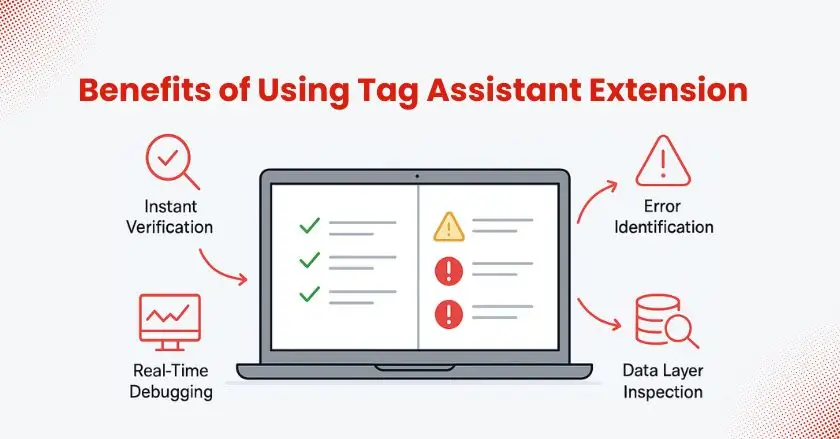
This extension offers multiple benefits for both developers and analysts.
- Instant Verification: Immediately see which tracking tags are present on a page and whether they are firing correctly.
- Error Identification: The tool uses a color-coded system. It flags issues, from minor problems to critical errors. Critical errors can stop data collection entirely.
- Real-Time Debugging: Track user interactions as they occur. This lets you grasp how data travels from your website to Google Analytics.
- Data Layer Inspection: You can peek into the data layer to verify that variables are being populated with the correct values at the right time.
How it Differs from GTM Preview Mode and GA4 DebugView
Google Tag Manager’s Preview mode and GA4’s DebugView are useful tools. However, the Tag Assistant extension serves a different purpose. GTM Preview mode is for testing container changes before publishing.
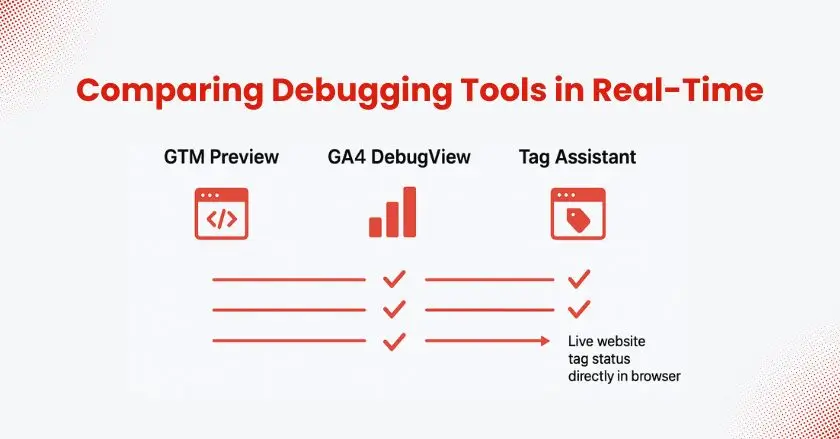
GA4’s DebugView lets you see events coming into GA4 in real time, while the Tag Assistant Companion operates directly within your browser. It checks your site’s live implementation without needing access to GTM. This makes it great for quick audits and QA testing.
How Do I Get Started With Tag Assistant?
Configuring the Google Tag Assistant is simple and can be completed in just a few minutes. This initial setup will connect your browser to your debugging sessions, allowing for in-depth analysis.
Finding and Installing the Browser Extension
- Navigate to the Chrome Web Store.
- Search for “Tag Assistant Companion.”
- Click “Add to Chrome” and confirm the installation. You’ll see the Tag Assistant icon added to your browser’s toolbar.
Initial Configuration and Permissions
After installation, select the icon in your browser’s toolbar. The extension will request permission to view and modify data on the sites you access. This is necessary for it to inspect tracking codes and the data layer. Allow these permissions so the tool can work properly.
Connecting Tag Assistant with GTM
To start a debug session, go to your Google Tag Manager account and click the “Preview” button. This will open a new tab where you can enter your website’s URL. The Tag Assistant Companion extension will automatically connect this session, enabling the debug interface on your site.
The Tag Assistant Debug Interface
The debug interface can seem overwhelming at first, but understanding its components is key to effective troubleshooting. Let’s break down the main sections of the debug window that appear on your site.
- Understanding the Tag Assistant Toolbar Icon: The browser toolbar icon will update to show the current page’s tag status. A green icon means tags are firing correctly, while yellow or red icons signal warnings or errors.
- Navigating the Tag Assistant Window: The main window, typically in the bottom-right corner of your screen, is your command center. It shows a summary of events and tags fired.
- The “Tags” Section: This tab lists all the tags configured in your GTM container. It shows which tags have fired, which haven’t, and which have encountered errors on the selected event.
- The “Events” Section: This is a chronological stream of user interactions and dataLayer events, such as page views, clicks, and form submissions. Clicking an event shows you what happened at that specific moment.
- The “Data Layer” Section: This tab displays the state of the data layer at the time of the selected event. It’s crucial for checking if variables like ecommerce.purchase.value contain the correct raw data.
- The “Network” Section: Here, you can analyze the actual network requests being sent to Google’s servers. This is useful for advanced debugging, like confirming hits are being sent correctly for server-side tracking.
- Identifying Common Icons and Color Codes:Pay attention to the colors. Green is good, yellow indicates a warning (e.g., non-standard implementation), and red signifies a critical error that is likely preventing data collection.
Core Debugging Workflows with Google Tag Assistant
After you get familiar with the interface, you can begin applying it to real debugging tasks. Below are some typical scenarios you may come across.
Scenario 1: Verifying GA4 Tag Implementation
Once your GA4 tracking ID is set up, open Tag Assistant to check it. It helps you check if pageview and event data are sent to your Google Analytics property correctly. Go to the “Tags” section to confirm that the GA4 tag is firing and ensure the payload has the correct information.
Scenario 2: Debugging GTM Container and Tags
Ensure your GTM container code is installed correctly and that tags are firing based on their configured triggers. Use the “Events” section to see if custom events are pushing to the data layer and triggering the corresponding tags in GTM.
Scenario 3: Identifying Problems in the Data Layer and Checking Variable Values
If a tag isn’t receiving the right data, use the “Data Layer” tab to inspect the raw data. This helps you verify that your website sends the correct values, such as transaction IDs or product SKUs. This is key for accurate e-commerce tracking.
Pro Tips for Effective Debugging
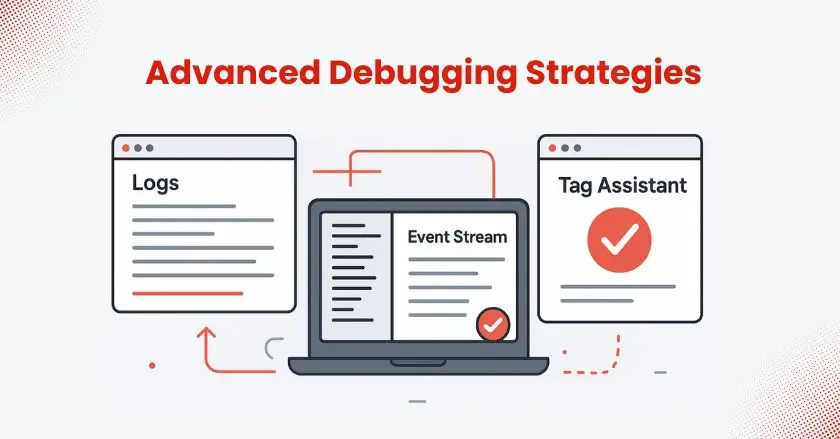
To get the most out of the Google Tag Assistant extension, keep these advanced tips in mind. They can help you solve more complex tracking issues and streamline your workflow.
- Use Recordings for Complex User Journeys
For debugging multi-step processes like a checkout flow, use the recording feature. Start recording, complete the entire journey, and then stop. This provides a complete log of all tags and data layer events, making it easier to spot inconsistencies. - Use Multiple Debugging Tools
Don’t rely on just one tool. Use Google Tag Assistant along with the developer tools in your browser. Look at the JavaScript console for errors. These errors could block your tracking codes from functioning. Combining these tools gives you a more holistic view of the situation.
Your Path to Flawless Tracking
Becoming proficient with the Tag Assistant extension is a real advantage for anyone in digital analytics or website development. It transforms debugging from a challenging task into a simpler and more insightful experience. Using this tool regularly helps keep your data collection accurate. This way, you can make confident, data-driven decisions.
Don’t wait until your reports start showing errors. Take a proactive approach to your tracking implementation. Install the extension today and start exploring its features.
Consistent, accurate data is the foundation of digital growth, and the Tag Assistant is your key to building it.
FAQs
The Tag Assistant extension is a free browser tool used to troubleshoot and validate the installation of various Google tracking codes, including Google Analytics, Google Tag Manager, and Google Ads conversion tags.
First, install the “Tag Assistant Companion” extension from the Chrome Web Store. Then, go to tagassistant.google.com, enter your site’s URL, and view real-time data in debug mode.
Yes, the Tag Assistant Companion is a completely free browser extension provided by Google. You can get it straight from the Chrome Web Store.
The most common reasons are pop-up blockers, other browser extensions interfering with it, or not having the extension installed at all. Ensure pop-ups from tagassistant.google.com are allowed and try disabling other extensions.
Shopify’s dynamic environments can sometimes complicate tag management, especially when pushing event data or implementing Google tags. An excellent solution here is your Shopify app: Wixpa Tag Manager. It offers streamlined tagging and better integration with Shopify themes and liquid templates, simplifying debugging and deployment.





