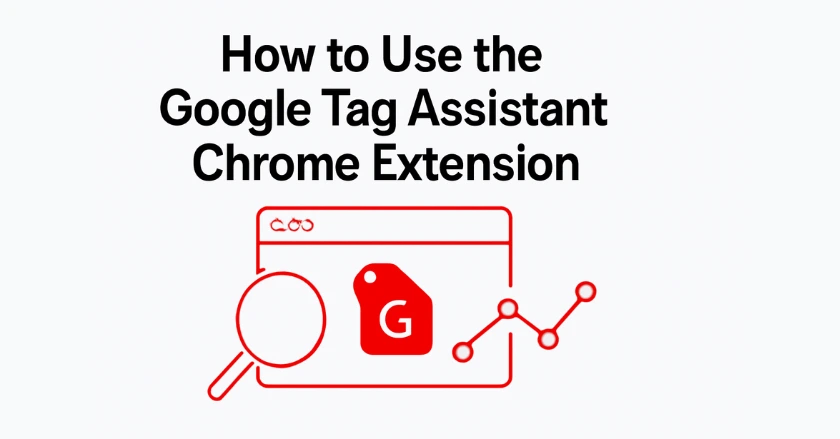
Are your website’s tracking codes working? Are you sure your analytics, conversion tracking, or remarketing tags are firing correctly? The Google Tag Assistant extension, available from the Chrome Web Store, is here to help. This tool removes the guesswork. It finds issues with your tags, so your digital marketing stays sharp and gives you clear results.
With Tag Assistant, you can fix errors, check tag setups, and improve your website. This helps you get the best results from your marketing campaigns.
Short Intro
The Google Tag Assistant Chrome extension helps web analysts and developers. It helps them debug Google Analytics, Google Tag Manager, and other tracking setups live. This tool finds tag configuration problems. It boosts website performance and ensures accurate data collection. This leads to improved SEO and a better user experience.
What Is Google Tag Assistant?
Understanding the Core Functionality
Google Tag Assistant serves as a debugging companion for anyone managing website tags. I’ve used this extension many times. It helps me find tracking errors that monthly reports might miss.
The extension scans web pages for Google tags. This includes Google Analytics, Google Tag Manager, Google Ads, and conversion tracking codes. It provides instant feedback about tag health, implementation status, and potential performance issues.
Why Google Tag Assistant Matters for SEO
Search engine optimisation relies heavily on accurate data collection. When your tracking codes fail, you miss out on key insights. This includes organic traffic, bounce rate, page views, and user interactions. These metrics are crucial for making smart decisions.
From my work with different marketing teams, I’ve seen that wrong tag implementation often causes:
- Missed conversion tracking opportunities
- Inaccurate user behavior data
- Poor search engine optimization insights
- Compromised go-to-market strategy effectiveness
How Do You Install Google Tag Assistant?
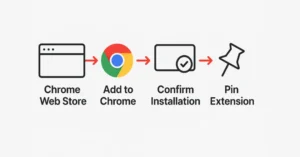
Step-by-Step Installation Process
- Navigate to the Chrome Web Store and search for “Google Tag Assistant.”
- Click “Add to Chrome” and confirm the installation
- Pin the extension to your browser toolbar for easy access
- Grant necessary permissions when prompted
The installation takes less than two minutes. After installing, the Tag Assistant icon will show up in your browser’s extension bar.
Configuring Your Initial Settings
After installation, configure the extension by accessing its settings menu. Turn on recording mode to capture user actions. This includes form submissions, click tracking, and scroll depth measurements. Use this during your debugging sessions.
I recommend enabling all tracking features initially. You can always disable specific monitoring options later based on your analysis needs.
Understanding Google Tag Manager Basics
Tags, Triggers, and Variables Explained
Google Tag Manager operates on three core components that work together:
- Tags: Snippets of code that collect and send data
- Triggers: Conditions that determine when tags fire
- Variables: Dynamic values that populate tag parameters
Triggers are the “when,” like a page load or button click. Tags are the “what,” meaning the tracking code that runs. Variables are the “how,” which are the specific values sent to analytics platforms.
Website Performance Impact
Proper tag management directly affects website performance and user experience. Badly set tags can slow down page loading, raise bounce rates, and hurt search engine rankings.
You can use Google Tag Assistant to find heavy third-party tags, duplicate tracking codes, and poor tag sequencing. These issues can slow down your site’s PageSpeed Insights scores.
How Can You Optimize Website Performance?
![]()
Identifying Tag Implementation Issues
The extension highlights common problems using a color-coded system:
- Green indicators show properly functioning tags
- Yellow warnings suggest minor configuration issues
- Red errors indicate critical problems requiring immediate attention
In my audits of local businesses, I often see problems like
- Missing event tracking for PDF downloads
- Broken remarketing pixels
- Incorrectly set up Google Ads conversion tracking
These issues can hurt their online performance.
Resolving Common Tag Errors
Most tag errors come from old tracking codes, wrong Google Tag Manager setups, or conflicting marketing tags. The assistant provides specific error descriptions and recommended fixes.
Make sure each tracking code on landing pages runs correctly. This prevents any issues between different marketing campaigns. This helps avoid data mismatches that could distort your campaign performance analysis.
Integration with Analytics and Other Tools
Connecting Google Analytics Effectively
Google Tag Assistant checks Google Analytics setups. It helps ensure accurate measurement of organic traffic and user interactions. The extension checks if your analytics tags capture key metrics. This covers metrics like session length, number of page views, and conversion rate.
In SEO projects, I use the assistant to check if organic search efforts are tracked. This includes integrating with Search Console and attributing keyword research.
Advanced Tracking Capabilities
Beyond basic analytics, the tool supports complex tracking scenarios, including:
- E-commerce transaction monitoring
- Social media engagement measurement
- Custom event tracking for specific user behaviours
- Cross-domain tracking validation
Pro Tips for Maximum Effectiveness
Always test your tags in a staging environment before deploying to production. Use Tag Assistant’s recording feature. This helps you simulate real user journeys. You can subsequently verify whether all key touchpoints activate the appropriate tracking events.
For SaaS startups running multiple marketing campaigns, make a separate Google Tag Manager container for each product line. This method makes tag management easier. It also keeps your data organized for analyzing your go-to-market strategy with Wixpa Google Tag Manager.
Think about using server-side tagging. It can boost your website’s performance and improve data accuracy. This is helpful if you manage large PPC campaigns or monitor complicated customer acquisition costs.
Final Thoughts
The Google Tag Assistant extension transforms complex tag debugging into a manageable process. This tool keeps your data strong. Boosting conversion rates for your local team or doing backlink audits helps you stay on track.
Start small. Validate your basic Google Analytics setup. Then, as you gain confidence, expand to more advanced tracking scenarios. Accurate data helps you make better decisions. It also boosts search performance and leads to stronger business results.
FAQs
Run Tag Assistant checks weekly for active marketing campaigns. It checks monthly for general website maintenance. Major website updates or new campaign launches require immediate validation.
The extension mainly targets Google products like Analytics, Tag Manager, and Ads. It also finds some third-party tags, such as Facebook Pixel and Meta Pixel.
No, the extension works only in your browser. It doesn’t change your website’s performance or loading speeds for other visitors.
Tag Assistant checks if your tags are set up correctly. Google Tag Manager helps you manage and deploy tracking codes on your website.
Yes, you can look at the public tags on competitor websites. This helps you understand their tracking setup. However, you won’t see their private configuration or data.





