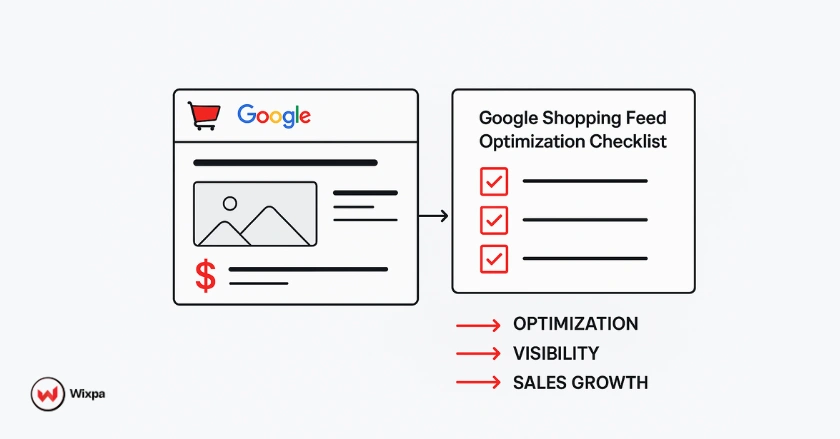
Quick Summary
Optimizing your Google Shopping product feed is crucial for e-commerce success. It means enhancing product titles, images, descriptions, and key details in Google Merchant Center. An optimized data feed boosts visibility. It increases click-through rates (CTR) and raises conversion rates. Also, it improves return on ad spend (ROAS). This guide and checklist provide a simple, step-by-step way to use basic and advanced optimization techniques.
Why is Google Shopping Feed Optimization a Priority?
Optimising your Google Shopping feed is the best thing you can do to boost your campaign performance. It’s the base for every successful campaign. It influences how frequently your products show up and how appealing they are to possible buyers.
The Foundation of All Google Shopping Success
Think of your product feed as the DNA of your shopping campaign. It has all the product data Google uses to match your listings with customer searches on Google Search. If your data feed is incomplete or inaccurate, even the best bidding strategy won’t save your ad campaign. A strong foundation ensures Google understands exactly what you’re selling.
Boosting Visibility and Click-Through Rate (CTR)
A well-optimized product feed significantly boosts your visibility and click-through rate. High-quality images and keyword-rich product titles make your listings stand out. This relevance shows Google that your ads match user queries well. This can lead to more impressions and a higher CTR.
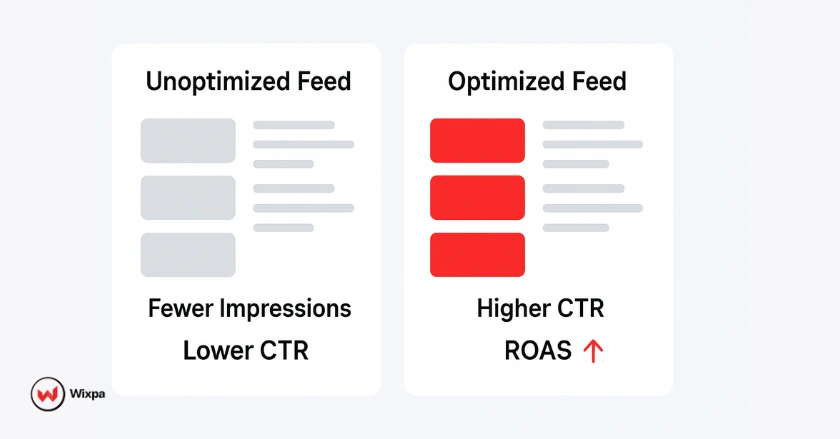
Maximizing Conversion Rate and Sales
Accurate data builds trust and drives sales. When customers click on your ad, they expect the information to be correct. An optimized feed keeps pricing and availability current. This reduces friction in the buying process and boosts your conversion rate.
Improving Return on Ad Spend (ROAS) and Campaign ROI
Every optimization you make contributes to a better return on ad spend (ROAS). When you give Google high-quality product data, you make ads more relevant. This lowers your cost-per-click and boosts conversions. This efficient spending directly boosts your overall campaign ROI.
Building Trust with Customers and Google’s Algorithms
Consistency and accuracy build trustworthiness. When your product listings are reliable, customers are more confident in their purchases. At the same time, you send good signals to Google’s algorithms. This can lead to better ad placements for your high-quality data feed over time.
Staying Competitive in a Dynamic Market
The e-commerce landscape is always changing. Optimising your product feed regularly helps you find new trends. It keeps you ahead of competitors and promotes new products or sales effectively. It’s an ongoing process that keeps your brand’s offerings competitive.
How Do You Use the Google Merchant Center?
The Google Merchant Center (GMC) is the central hub where you upload and manage your product data. Setting up and using GMC well is key for smooth Google Shopping campaigns.
Setting Up Your Google Merchant Center Account Correctly
- Create your account: First, go to the Google Merchant Center website. Then, sign up using your Google account. You’ll need to give some business details. This includes your store name, website, and address. This is a crucial first step for anyone wanting to sell products online in the US or other regions.
- Verify and claim your website: You must prove you own your website URL. GMC provides several verification methods, such as adding an HTML tag to your site or using Google Analytics. This step is non-negotiable for launching your shopping ads.
Linking GMC to Google Ads for Seamless Campaign Management
Once your GMC account is set up, you need to link it to your Google Ads account. This connection allows your product data to flow from the Merchant Center directly into your shopping campaigns. In Google Ads, navigate to “Linked Accounts” under “Tools and Settings” and send a linking request to your GMC account.
Understanding GMC Diagnostics and Feed Processing Reports
GMC Diagnostics is your feed’s health report. It flags errors, warnings, and notifications about your product data. Regularly checking this section is vital. It shows you exactly what needs fixing, from incorrect pricing to missing GTINs, helping you maintain a high-quality data feed.
Navigating Critical Errors and Warnings for Quick Resolution
Errors can get your products disapproved, while warnings can limit their performance. Prioritize fixing critical errors first, as they can suspend your account. Address warnings promptly to ensure your product listings are as effective as possible and to prevent future issues.
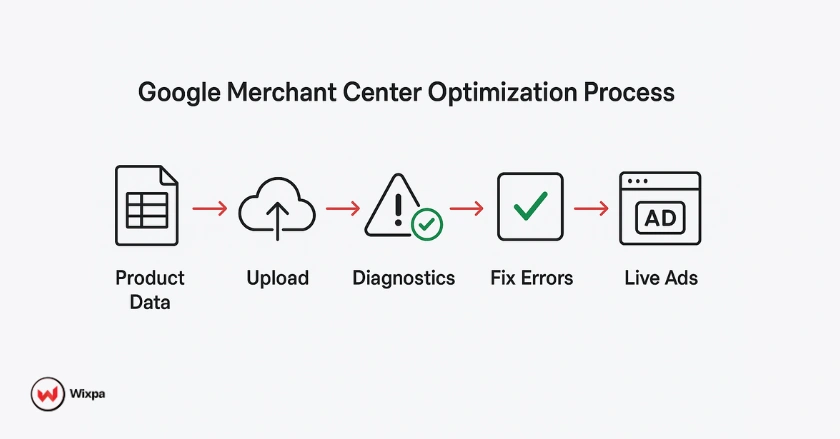
What Are Core Elements of an Optimized Feed?
These non-negotiable elements are the bedrock of any high-performing Google Shopping feed. Getting them right is your first and most important task. From product titles to pricing, each component plays a role in your success.
Product Titles
Your product title is arguably the most important attribute. It’s the first thing customers see and a major factor in Google’s matching algorithm.
- Structure your titles logically (e.g., Brand + Product Type + Key Attributes + Size/Color).
- Front-load important keywords to catch both the user’s eye and the algorithm’s attention.
- Keep titles clear and brief, aiming for about 70 characters for mobile.
- A weak title like “Nike Shoes” turns into a strong one: “Nike Air Zoom Pegasus 38 Men’s Running Shoe Size 10 Blue.”
Product Images
High-quality visuals sell products. Your product images must be clear, professional, and accurately represent the item.
- Use high-resolution images with a clean, white background for the primary image_link.
- Showcase product variants and different angles using the additional_image_link attribute.
- Ensure images are free of watermarks, promotional text, or logos.
- The goal is to give customers a clear and appealing look at what they are buying.
Product Categories
Assigning the right Google Product Category (google_product_category) helps Google see what you’re selling. This way, your ads match better with relevant searches.
- Be specific: Don’t just use “Apparel.” Drill down to “Apparel & Accessories > Clothing > Shirts & Tops.” The more specific you are, the better Google can categorize your product.
- Use Google’s taxonomy: Always choose from Google’s predefined list of categories. Using your own internal categories here won’t work and will lead to errors in your product feed.
Product Descriptions
While not as heavily weighted as titles, the product description is your chance to close the deal. It’s where you can provide rich details and persuade a customer to purchase. Use this space to highlight features, benefits, and materials, incorporating secondary keywords naturally.
Crucial Product Identifiers
Unique Product Identifiers (UPIs) are important. These include GTIN (Global Trade Item Number), MPN (Manufacturer Part Number), and Brand. Google uses them to understand your product better. They also help group similar products on the shopping results page. Omitting them when they are available can severely limit your ad visibility.

Pricing and Availability
This information must always be accurate. A mismatch between your data feed and landing page can lead to item disapprovals. This can also hurt customer trust. Use automated feed management tools. They keep your price and inventory in sync.
Link and Mobile Link
The link attribute directs users to your product’s landing page. Ensure this URL is correct and leads directly to the specific product, not a category page. If you have a mobile-optimized page, use the mobile_link attribute. This helps improve the shopping experience for users on their phones.
Advanced Feed Optimization Strategies
Once you grasp the basics, these advanced strategies can make you stand out from the competition. They give you finer control over your campaigns and better insight into performance.
Leveraging Supplemental Feeds for Enhanced Data
A supplemental feed lets you add or change attributes in your main feed without changing your source file. You can use this to add custom labels, change sale event titles, or include missing performance data from your e-commerce platform. You can easily manage these using Google Sheets.
Custom Labels
Custom labels are your secret weapon for campaign segmentation. You can make labels by price range, profit margin, season, or best-sellers. For example, use custom_label_0 for “bestseller.” You can set different bids and strategies for each product group in your Google Ads campaign.
Optimizing for Local Inventory Ads (LIAs)
If you have a physical store, Local Inventory Ads are a must. They let online shoppers know that a product is available at a nearby place, like your local shop in Austin. You need a local product inventory feed. It should have store-specific data, like price and quantity.
Strategic Use of Additional Product Attributes
Don’t neglect other attributes like color, size, material, and pattern. This data helps filter results on the Google Shopping tab. It makes it easier for shoppers to find what they want. The more complete your product data, the better.
Dynamic Pricing and Competitor Intelligence
Advanced sellers adjust prices using dynamic pricing strategies. They base these changes on competitor data and demand. Price monitoring tools can send competitor data to your system. This lets you update your feed automatically. As a result, you stay competitive without doing it manually.
Enhancing Product Data with Structured Data (Schema Markup)
Using schema markup on your product pages helps Google better understand your data. It can also show rich results in Google Search. This includes ratings and price info right in the search results. These features can boost your click-through rate.
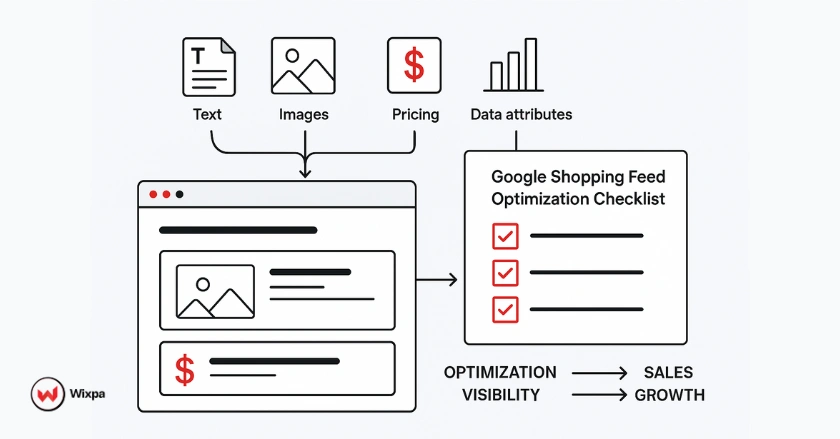
Pro Tips for Feed Health
- Automate, Don’t Stagnate: Manually updating your feed is a recipe for errors. Use feed management tools or apps like Simprosys Shopping Feed to automate updates from your e-commerce platform.
- Audit Regularly: Schedule time each week to review your GMC Diagnostics. Catching errors early prevents them from snowballing into bigger problems.
- Test Title Variations: You can A/B test different product title styles in your supplemental feed. Analyze the impact on CTR and conversion rate to find what works best for your products.
Download Your Checklist
Ready to transform your Google Shopping campaigns? Our special checklist includes everything in this guide. It starts with basic setup and goes to advanced optimization. It’s a practical, step-by-step tool designed for immediate impact.
What’s Included in Your Downloadable Checklist
The checklist is a comprehensive resource that breaks down every essential task. It covers GMC setup, core attribute optimisation, advanced strategies, and ongoing maintenance. Each item is actionable, so you can check it off as you go.
How to Use the Checklist for Maximum Impact
Start with the basics. Review each item in the core elements section to ensure your feed is 100% compliant. Once you have a solid foundation, explore advanced strategies to identify new growth opportunities.
Start Optimizing Today
Don’t wait. A better-performing campaign is just a few optimizations away. Use the checklist to boost your product data feed. You’ll see your key metrics CTR, conversion rate, and ROAS rise.
Final Thoughts
Mastering your product feed is the key to mastering Google Shopping. It’s not just a one-time task. It’s an ongoing commitment to sharing accurate, complete, and engaging data. Improving your data feed takes time. But it leads to better visibility, more traffic, and higher sales.
By using this guide and the downloadable checklist, you’ll transform your campaigns. Take the first step today and unlock the full potential of your e-commerce business.
FAQs
Optimizing your Google Shopping feed ensures that your product data titles, images, and descriptions accurately match search intent. A well-structured feed helps Google understand your products better, improving ad visibility and click-through rates (CTR). This directly boosts conversions, lowers cost-per-click (CPC), and maximizes return on ad spend (ROAS).
A complete optimization checklist includes:
- Keyword-rich product titles (Brand + Type + Key Attributes)
- High-quality product images with clean backgrounds
- Accurate pricing and availability
- Correct Google Product Categories
- Proper GTIN, MPN, and Brand identifiers
- Regular GMC Diagnostics checks for feed errors
Automation ensures real-time syncing and accuracy between your store and Google Merchant Center. Tools like Wixpa Google Shopping Feed simplify this process by automatically updating product titles, prices, and inventory. This saves time, prevents feed disapprovals, and keeps your campaigns optimized for performance.
Most feed issues appear in Google Merchant Center Diagnostics. Focus on fixing:
- Disapproved products (missing GTINs or invalid URLs)
- Price mismatches between your feed and website
- Image or title errors violating policy
Re-upload your feed after resolving these issues. Regular diagnostics reviews help maintain a healthy and compliant feed.
To rank higher, make your feed data relevant and complete. Use specific, keyword-optimized titles, include accurate attributes (like color and size), and ensure schema markup is added on product pages. Regularly A/B test titles and images to identify what drives more clicks. The better your data quality, the more Google rewards your listings with visibility and conversions.





