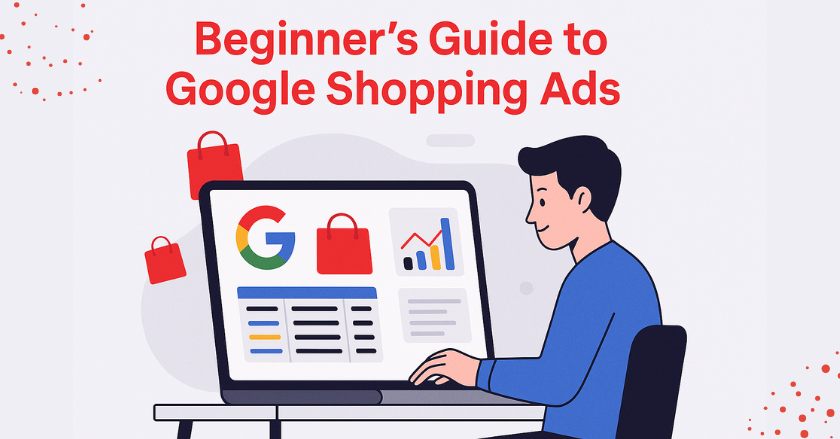
Every year, billions are spent on online shopping. Thousands of online stores launch daily, so you need smart strategies to reach the right audience. Google Shopping Ads are one of the most effective ways to showcase your products to potential customers.
When people search for what they need, visual and product-based ads appear right in front of them. They can see your product name, price, image, and rating before even clicking. Don’t worry if you’ve never set up a Shopping Ad before. In this guide, you’ll learn how to launch your first Google Shopping Ads campaign and how to monitor and optimize it for better performance.
Steps to set up Google Shopping Ads
To set up Google Shopping Ads, follow these steps:
Step 1: Set Up a Google Merchant Center Account
To start with Shopping Ads, you first need a Google Merchant Center account. This platform helps you upload and manage your product data.
- Sign Up: Visit Google Merchant Center and create an account using your Google login.
- Add Your Website: Enter your store’s URL and complete the required business details.
- Verify and Claim Your Website: Choose one of the available methods (HTML file upload, meta tag, or Google Tag Manager) to verify your website ownership.
- Set Up Shipping and Tax: Add your shipping costs and sales tax so Google can display accurate pricing for customers.
Step 2: Create Your Google Shopping Feed
Your product feed is the heart of your Shopping Ads. It tells Google everything about the products you’re selling.
- Build Your Product Feed: You can create your feed manually using a spreadsheet or use a shopping feed app to automate the process.
- Include All Key Attributes: Your feed must include important fields such as product ID, title, description, price, availability, brand, image link, and product category.
- Write Clear Titles and Descriptions: Use relevant keywords and avoid fluff. Make sure the copy matches what your target audience is searching for.
- Use High-Quality Images: Google recommends images at least 800×800 pixels in size for better visibility.
Step 3: Use a Google Shopping Feed App
To save time and reduce errors, many merchants use a shopping feed app. These apps sync your products with Google Merchant Center and help keep everything up-to-date.
- Automated Syncing: Feed apps automatically update product changes like stock levels, price, or availability.
- Feed Optimization Tools: Some apps suggest ways to improve your feed quality, such as adding missing attributes or refining product descriptions.
- Performance Analytics: Many apps offer insights into how your products are performing on Google Shopping, helping you adjust your strategy.
Popular apps include Wixpa Google Shopping Feed, especially if you’re using Shopify.
Step 4: Launch Your Google Shopping Campaign
With your feed ready and approved in Merchant Center, the next step is to launch a Shopping campaign in Google Ads.
- Sign in to Google Ads: Go to Google Ads and sign in or create a new account.
- Start a New Campaign: Click the ‘+ New Campaign’ button. Select Sales as your goal and Shopping as the campaign type.
- Connect Merchant Center: Link your Google Ads account with your Merchant Center so your product feed becomes accessible.
- Set Budget and Bidding:
Choose a daily budget.
Select a bidding strategy: Manual CPC or Automated (like Target ROAS or Maximize Clicks).
Targeting Options: Choose your country, language, and device settings.
Step 5: Monitor and Optimize Your Campaign
Once your ads are live, continuous monitoring and optimization are essential to drive better results.
Track Key Metrics: Focus on metrics like CTR (click-through rate), conversion rate, impressions, and ROAS (return on ad spend).
Make Data-Driven Changes:
- Pause low-performing products.
- Adjust your bids based on product performance.
- Improve product titles or descriptions that aren’t converting.
A/B Test Variations: Test different product titles, images, and descriptions to see what works best.
Conclusion
Starting with Google Shopping Ads might feel confusing at first, but it gets easier once you take it step by step. From making your Merchant Center account to creating your product feed and running your first campaign, every step helps you move forward. To get even better results:
- Make sure your product feed stays updated.
- Use a good shopping feed app to save time.
- Keep checking and improving your ads as you go.
With patience and regular effort, Google Shopping Ads can turn into a strong tool to help grow your online store and boost your sales.





