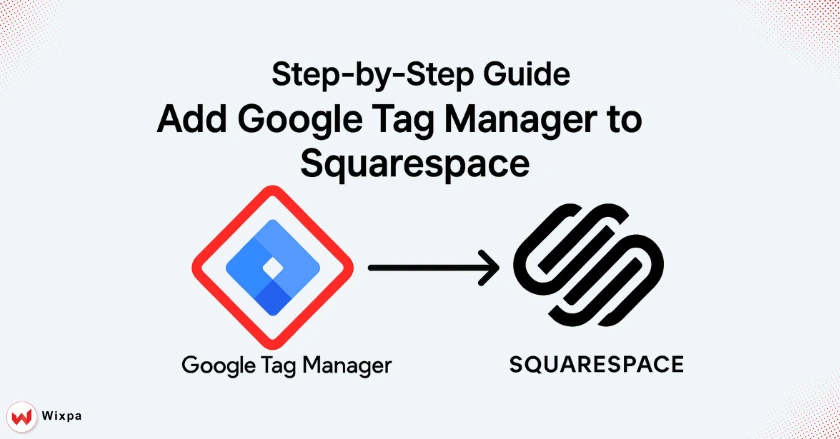
Managing tracking codes on your Squarespace site can feel complicated. This guide simplifies the process, showing you exactly how to install Google Tag Manager. By following these steps, you’ll gain powerful insights into your website’s performance.
Why is Google Tag Manager Essential?
Google Tag Manager (GTM) is a free tool. It helps you manage and deploy marketing tags on your website. You don’t need to change any code. Integrating GTM with your Squarespace site makes it easy to add tools. You can include Google Analytics, Meta Pixel, and other third-party tools all in one spot. This makes your workflow smoother. It boosts site performance and offers better insights into visitor behavior.
What is Google Tag Manager (GTM)?
Think of Google Tag Manager as a toolbox for all your website’s tracking codes. Add only one GTM snippet to your site instead of many code snippets. You manage all other tags from the GTM interface. This includes Google Analytics, Google Ads, and Facebook Pixel. This approach keeps your site’s code clean and organized.
The Strategic Benefits of GTM for Squarespace Website Owners

- Centralized Management: Control all your tracking tags from a single dashboard. This simplifies updates and removes the need to edit your website’s code for every change.
- Improved Site Speed: GTM loads tags in a manner that allows for simultaneous processing. This means it won’t slow down your page load time like many individual tags can.
- Enhanced Tracking: Set up advanced tracking for events like form submissions, button clicks, and video views. This helps you understand user engagement better.
Key Considerations Before You Start (Squarespace Plan Requirements)
Before you start, you need a Squarespace Business plan or higher to use the Code Injection feature. This premium feature is necessary for adding the GTM container code to your site. Free or Personal plans do not support this functionality.
How do you get started?
First, you’ll need to create a Google Tag Manager account and get your unique Container ID. This ID is how GTM connects your account to your Squarespace website.
Creating Your Google Tag Manager Account
- Navigate to the Google Tag Manager website and sign in with your Google Account.
- Click “Create Account,” enter your company name, and select your country. Then, create a container for your website by entering your site’s URL and choosing “Web” as the target platform.
Understanding Your GTM Container ID
Your GTM Container ID is a unique identifier that looks like “GTM-XXXXXXX”. You’ll find it in your GTM dashboard. This ID links your Squarespace site to your GTM account. This way, you can manage tracking tags easily.
Implementing Your GTM Container Code

Once your account is set up, the next step is to find your GTM code snippets and add them to your Squarespace site using the Code Injection feature.
Locating Your GTM Container Code Snippets
After creating your container, a pop-up window will display two code snippets: one for the <head> and one for the <body> of your site. If you close this window, you can find the GTM snippets again by clicking your GTM Container ID in the top right corner of your dashboard.
Adding the GTM Head Code to Squarespace’s Code Injection
- Log in to your Squarespace account. Go to Settings, then Advanced. Click on Code Injection.
- Copy the first snippet of code from GTM (the one for the <head>) and paste it into the Header field in Squarespace. Click Save.
Understanding Squarespace’s limitations with the Body Code
Squarespace restricts adding code directly after the opening <body> tag, which GTM suggests. You can add the second snippet, the <noscript> part, to the footer. But the main function comes from the header code. For most users, adding just the header snippet is sufficient.
How can you verify the installation?

After adding the code, you need to make sure GTM is working correctly on your site. Using GTM’s built-in tools and a browser extension makes this easy.
Using GTM’s Preview and Debug Mode
In your GTM dashboard, click the Preview button. Enter your website’s URL, and a new tab will open with your site in debug mode. If the connection is successful, a “Connected!” message will appear, confirming that the installation is working.
Leveraging the Google Tag Assistant extension.
The Google Tag Assistant Legacy is a Chrome extension from Google. It checks the tracking tags on your site. After you install it, go to your website. Click the extension icon in the address bar to enable it, then refresh the page. It will show you if your GTM tag is present and firing correctly.
Setting Up Your First Tracking Tags

With GTM installed, you can now add tracking tags, like Google Analytics 4, to start collecting valuable data.
- Integrating Google Analytics 4 (GA4) with GTM: In GTM, create a new tag. Select “Google Analytics: GA4 Configuration.” Then, enter your GA4 Measurement ID.
Set the trigger to “All Pages” to track page views across your entire site. - Adding Other Essential Marketing Tags: You can add more marketing tags. For example, use the Meta Pixel, which was previously known as Pixel, or the TikTok Pixel. GTM has pre-built templates for many popular third-party tools, which simplify the setup process.
Final Thoughts
You’ve added Google Tag Manager to your Squarespace site! Now, you can track data better and gain valuable insights. This setup helps you make decisions based on data. It also optimizes your site for better performance. You can track user interactions from your local business headquarters. This helps you improve your online strategy with confidence.
FAQ
To add Google Tag Manager to Squarespace, copy and paste the GTM container code into your site’s header and footer. This setup enables effective tag tracking, analytics integration, and better control over website marketing performance.
Common issues with Google Tag Manager on Squarespace include incorrect placement of GTM code, missing container IDs, or script conflicts. Always double-check setup, clear cache, and use preview mode to validate tag functionality before publishing.
Yes, you can integrate Google Analytics directly or through Google Tag Manager for better flexibility, advanced event tracking, and data accuracy across your Squarespace website for improved insights and performance measurement.
By connecting Google Tag Manager with Squarespace, you can track SEO-focused events such as clicks, scrolls, and conversions. This data helps optimize on-page performance, analyze user engagement, and improve overall search visibility efficiently.
The main drawbacks of Google Tag Manager on Squarespace include setup complexity, tag misconfiguration, and potential code conflicts. However, with proper setup and testing, it significantly enhances tracking accuracy and site analytics performance.





