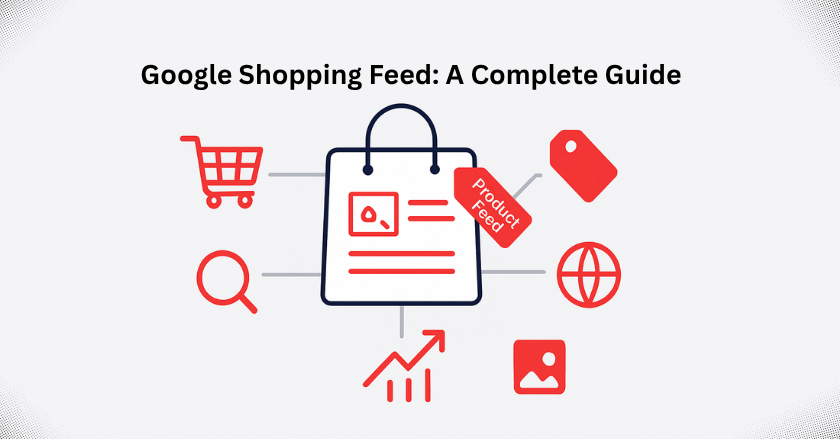
Google Shopping Feed is a list of products, along with important data about each product. It takes the product data from the website and arranges it in a readable format. This feed is then used to connect your products with Google Ads, making promoting and displaying them to potential customers easier.
The shopping feed needs regular updates to stay competitive. Frequent changes ensure customers see the right product details, the latest prices, and current availability. This keeps your listings fresh and avoids confusion. If you don’t update the feed, it can show outdated information. Suppose a buyer clicks on a product and discovers it is either out of stock or has a different price than what is displayed. This can upset customers and harm trust in your brand. Updating the feed helps both your customers and your business.
What is a Google Shopping Feed?
It’s a simple file that lists the details of the products you want to sell on Google. It’s used to show your products in Google Shopping results. The feed includes fundamental details like the product name, price, product description, image, and stock status. When you provide this information in an organized way, it helps Google display your products more effectively.
These shopping feeds often work with supporting ads. When someone searches for something on Google, your product ad can show up. This brings more people to your store and helps you reach the right customers. Any firm can get a competitive edge with a properly configured and optimized shopping feed. It gives people easy, direct access to the things they are actively looking for.
How Does Shopping Data Feed Work?
A shopping data feed is a file or document that links your products to Google. It acts as a storage for all important details about your products. After creating the feed, you submit it to Google Merchant Center. This platform processes the information in the feed. Once processed, your product data is shown to potential customers who are searching for similar items.
When people search for products using certain keywords, Google checks the shopping feed for matches. If a match is found, your products show up in the search results. This puts your items in front of consumers who might not be specifically searching for them but might find them while using Google.
Updating your feed regularly is important. This keeps product prices and stock information accurate. Regular updates also reduce the chances of mistakes. When your feed is accurate, it improves the experience for users. It helps your products get more views and ensures smooth interactions with potential customers.
How to Set Up Shopping Feed on Shopify?
Creating a feed manually can take a lot of time and can be complex. This method works for people who like to handle their product listings themselves. It is best for smaller stores or special customizations. However, using a Shopify app is the most effective and efficient way. It’s a highly suggested method for Shopify product feed creation.
Wixpa Google Shopping Feed app is one of the top apps for this purpose. This easy-to-use app can greatly improve your internet visibility. It allows you to create feeds with many products for different marketplaces and advertising networks.
Steps to Create a Shopping Feed on Shopify
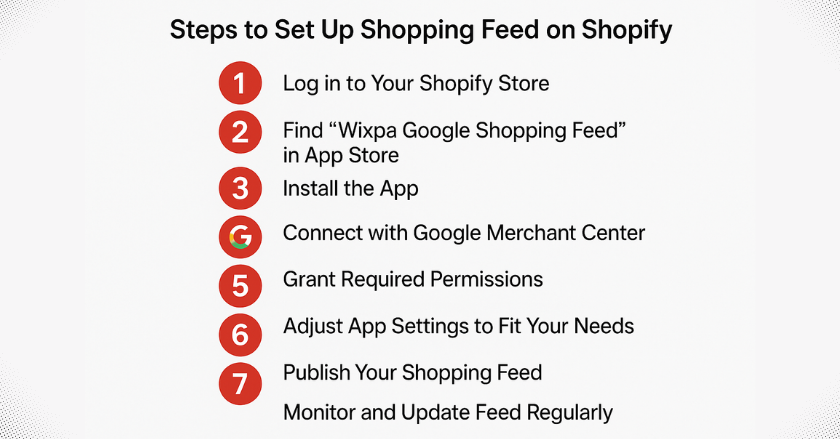
- Log in to your Shopify store:
Start by signing in to your Shopify account.
- Visit the Shopify App Store:
Search for the “Wixpa Google Shopping Feed” app.
- Install the app:
Once you find the app, install it. Then, connect it to your Shopify store.
- Connect with Google Merchant Center:
Link your Shopify store to Google Merchant Center.
- Grant necessary permissions:
Allow the app to access all the permissions it needs. This is important to sync your feed data with the Merchant Center.
- Adjust the settings:
Set up the app according to your business preferences.
- Publish the shopping feed:
Once you’re ready, publish your shopping feed.
- Monitor the performance of the shopping feeds:
Keep an eye on your feed’s performance. Check the product data to see what needs to be improved. Make live updates to boost your results and meet your business goals. By following these steps and using our app, you can easily create a feed.
Types of Google Shopping Data Feed
Google Shopping uses six types of product feeds. Here’s a simple explanation of each feed:
1. Google Merchant Center Feed
This is the most important feed. It’s the main source of product information for your ads. It’s a file with details about what you sell. GMC uses this file to create and show your product listings. This shopping data feed aims to make sure the product data is correct, up-to-date, and consistent. This helps customers clearly understand your products.
2. Google Local Inventory Ads Feed
This feed shows your product’s availability and price for local stores. It works with the main feed and keeps your listings accurate. It updates the current status of your local inventory and reflects any price changes quickly.
3. Google Promotions Feed
This feed is for managing special offers and discounts in your ads. It shows deals alongside your product listings, making your ads more attractive. The purpose is to grab attention with time-limited offers and unique deals. This creates excitement and uplifts shoppers to act quickly.
4. Product Ratings Feed
This feed includes customer reviews and ratings for your products. These ratings appear next to your ads. Sharing real feedback helps show the quality of your products and how happy customers are. Positive reviews can influence buyers to choose your products.
5. Dynamic Remarketing Feed
This feed helps show personalized ads to people who visited your website or looked at your products. These ads remind them of the items or products they like and inspire them to buy. Dynamic remarketing uses user behavior, like browsing history, to create tailored ads. It shows recommendations based on what customers are interested in.
6. Google Manufacturer Feed
This feed is for brand owners or manufacturers. It lets them showcase their products directly to shoppers in a way that matches their brand. You need an account in the Google Manufacturer Center to use this feature. It helps you present your products effectively to potential customers.
These feeds work together to improve your Google Shopping campaigns and help you reach more buyers!
Shopping Data Feed Optimization
Your shopping feed needs the same care as your website’s product pages. The goal is to get more clicks and turn visitors into buyers.
- Well-optimized product feeds give clear and helpful details to search engines like Google. This helps your ads show up more often and stand out to people searching for what you sell.
- A shopping feed supports your plans and keeps you competitive. If you ignore it, you might fall behind. Competitors who improve their feeds can easily get ahead.
- Spend time and effort to make your feed better. A refined feed connects your products with the right customers. It ensures that people searching for your items find them.
The rewards are significant. Better feeds make your ads more relevant. Google shows them more, which means more visibility, more clicks, and even lower ad costs.
Required Product Feed Attributes
When adding products to your Google feed, include all the important details. Clear and correct information makes your listings stand out.
1. Product Title
This is your product’s name. Try to keep your product title concise, clear, and catchy. You can use up to 150 characters, but focus on the first 35. These are the most visible. Start with important keywords to grab attention and improve visibility. Add key details buyers need to know.
2. Product ID
Each product needs a unique ID. Google uses two types:
- Offer ID: This is assigned by you, often using the SKU number. Keep it consistent across regions and languages.
- REST ID: Google assigns this automatically.
3. Product Description
This section gives more details about your product. It shows when users click your ad. Include key information like size, color, features, and how to use it. Avoid promotional or shipping details. Descriptions can be up to 500 characters. Make sure it supports your ad and helps users understand the product better.
4. Product Price
List the product price as a number. Keep it accurate and easy to read.
5. Product Image Link
Add a link to the product’s main image. Use a clear and high-quality image that looks appealing.
6. Landing Page Link
Add a direct link to your website’s product page. Use a verified domain, and make sure the link starts with http:// or https://
7. Product Availability
Show if the product is in stock. Match this with the details on your landing page to avoid confusion. Keep availability updated for better customer trust.
Best Practices for Setting Up Your Google Shopping Data Feed
When you’re setting up your feed, you should consider a few important things.
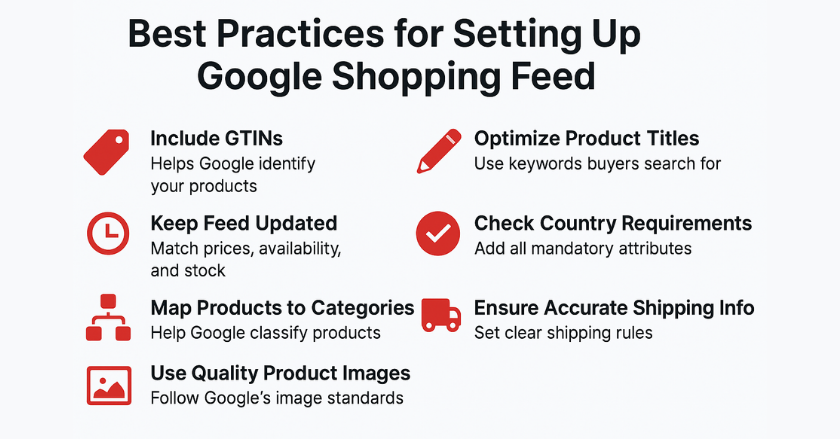
1. Include GTINs (Global Trade Item Numbers)
It is a unique number assigned to products. If your product has this number, make sure to include it in your feed. It helps Google identify your products more accurately, improving your ad performance. Without them, your ads might be rejected.
2. Optimize Your Product Titles
Use keywords that customers are likely to type into product searches when creating product titles. This is one of the most essential steps because your products won’t show in search results if your titles don’t contain the correct keywords. Use conversion data to determine the words that drive sales. Moreover, do keyword research to locate popular search terms.
3. Keep Your Product Feed Updated
Verify that the prices, availability, and other information of the products in your feed match those on your website. In case of a mismatch, Google may reject your advertisements. To avoid this, set up your feed to update automatically in Google Merchant Center on a regular schedule. Also, whenever you add new products, make sure they’re included in the feed and optimized with the right titles and details.
4. Research Required Feed Details for Your Country
Each country has specific requirements for product feeds. For example, in many countries, you must specify information such as the product’s target age and gender. Ensure that your feed has all the information needed for the nation in which you sell your goods. Your advertising may not be accepted if any essential information is missing from your product feed.
5. Map Products to Google Categories
It’s a good idea to place your products in the right Google categories. This helps Google know what your products are and makes it easier for people to find them in searches.
6. Keep Shipping Details Accurate
Shipping information is one of the main reasons ads can fail to show. Ensure your shipping rules are clear, accurate, and advanced for every product. It does not matter whether the cost is based on weight, price, or other factors.
7. Use the Right Product Images
Every product in your feed must have a high-quality image that meets Google’s requirements. The image should display the product and match the variant (such as color or size) being advertised. Good images can help attract more clicks and improve ad performance.
Common Mistakes to Avoid
When using a shopping data feed, many marketers make avoidable mistakes. One significant issue is not keeping the product data of high quality.
- Poorly written titles and vague descriptions make it hard for customers to find your products. Use simple and relevant keywords to improve visibility.
- Another common mistake is not updating inventory often. Putting out-of-stock items on your listing irritates customers and degrades account performance. Update frequently so that clients see fresh and accurate information.
- Ignoring Google’s rules is another serious error. Each product must meet specific guidelines for images, pricing, and shipping. Breaking these rules can lead to your listings being rejected or even your account being suspended.
- Lastly, not reviewing feed metrics regularly can hurt your success. Evaluating your data helps you understand the shoppers better and improve your strategy. Regular updates and insights from metrics can boost your reach and increase sales.
Conclusion
This blog was all about understanding Google Shopping Feed. We hope it has helped you learn how to create a feed on Shopify step by step. If you have many products, uploading them one by one can be hard. It also takes a lot of time to update the feed regularly.
To make things easier, using a shopping feed management app is a smart choice. These apps can automatically handle the process for you, saving time and effort. One app you might want to try is our Wixpa Google Shopping Feed app. It simplifies feed management and helps you get the most out of Google Shopping. This app makes managing your product feed quicker, smoother, and more efficient!




