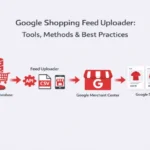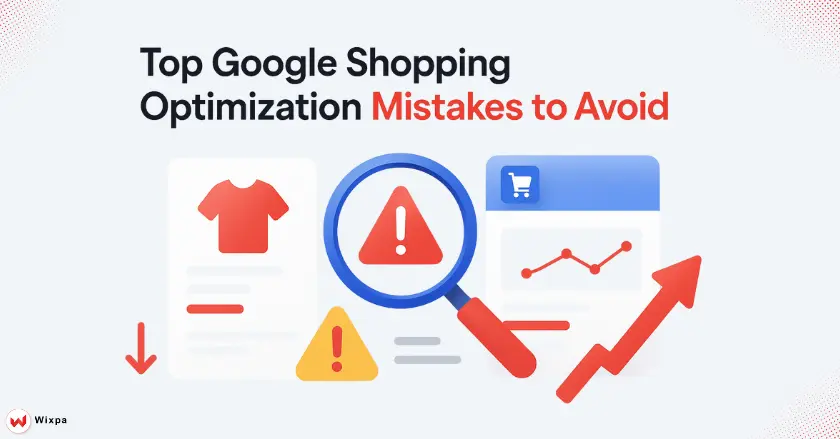
Getting your products on Google Shopping is great. But are you really maximizing your visibility? A well-optimized product feed is the engine that drives your Shopping ads to success. This guide highlights common Google Shopping optimization mistakes and shows you how to fix them. It helps ensure your products reach the right customers.
Quick Summary
The most critical Google Shopping optimization mistakes often start with the basics. Many retailers struggle. They use vague product titles, low-quality images, and wrong product identifiers. Other key issues are misclassifying products, ignoring Google’s rules, and not checking the product data feed in the Google Merchant Center often. To boost your campaign performance and raise conversion rates, avoid these pitfalls first.
Fundamental Feed Data Errors
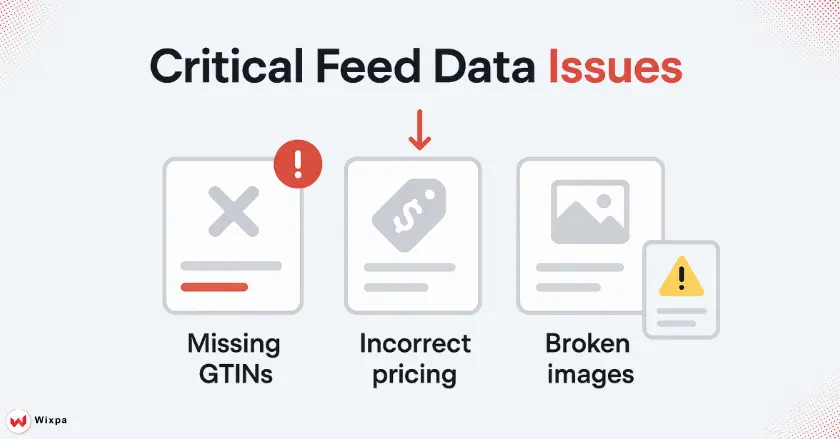
Your product feed is the foundation of your Google Shopping campaigns. If the data is weak, your entire structure is at risk of collapsing. Many businesses in the US struggle with this. They often wonder why their ads aren’t working. Google’s algorithm needs accurate and complete product data. This helps match your shopping ads with user searches. Errors here can lead to low visibility, disapproved products, and wasted ad spend.
Vague, incomplete, or keyword-stuffed product titles
Your product titles are key in your product data feed. A common mistake is using titles that are too short, too generic, or stuffed with unrelated keywords. Think of it like this: a vague title is like a sign on a shop with no name, potential customers will just walk past.
To fix this, make descriptive titles. Include key details like brand, product name, size, color, and model number. For example, instead of “Men’s Sneakers,” a better title would be “Nike Air Max 90 Men’s Running Shoe – Size 10 – Black/White.” This provides Google and shoppers with the exact information they need.
Generic or Insufficient Product Descriptions
The product description is your chance to sell your product. Many advertisers just copy the manufacturer’s generic text. Others make it too short. This is a missed chance to engage customers. Sharing key details can help shape their buying choices.
Write unique, compelling descriptions that highlight the product’s key features and benefits. Use bullet points to make the text scannable and easy to read. A good product description can make your ad more relevant. It can also raise your Quality Score in Google Ads.
Low-Quality, Generic, or Missing Product Images
In digital advertising, a picture is worth a thousand clicks. Using low-resolution, cluttered, or generic stock product images is a major mistake. Shoppers want to see exactly what they are buying, and poor visuals can create distrust and lead to them scrolling right past your ad.
Use clear, high-quality images. Show your product against a white background. Include many angles and lifestyle shots if possible. Ensure your image URL is stable and leads directly to the image. This small change can lead to a significant improvement in click-through rates.
Incorrect or Missing Unique Product Identifiers (UPIs)
Unique Product Identifiers (UPIs) like GTINs, MPNs, and Brand help Google understand your products. Missing or wrong UPIs are common mistakes in Google Shopping. They can lead to product disapproval or lower visibility.
- Find the correct UPIs for your products. You can usually find these on the products’ packaging or get them from the manufacturer.
- Accurately enter this data into your product feed for every item. For custom goods without a GTIN, follow Google’s exemption guidelines.
Inaccurate or inconsistent pricing and availability
Nothing frustrates a potential customer more than clicking an ad, only to see a different price or find the item out of stock on your landing page. This inconsistency harms user experience. It can also cause account suspension from the Google Merchant Center.
- Turn on automatic item updates in your Merchant Center account. This lets Google refresh your listings using your website’s data.
- Use supplemental feeds or feed rules to handle dynamic pricing during flash sales. This keeps your product feed in sync.
- Regularly check your inventory syncing process to avoid advertising out-of-stock products. The availability attribute must always be accurate.
What are common categorization mistakes?

Categorizing your products correctly helps Google’s automation know what you sell. This is crucial for matching your ads to the right search queries. When you get this wrong, you’re essentially hiding your products from the people who want to buy them. It’s like putting a children’s toy in the electronics aisle. It’s just in the wrong spot.
Incorrect Google Product Category and Product Type usage
Many advertisers ignore the Google Product Category attribute. Others choose a category that is too broad. This is a big mistake. This attribute is key for Google to set the right rules for your ads.
Similarly, the product_type attribute is often underutilized. Google doesn’t need this attribute, but it helps you create your own categories. This is very useful for organizing your shopping campaigns in Google Ads. Organize your product catalogs to fit your business and bidding strategies.
Failing to Properly Structure Product Variants
When you sell products with different sizes, colors, or materials, each variant needs to be a separate item. Each one should have its own set of attributes. A common mistake is listing only the parent product or grouping all variants under a single item.
- Use the item_group_id attribute to link all variants of the same product together.
- Each variant must have a unique GTIN. Also, specify attributes for color, size, and material. This helps shoppers find the exact version they’re looking for.
What Are Key Policy Compliance Mistakes?
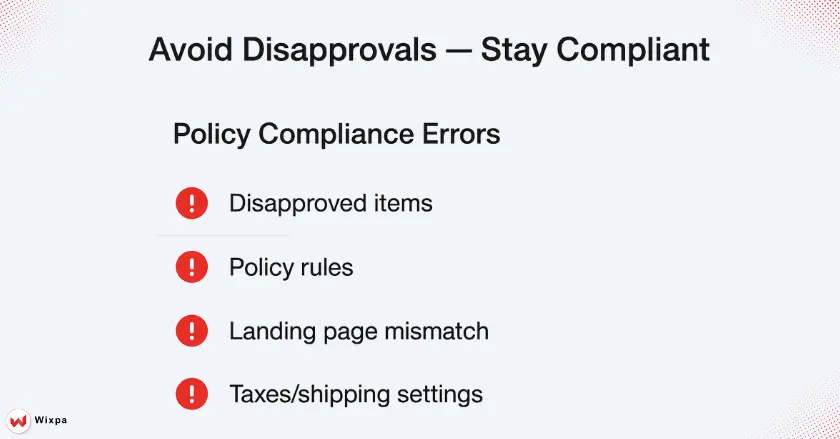
Ignoring Google’s rules is like trying to play a game without knowing the instructions—you’re bound to lose. Google has strict policies to ensure a safe and positive user experience. Breaking these rules can result in product disapproval or account suspension. This can be a huge setback for an online business.
Ignoring Google’s Shopping Policies and Guidelines
Google’s policies cover everything from prohibited content to landing page requirements. A frequent mistake is not familiarizing yourself with these rules before launching a campaign. This can result in disapproved items for issues you weren’t even aware of.
- Regularly review Google’s Shopping ads policies to stay up-to-date with any changes.
- Check the Diagnostics tab in your Google Merchant Center daily. This helps you find and fix any policy violations fast.
- Be extra careful with sensitive products, like healthcare or adult items. They have stricter rules.
Neglecting landing page experience and consistency
Your landing page is the last step in a customer’s journey. Its quality greatly affects your campaign’s success. A common mistake is sending ads to a landing page that doesn’t match the ad’s content. It can also be slow to load or not work well on mobile devices.
Ensure your landing page clearly displays the product. It should have the same price and availability as in the ad. Use Schema markup to help Google verify this information. A smooth journey from ad to landing page is key to boosting conversion rates.
Inadequate shipping and tax settings
Incorrect shipping and tax information can lead to cart abandonment and product disapprovals. Many advertisers mistakenly set one flat shipping rate for all products and locations. This approach is often inaccurate.
- Set your shipping settings in the Merchant Center. This ensures that your shipping costs match the locations and product weights.
- Ensure your tax settings are correct for every state or region to which you sell.
- Review these settings regularly, especially if your shipping carriers change their rates.
Strategic Optimization Mistakes

Avoiding basic errors is just the beginning. To achieve success with Google Shopping, you need to think in a strategic manner. Many advertisers get stuck in the “set-it-and-forget-it” trap. They miss out on strong optimization tools that could really improve their performance.
Underutilizing Custom Labels for Segmentation
Custom Labels let you group your products. This helps with reporting and bidding in Google Ads. A huge mistake is either not using them or using them in the wrong way.
- Create custom labels based on criteria such as:
- Price range
- Profit margin
- Season
- Sale items (e.g., “bestseller,” “clearance,” “spring collection”)
- Use these labels to build targeted campaigns. Set strategic bids for each product group. Focus your budget on what matters most.
Not leveraging supplemental feeds for enrichment and fixes
Relying solely on your primary product feed can be limiting. A supplemental feed is a secondary data source used to add or override attributes in your main feed. Not using one is a missed opportunity to easily enrich your product data or fix errors without altering your primary source file.
You can use a supplemental feed. You can add seasonal custom labels or fix incorrect product titles from your e-commerce platform. Feed management tools can also simplify this process.
Ignoring Feed Rules for Automation and Optimization
You can use feed rules in Google Merchant Center to change your product data right in the platform. A common mistake is editing your source file for every small change. Instead, a feed rule can automate this process.
Use feed rules to:
- Automatically add a brand name to all product titles.
- Replace a specific word.
- Set a custom label based on another attribute.
This saves time and reduces the risk of manual errors.
Neglecting Ongoing Management
Your Google Shopping feed is not a static document. It’s a living entity that requires continuous attention. Thinking of it as a one-time setup is one of the biggest mistakes in Google Shopping optimization. The digital marketplace is constantly changing, and your feed needs to adapt.
Failing to regularly monitor feed health and Performance
Ignoring your feed’s health is a recipe for disaster. Products can get disapproved, images can break, and prices can become outdated without you even realizing it.
- Log in to your Google Merchant Center each day. Check the Diagnostics tab for any errors or warnings.
- Set up email alerts for critical issues so you can address them immediately.
- A healthy feed is key to a successful campaign. It affects your ad visibility and costs in a straightforward manner.
Not Optimizing Based on Performance Data (Analytics)
Running ads without analyzing the data is like driving with your eyes closed. Many advertisers struggle to link their Google Ads data with their feed optimization strategy.
- Check your product performance in Google Ads. Look for top sellers, items that aren’t making money, and products with low click-through rates.
- Use these insights to optimize your product titles, descriptions, and bids. You can add negative keywords. This will stop your ads from showing up for irrelevant searches. Also, use Google Trends to find popular search terms. Include these in your titles.
Elevate Your Google Shopping Performance
Mastering your Google Shopping feed is an ongoing process, not a one-time task. Avoiding these common Google Shopping mistakes helps you strengthen your campaigns. This boosts ad performance and drives more sales for your business. First, fix the basic data errors. Then, focus on the bigger optimizations. With steady effort and focus, your product feed can turn into a key marketing tool.
FAQ
You should update your feed at least once a day. For businesses with fast-changing inventory or prices, it’s best to update often. Updating every hour helps keep information accurate and avoids product disapprovals.
While many attributes are important, the title is arguably the most critical. It greatly affects if your ad shows up for a relevant search. Often, it’s the first thing a shopper notices. A well-optimized title can significantly impact your click-through rate.
No, this is a mistake. Each product should have a unique and descriptive product description. Unique text boosts SEO, enhances user experience, and increases the chance of getting a shopper to click and buy.
If you sell products with a GTIN and don’t provide it, Google might disapprove of the item or hurt its ad performance. For products without a GTIN, like custom goods, set the identifier_exists attribute to “no.””
Go to the “Diagnostics” tab in your Merchant Center account. It will list all disapproved items and the reasons for disapproval. Click an issue to see the affected products. Then, edit your product data to fix the problem and re-upload your feed.