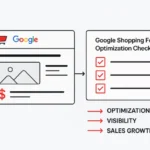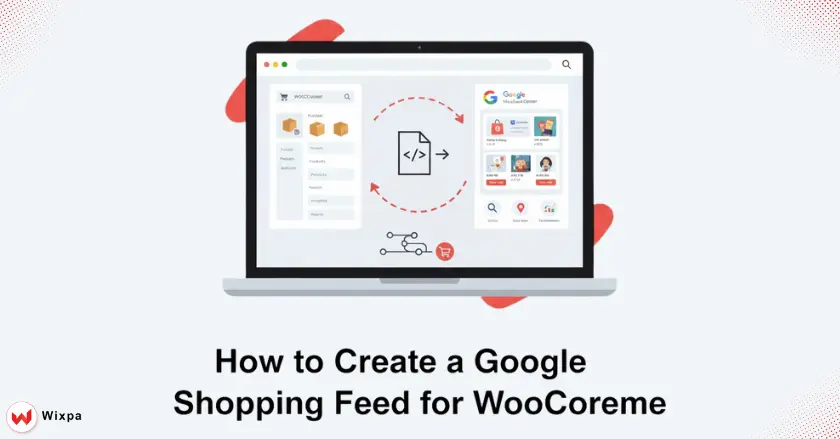
Ready to get your WooCommerce products in front of more eyes? A WooCommerce Google Shopping feed lets you show your products right in Google Search results. This guide will walk you through the entire process, step by step.
Imagine your products appearing at the moment potential customers search on Google. A Google Shopping feed does just that. It boosts your WooCommerce store’s visibility significantly.
Unleashing Your WooCommerce Products on Google Shopping
Setting up a WooCommerce Google Shopping feed can feel tricky. But it’s a game changer for boosting traffic and sales. This guide makes it easy. It shows you how to connect your store to Google Merchant Center. Then, you can improve your product data and reach millions of potential customers.
What is Google Shopping, and why does it matter for WooCommerce store owners?
Google Shopping is more than an ad platform. It’s a visual marketplace on the search results page. For WooCommerce store owners, this is a massive opportunity. You can show your product images, prices, and titles to people who are looking for what you sell.
Key Benefits of a Google Shopping Feed for Your Business
Creating a Google product feed can greatly enhance your store’s visibility. You’ll attract more qualified traffic, improve your ad performance, and ultimately increase sales. It’s one of the most effective ways to compete with other online retailers.
How Google Merchant Center, product feeds, and WooCommerce work together
The three key parts are:
- Your WooCommerce store, which holds your product data.
- The Google Merchant Center (GMC), the hub for your data on Google.
- The product feed, an XML file that links the two.
We’ll show you how to manage them all.
Understanding the Google Shopping Ecosystem
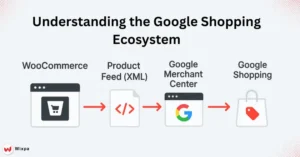
Before diving in, it’s helpful to understand how all the pieces work together. This system simplifies the movement of products from your store to buyers.
Google Merchant Center (GMC) Central Hub for Product Data
Think of the Google Merchant Center as your command center. You upload and manage your product information here. You can set shipping and tax rules. Plus, you can check how your listings perform.
The Role of the Product Feed: Connecting WooCommerce to Google
The product feed is a file with key details about your products. It includes product IDs, descriptions, and prices. It sends product data from your WooCommerce site to Google Merchant Center.
Google Shopping Ads vs. Free Product Listings (Google Surfaces)
You can pay for Google Shopping ads for better visibility. Also, you can use free listings on Google Search. A good feed helps you reach more people. You can do this without raising your ad costs.
How do I set up a Google Merchant Center account?
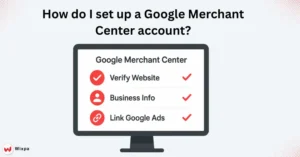
Getting your Google Merchant Center account ready is the foundational first step.
- Create Your Account: Visit the Google Merchant Center website. Sign up with your Google account.
- Verify and Claim Your Website: You’ll need to prove you own your WooCommerce site’s domain. GMC provides a few simple methods to do this.
- Configure Business Information: Provide your business details. Include tax and shipping settings. This helps keep your listings accurate.
- Link your Google Ads account: If you plan to run paid campaigns, link your Google Ads account to GMC.
- Link your Google Analytics account: Connect to Google Analytics. This helps you check performance and understand customer behavior better.
How do I choose a WooCommerce product feed plugin?
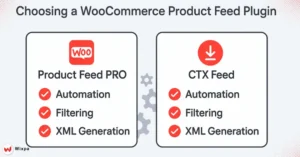
A dedicated plugin is the best way to create and manage your Google Shopping feed for WooCommerce.
- Why a Plugin Is Essential: Manually creating and updating an XML feed takes a lot of time. It can also lead to mistakes. A plugin automates this, handling feed synchronization and updates for you.
- Key Features to Look For:
- Easy attribute mapping
- Support for product variations.
- Advanced filtering rules
- Good options include Product Feed PRO for WooCommerce and CTX Feed.
- Installation and Activation: You can quickly find and install these plugins in the “Plugins” section of your WordPress Dashboard.
How do I configure your product feed in WooCommerce?
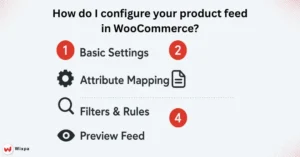
After you install a plugin like Product Feed PRO for WooCommerce, configure it. This setup helps you create a high-quality feed.
- Basic Feed Settings: Name your feed. Choose the file type; XML is standard. Set a refresh interval to keep your product data up-to-date.
- Product Attribute Mapping: This is crucial. Align your WooCommerce product fields, like price and description, with Google’s required attributes for Google Shopping. Pay close attention to the Google Product Category.
- Handling Product Variations: If you offer products in various sizes or colors, ensure your plugin handles these variations. This way, each one shows up as a separate item.
- Set Up Filters & Rules: Use a product filter to leave out items, like out-of-stock products. You can also create custom labels to segment your campaigns in Google Ads.
- Preview Your Feed: Always preview the feed to check for errors before submitting it.
How do I submit my product feed to Google?
Once your feed is configured, it’s time to connect it to Google Merchant.
- Generate the Feed: The plugin will create an XML feed file and give you a feed URL. Copy this URL.
- Set Up Automatic Sync: Make sure the plugin automatically updates the feed. This keeps your listings accurate without manual work.
- Submit in Google Merchant Center: In your GMC account, go to “Products” > “Feeds.” Click the plus icon, then choose “Scheduled fetch.” Paste your feed URL here.
- Check Feed Status: After submission, Google will process the feed. Check the Feed Status for any errors or warnings that need attention.
Final Thoughts: Your Path to Google Shopping Success
Making a WooCommerce Google Shopping feed can boost your online store’s growth. Follow these steps to show your products to many active shoppers. Remember that continuous optimization is the key to long-term success.
FAQ
A quality WooCommerce product feed plugin should include automation, real-time syncing, error detection, and multi-channel support. It ensures accurate data mapping for Google Shopping and helps merchants optimize performance effortlessly across multiple sales platforms.
You can export WooCommerce data using a feed generator plugin that maps product fields to Google’s requirements. The WooCommerce Google Shopping feed tool simplifies exports, automating updates and ensuring compliance.
Yes, several free WooCommerce plugins use AI-based recommendations to increase conversions. They analyze customer behavior and suggest relevant items, helping you improve engagement, average order value, and overall shopping experience without needing manual configuration.
You can auto-import a product feed using scheduled sync features in supported plugins. The woocommerce google shopping feed app automates imports, saving time and ensuring product data stays updated.
Choose a WPML-compatible WooCommerce feed plugin that supports multilingual content and global attributes. It ensures all translated product titles, descriptions, and prices sync correctly with marketplaces like Google Shopping and Meta Commerce.