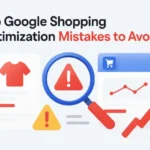Ever wonder which of your marketing efforts actually drives traffic and conversions? By learning how to use the Google URL builder tool, you can unlock precise insights into your campaign performance. This guide will show you how to master UTM campaigns for smarter, data-driven marketing decisions.
Quick Summary
This article is a simple guide for PPC specialists and social media managers. It shows how to use the Google URL Builder tool. You’ll learn to create and manage UTM tracking links. It explains UTM parameters, how to use the tool, best practices for consistency, and how to analyse data in Google Analytics 4. You’ll learn to accurately track campaign performance and optimize your marketing strategy.
How UTMs Work in Marketing Campaigns
As a digital marketer, my goal is always to identify what works and what doesn’t. I learned early on that without proper campaign tracking, you’re essentially flying blind. You might see more traffic, but you won’t know if it’s from the new Google Ads, recent social posts, or an email blast. This is where UTMs and the Google URL builder tool become indispensable.
![]()
The Power of Campaign Tracking for Informed Marketing Decisions
Effective campaign tracking connects website traffic and conversions to your marketing efforts. This data is gold. It tells you where to invest more of your budget and where to pull back. I’ve seen teams double their ROI by moving funds from weak channels to strong ones. This shift is based on insights from reliable UTM data.
What You’ll Learn: Mastering the Google URL Builder for Smarter UTM Campaigns
By the end of this post, you’ll be ready to create, deploy, and analyse UTM-tagged links for any marketing campaign. We’ll cover the basics of UTM parameters. Then, we’ll give a step-by-step guide on using the free Google URL builder. Also, we’ll share expert tips to keep your data clean and useful. This knowledge will transform how you measure success.
Understanding UTM Parameters
Before using the tool, it’s crucial to understand what UTMs are and why they matter. Think of them as the DNA of your marketing links. They carry important information to your analytics platform.
What Exactly Are UTM Codes (UTM Tags)?
UTM codes (or UTM tags) are small snippets of text added to the end of a URL. These snippets don’t change the link’s destination. However, they give Google Analytics detailed info about where the click came from. When someone clicks a link with UTM codes, the data goes to your Google Analytics 4 property. This lets you see how well your campaigns are doing.
Deconstructing the Five Core UTM Parameters
There are five standard parameters you can use. The first three are needed by the Google URL builder. The last two are optional, but it’s a good idea to use them for detailed tracking.
![]()
- Campaign Source (utm_source): This identifies the source of your traffic, like a search engine, social network, or newsletter. Examples: Google, Facebook, newsletter.
- Campaign Medium (utm_medium): This tracks the marketing medium. Examples: cpc, social, email.
- Campaign Name (utm_campaign): This identifies a specific campaign. Examples: summer_sale, q4_promo.
- Campaign Term (utm_term): Used for paid keywords in your ad campaigns. This helps you track which specific keyword prompted the click. Example: ergonomic_office_chair.
- Campaign Content (utm_content): This helps differentiate links that point to the same URL, perfect for A/B testing. Examples: blue_button, image_ad.
Why are UTMs essential for marketing campaigns?
Without UTMs, a lot of your marketing traffic may show up as “Direct” or “(not set)” in Google Analytics.” This happens when GA can’t determine the referring source. Using UTMs makes sure every click from your social posts, email campaigns, and ads is tracked. This gives you a clear view of how well your campaigns are doing.
Connecting UTMs to Your Marketing Goals and Google Analytics
The data from UTMs feeds directly into your Google Analytics reports. Aligning your UTM strategy with conversion goals helps you track traffic. It shows which campaigns drive real business results. This connection is fundamental for calculating ROI and making informed strategic decisions.
Step-by-Step Guide
Now for the practical part. Let’s create our first tracking link using Google’s free URL generator. It’s simpler than you might think.
Accessing the Official Google URL Builder (The Free URL Generator)
First, navigate to the Google Campaign URL Builder. You can find it easily by searching for “Google URL Builder.” The tool is web-based and free to use. This makes it accessible for everyone, from freelance marketers to large enterprise teams.
Filling in the UTM Parameter Fields: A Practical Walkthrough
- Enter your Website URL: This is the destination page you want the user to land on.
- Fill in the UTM Parameter fields. For example, let’s say we’re promoting a summer sale on Facebook:
- campaign_source: facebook
- campaign_medium: social
- campaign_name: summer_sale_2024
- campaign_content: ad_creative_1 (if you’re testing different ad versions)
![]()
Generating and Deploying Your Campaign Tracking URL
Once you fill in the fields, the tool automatically generates the full campaign URL. You can then copy this link and use it in your marketing materials.
Where should you deploy your UTM-tagged links?
You can use these enhanced tracking links almost anywhere you share a URL outside of your own website.
- Social Media: Use them in your social posts, profile bio links, and social ads.
- Email Marketing: Tag every link in your newsletters and promotional emails.
- Paid Ads: Google Ads uses auto-tagging, but you’ll need manual UTMs for platforms like Bing or Facebook Ads.
- Offline Campaigns: Use QR Codes or short links on printed materials that redirect to a UTM-tagged URL.
Strategic Best Practices for Effective UTM Management
Creating UTM links is easy, but managing them effectively requires strategy and consistency. Poor management can lead to messy data and inaccurate reporting.
![]()
Establishing Consistent Naming Conventions for Your UTM Codes
This is the most important rule I can share. Decide on a naming convention and stick to it. For example, always use lowercase, and use underscores instead of spaces. Inconsistent tagging, such as Facebook, Facebook, and facebook.com, leads to separate entries in Google Analytics. This fragments your data and makes analysis difficult. I recommend creating a shared UTM spreadsheet or document for your team.
Leveraging Tools and Templates for Efficiency
For teams that create many links, using a UTM builder spreadsheet in Google Sheets can save a ton of time. You can create dropdown menus for sources and mediums to ensure consistency. Some advanced solutions and Chrome extensions provide UTM presets and link shortening. These features help make your workflow smoother.
Avoiding Common Pitfalls and Attribution Errors
A common mistake is using UTM tags on internal links within your own website. This will replace the original traffic source data for that user’s session. It can also cause attribution errors. If a user clicks an internal UTM-tagged link after an organic search, their session counts for your internal campaign instead of the original organic search.
How to analyze your campaign performance?
Once your UTM-tagged campaigns are live, the real fun begins: analyzing the data in Google Analytics 4 (GA4).
- Navigating to GA4 Traffic Acquisition Reports. In your GA4 property, go to Reports > Acquisition > Traffic acquisition. This report shows you where your users are coming from. The default channel grouping is helpful, but the real power comes from customizing the primary dimension.
- Interpreting Key Metrics and Campaign Variables. To see your UTM data, change the primary dimension in the Traffic Acquisition report. Click the dropdown and select Session campaign to see data grouped by your campaign name. You can also add secondary dimensions like Session source/medium to get more granular insights into your campaign variables and overall campaign performance.
Pro Tips
- Use Link Shorteners: Long UTM-filled URLs can look messy. Use a service like Bitly to create clean, short links that are more user-friendly, especially on social media. Many of these services, including those with a free Bitly account, allow you to create short links that redirect to your long tracking URL.
- Test Your Links: Always click your new tracking links before starting a campaign. This checks that they lead to the right website URL and that the UTM tags show up correctly in GA4’s real-time reports.
- Document Everything: Keep a UTM spreadsheet that logs every link you create. This is a lifesaver for maintaining consistency and provides a historical record of all your campaign tracking URLs.
Beyond the Basics: Advanced UTM Strategies
While the Google URL Builder is a great starting point, its standalone nature has limitations. For instance, it doesn’t save your history or enforce naming conventions, which can lead to inconsistencies when working in a team.
For a more robust workflow, consider a UTM management tool or a custom solution built with Google Sheets. These can offer features like presets, templates, and integrated link shortening. As privacy landscapes evolve, it’s also important to stay informed about changes in analytics and ensure your tracking methods, including your privacy policy, remain compliant.
Final Thoughts
Mastering UTMs with the Google URL Builder is key for data-driven marketing. By implementing a strategic and consistent approach to campaign tracking, you move from guessing to knowing. You empower yourself and your team to make smarter decisions, optimize spending, and prove the value of your marketing efforts.
Your next step is to start applying this knowledge. Begin with your next marketing campaign. Create a simple UTM spreadsheet, build your first tracking link, and watch the traffic data roll into Google Analytics. The journey to mastering your marketing data starts with a single, well-tagged link.
FAQs
UTM (Urchin Tracking Module) codes are small text snippets added to the end of a URL. They help Google Analytics identify the source, medium, and campaign driving traffic to your site. To use them, simply generate a link with parameters like utm_source, utm_medium, and utm_campaign using the Google URL Builder tool, then share that tagged link in your ads, emails, or social posts.
Creating UTM links is simple. Go to the free Google Campaign URL Builder, enter your website URL, and fill in parameters like source (e.g., Facebook), medium (e.g., social), and campaign (e.g., summer_sale). The tool automatically generates a unique tracking URL. Use this URL in your campaigns to monitor performance inside Google Analytics 4.
When someone clicks a UTM-tagged link, the parameters are sent to Google Analytics. Analytics records the source, medium, campaign, and other values, then organizes this data in reports. This lets you see exactly which campaigns drive traffic, conversions, and sales, giving you a clearer picture of your ROI.
If you handle many campaigns, consistency is key. Always use a naming convention (e.g., lowercase with underscores). Store your UTM links in a shared Google Sheet or tool to avoid errors. For advanced users, apps like Wixpa Tag Manager help track events, clicks, and UTM-based traffic directly inside Shopify for smoother campaign monitoring.
Yes, but with limitations. You can still add UTM parameters to URLs and monitor clicks through other analytics tools, ad platforms, or even URL shorteners like Bitly. However, Google Analytics remains the most reliable option because it ties UTMs to broader traffic and conversion data.