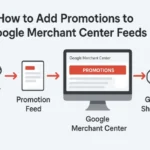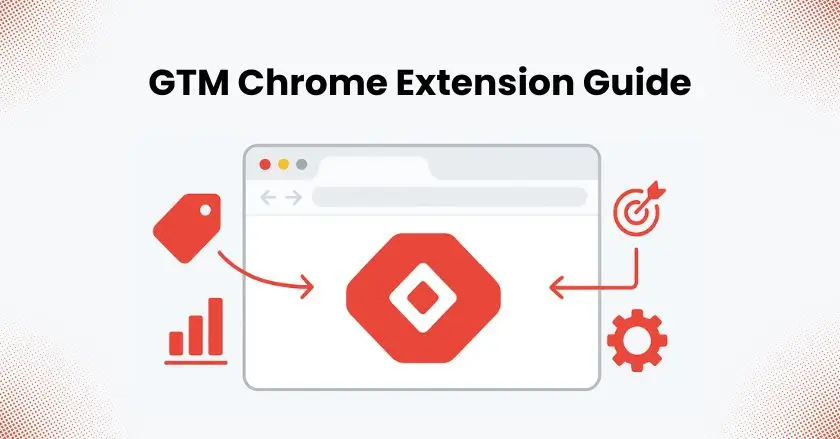
Have you ever tried using a GTM Chrome extension to make your Google Tag Manager setup easier and more effective? In today’s fast-changing digital marketing world, simply knowing the basics of tools is not enough. Whether you’re a marketer, business owner, or developer, learning how to manage and optimize your GTM workflow can save time and reduce errors.
In this guide, we’ll explore some of the most helpful Chrome extensions designed for Google Tag Manager. These tools can improve your tag management, make debugging much simpler, and help ensure your tracking setup is accurate and future-ready for 2025 and beyond.
Quick Summary
This article explores the best GTM Chrome extensions for 2025. These extensions are grouped by key areas of tag management:
- Debugging
- Workflow optimization
- Conversion tracking validation
- Advanced tracking architectures
We’ll help you pick the right tools for your needs. Then, we’ll explore smart strategies to boost your workflow. Lastly, we’ll share practical tips to enhance your digital marketing.
The Foundational Pillars of Tag Management & Essential Extensions
The digital marketing landscape of 2025 demands a sophisticated approach to tag management. We need more than simple deployment now. We want smarter, more efficient, and resilient systems. This change comes from new data privacy rules. There are also fewer third-party cookies. Plus, users interact in complex ways on different platforms.
The Imperative for “Smarter” Tag Management
My experience shows that “smarter” tag management goes beyond automation. It’s about creating a strong framework. This framework ensures data accuracy and offers valuable insights. A well-configured GTM container acts like the brain of your marketing tech stack. It makes sure every data point is captured correctly. This includes simple page views and complex custom events. Then, it sends the data to the right place, like Google Analytics or your marketing pixels.
The Critical Role of Chrome Extensions in GTM Workflows
Google Tag Manager’s native Preview Mode is powerful, but it has its limitations. A good GTM Chrome extension is a must-have for any developer. These browser extensions act as a companion, augmenting the native functionalities of GTM. They give a clearer visual display and offer deeper insights into the data. They also help find problems, like broken variables or loading issues, that might be missed.
Pillar 1: Proactive Debugging & Ensuring Data Integrity
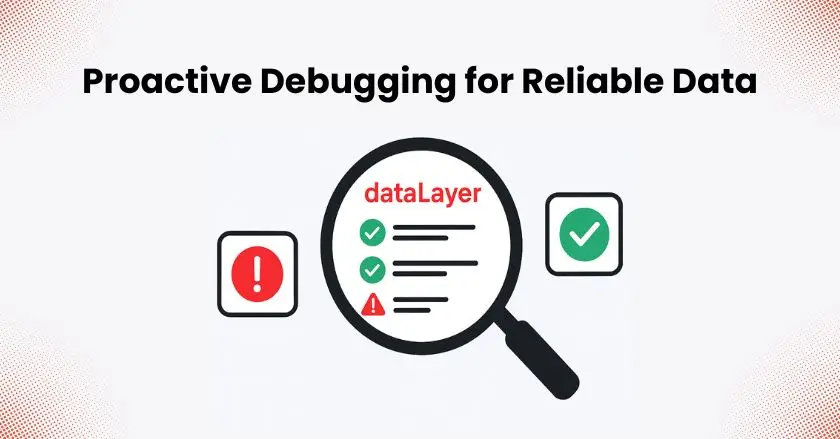
Data integrity is the bedrock of reliable analytics. Without it, your marketing efforts are based on guesswork. Proactive debugging means catching errors before they pollute your data sets in Google Analytics.
- Dataslayer: This is arguably the most comprehensive extension for GTM debugging. It provides a clean interface to inspect your dataLayer, cookies, and local storage. Its ability to clearly show dataLayer pushes for custom events is invaluable. This is especially true when debugging complex eCommerce tracking setups.
- GTM/GA Debugger: This tool offers a streamlined view of Google Analytics hits, GTM events, and dataLayer pushes. Its color-coded output in the browser console makes it easy to tell event types apart. It also helps spot tracking setup issues quickly.
- ObservePoint TagDebugger: This tool is great for checking all marketing tags on a page. It works with more than just GTM. It ensures your tracking pixels, like Google Ads Conversion Tracking and social media pixels, work correctly.
Pillar 2: Streamlined Workflow & GTM Container Optimization
An optimized GTM container loads faster and is easier to maintain. Efficient workflows save time and reduce the likelihood of human error, which is crucial whether you’re working solo or in a large team.
- Tag Assistant Companion: This official Google extension helps with debugging. Use it across different windows, tabs, and domains. It’s crucial for checking cross-domain tracking and iframe tracking. This makes it a must-have in any modern tracking setup.
- Da Vinci Tools: This extension enhances the GTM user interface itself. I use its features to add notes to tags, copy and paste variables, and apply bulk actions. This makes container management much faster. It helps keep your GTM container clean and organized.
Pillar 3: Precision Tracking & Conversion Tracking Validation
Validating your conversion tracking is non-negotiable. An error here can directly impact your reported ROI and business decisions. You need to be certain that every lead, sale, or micro-conversion is captured accurately.
- UET Tag Helper: If you use Microsoft Advertising, this is the official tool to check your Universal Event Tracking (UET) tags. It shows your tracking codes are correctly set for conversion tracking and remarketing.
- Facebook Pixel Helper: A must-have for validating your Meta (Facebook) tracking pixels. It shows which custom events are firing. It checks if they have the right parameters and alerts you to any errors.
- Twitter Pixel Helper: This tool checks your Twitter tracking tags. Like the Facebook helper, it helps you troubleshoot and verify tags. This way, you can measure your ad campaigns effectively.
Pillar 4: Future-Proofing & Advanced Tracking Architectures
![]()
The future of digital marketing is server-side. As browsers limit client-side tracking, using a server-side GTM container is now common.
- Adswerve – dataLayer Inspector+: This is my top choice for GTM debugging, especially with server-side tracking. It gives a clear, real-time log of dataLayer events and Google Analytics hits. It can also add a GTM container to sites where it’s missing, which is useful for testing. It’s a powerful tool for developing custom event tracking.
- GA4/GTM Debugger: This simple extension offers a clean, visual interface in the browser console for debugging GA4 events. It’s great for quickly checking event names and parameters. You don’t have to deal with the clutter of the standard debug view.
What is the Best GTM Extension for Your Needs?
Choosing the right extension depends entirely on your specific goals and workflow. There is no single “best” tool for everyone. A developer debugging server-side parameters has different needs than a marketer checking a Google Ads conversion tag.
Assessing Your Tag Management Goals and Skill Level
First, evaluate what you need to accomplish. Are you mainly focused on debugging data layer pushes? Or are you validating marketing tags? Maybe you’re optimizing the GTM interface? Your skill level also matters. A beginner may like a simple extension with a clear visual interface. In contrast, a power user will want a more advanced tool with features like console logging and container injection.
Key Factors for Selection
Consider these factors when making your choice:
- Functionality: Does the extension solve your primary problem?
- Ease of Use: How intuitive is the interface? Does it improve or complicate your workflow?
- Last Updated: An extension that hasn’t been updated in years might not be compatible with the latest GTM or browser changes.
- Compatibility: Does it work well with other tracking tools and browser extensions you use?
Complementing GTM’s Built-in Preview Mode
Remember, the goal of a GTM Chrome extension is to complement, not replace, GTM’s native Preview Mode. I use Preview Mode to check which tags fired and the variable states. But I also rely on extensions like Dataslayer or dataLayer Inspector+ for a clearer, lasting view of the dataLayer. The synergy between these tools is what creates a truly efficient debugging process.
How Can You Maximize Your GTM Workflow?
Using the right GTM Chrome extension is just the first step. To truly master your GTM workflow, you need to integrate these tools into a broader strategy.
Building a Powerful Extension Toolkit
Don’t limit yourself to just one extension.
My browser has a handy toolkit:
- Tag Assistant Companion is always on.
- dataLayer Inspector+ is for deep debugging.
- Vendor-specific pixel helpers turn on for certain platforms.
This multi-tool approach covers all bases.
Optimizing Your Single Container for Performance and Clarity
Use extensions like Da Vinci Tools to keep your single container organized. A clean container with consistent naming conventions and detailed notes is easier to debug and manage. This practice is key to long-term growth. It’s just as important as any local SEO effort for your business’s online presence.
Using Extensions for Custom Event Development and Testing
When building out tracking for custom events, use an extension to monitor the dataLayer in real-time. You can see the exact data structure while using the site. This makes it easier to write the right triggers and variables in GTM.
The Synergy of Extensions with Server-Side Tracking Debugging
For server-side tracking, a GTM Chrome extension is critical. You can inspect the data being sent from the client to your server-side GTM container. This lets you make sure the right event parameters are sent before going to Google Analytics or Facebook’s Conversions API.
Pro Tips
From my experience, the most common mistake is relying on too many extensions at once, which can slow down your browser and create conflicts. Be selective. Install the ones you need for the task at hand and disable the rest. Regularly audit your extensions to ensure they are still necessary and up-to-date.
Another pro-tip is to use the filtering capabilities within advanced extensions. Filtering the console or the extension’s UI to show just the event you need can save you a lot of time when debugging a complex site with many events. This helps you avoid missing important details.
Conclusion
Choosing the right GTM Chrome extension is key to a strong digital marketing strategy in 2025. These tools are no longer a luxury for power users; they are a necessity for anyone serious about data accuracy and efficient tag management.
The value of these extensions lies in their ability to provide clarity and speed. They change the unclear data tracking process into a clear, easy workflow. This lets you shift from fixing problems as they arise to improving things before issues happen.
The world of digital marketing and tag management is constantly changing. The best practice today might be obsolete tomorrow. Stay curious, experiment with new tracking tools, and continually refine your GTM toolkit. By doing so, you’ll not only keep pace but also stay ahead of the curve, driving meaningful results for your business.
FAQs
To improve Google Tag Manager (GTM) performance, optimize the tag firing process by using asynchronous loading. Also, limit the number of tags and triggers per page, and enable tag sequencing to prevent redundant or conflicting tags. Using the “Preview” mode to troubleshoot and minimizing the use of custom JavaScript will also enhance performance.
Yes, Google Tag Manager is widely used by marketers and businesses to streamline their data collection process. It simplifies tag management by allowing users to add and update tags without modifying website code. GTM is essential for effective digital marketing strategies, and its usage continues to grow in the face of evolving tracking needs.
Popular ones include Adswerve DataLayer Inspector+, Tag Assistant, and Omnibug. For Shopify users, Wixpa Tag Manager complements these tools by simplifying in-store tag management.
This usually happens due to cache issues, ad blockers, or incorrect domain setup. Try clearing cookies, using incognito, or disabling conflicting extensions.
They simplify dataLayer inspection, validate tags, and add bulk-editing features, saving time and reducing human errors in GTM container management.