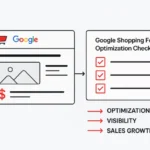Form submissions are the lifeblood of digital marketing success. Tracking user interactions, like contact form leads and newsletter signups, is essential. It gives the insights needed to boost conversions and improve marketing ROI. GTM form submission tracking provides powerful and flexible options to measure these interactions, going beyond basic analytics.
From my experience implementing form tracking across different websites, I’ve learned that the right method makes all the difference. A wrong setup can turn accurate conversion data into lost opportunities. This guide explores the most effective methods for GTM form submission tracking so you can find the best approach for your business.
Quick Summary
This guide explains three main ways to track form submissions in Google Tag Manager:
- Form Submission Trigger: Best for standard forms.
- Thank You Page Tracking: Most reliable for complex forms.
- Element Visibility Triggers: Great for AJAX forms with success messages.
You’ll discover advanced methods to capture form field data. You’ll track multi-step forms and monitor form abandonment. This helps optimize your conversion funnel.
Why Track Form Submissions for Better Results?
Form tracking transforms raw website analytics into actionable business intelligence. Without proper monitoring, you’re flying blind. You can’t see how users interact with your key conversion points.
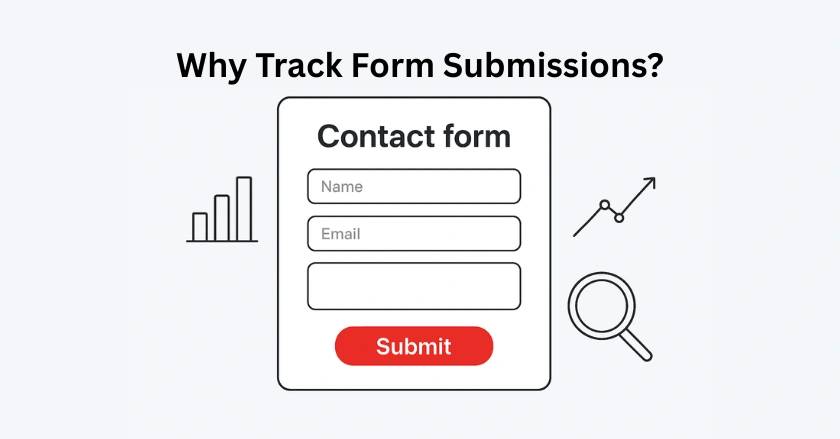
Understanding User Behavior and Intent
Tracking form submissions reveals critical insights about user intent and behavior patterns. By tracking which forms receive the most engagement, you can identify what resonates with your audience. Some businesses see better results with their newsletter signup form than with their demo request form. This leads them to change how they generate leads.
Form tracking also helps you understand the user journey. You can boost conversion rates by checking which pages users visit before filling out forms. This way, you can improve your content funnel across your website.
Optimizing Conversion Rates and Lead Generation
Accurate form submission tracking enables precise conversion rate optimization. You can run effective A/B tests on form design, placement, and copy. This is possible with detailed data on how forms perform. I’ve helped clients boost form conversions by 40%. I do this by tracking and finding the best-performing form variations.
Google Analytics data from form tracking works well with Google Ads. This helps you spend wisely on ads based on real lead generation, not just clicks or page views.
Identifying Bottlenecks and Improving User Experience
Form abandonment tracking reveals exactly where users drop off in your conversion process. This data is invaluable for improving user experience and removing friction points. Many businesses are shocked to find high drop-off rates in their multi-step forms. This often happens at certain steps. Identifying these points allows for focused changes that can improve overall conversions.
Google Tag Manager and Google Analytics 4: Your Integrated Tracking Toolkit
Google Tag Manager and Google Analytics 4 team up to track forms effectively. This setup offers flexibility and delivers detailed insights.
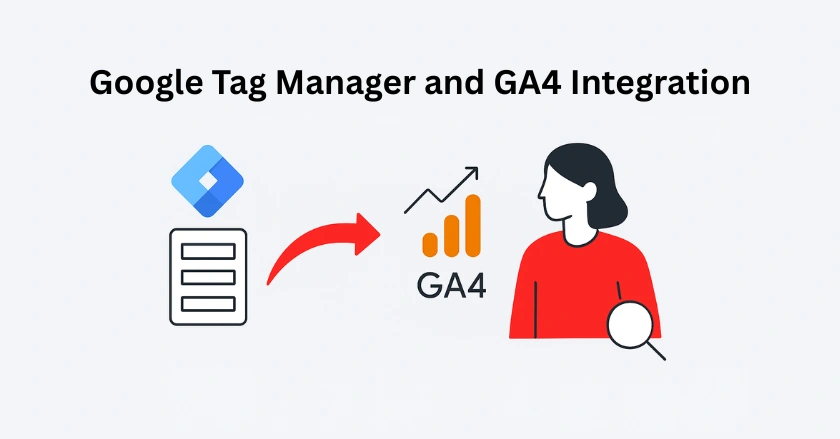
What is Google Tag Manager (GTM) and Its Role in Form Tracking?
Google Tag Manager acts as a central place to manage your tracking codes and marketing tags. You won’t need to keep asking developers for help. GTM has built-in triggers for tracking forms. They can automatically find form submissions on your website.
The beauty of GTM lies in its flexibility. You can create complex tracking scenarios. Use variables, triggers, and tags that react to specific form behaviors. You can track form submissions, form starts, field interactions, and abandonment patterns.
Why Google Analytics 4 (GA4) is Essential for Form Submission Data
Google Analytics 4 provides the data destination for your GTM form tracking setup. GA4’s event-based tracking model is great for capturing form interactions as custom events. This helps you gain detailed insights into user engagement patterns.
GA4 can automatically track certain form interactions. However, using it with GTM lets you control the data you collect and how it’s organized. This integration helps you create custom conversion events. You can set up audience segments based on how users interact with forms. Also, it tracks the full user journey, from the first visit to form completion.
How Do You Choose the Right Form Tracking Method?
Choosing the best form tracking method depends on your website’s setup and needs. Each method has distinct advantages and limitations.
Assessing Your Form’s Behavior and Structure
Before implementing any tracking method, examine how your forms function. Static HTML forms that redirect to new pages after submission are easier to track. AJAX forms display success messages without refreshing the page. This makes tracking more complicated.
Consider whether your forms use standard HTML submission methods or custom JavaScript handlers. Complex forms with conditional logic or multiple steps may need special tracking methods. This helps collect data accurately, especially when using third-party form plugins.
Overview of Key Tracking Approaches
The three primary methods for form submission tracking each serve different scenarios:
- Form Submission Trigger: Ideal for standard HTML forms with traditional submit behavior
- Thank You Page Tracking: Most reliable for forms that redirect users to confirmation pages
- Element Visibility Trigger: Great for AJAX forms. It shows success messages without reloading the page.
Advanced scenarios might need custom event tracking. This can be done using data layer pushes. You may also use special methods for popular form plugins, like Gravity Forms and Ninja Forms.
Method 1: Tracking Form Submissions with the GTM Form Submission Trigger
The GTM Form Submission trigger is the easiest way to track form submissions. It automatically detects when users submit forms on your website.
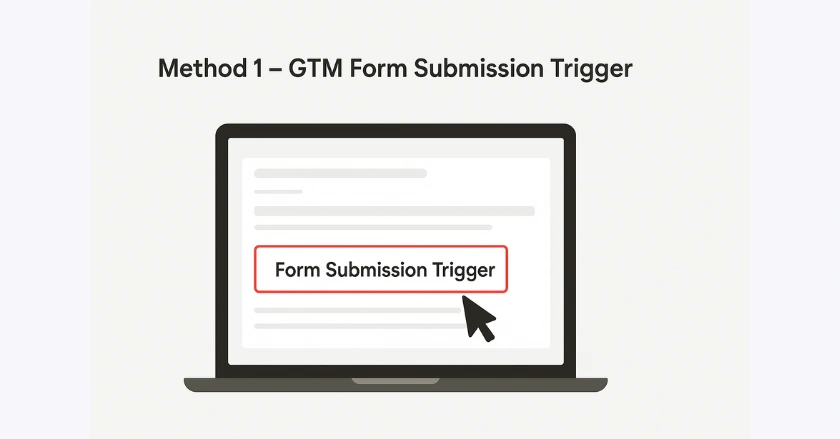
How the GTM Form Submission Trigger Works
The Form Submission trigger waits for the browser’s form submit event. It captures the submission before the form processes it. This trigger can access details like form IDs, classes, and field values. This makes it very versatile for standard forms.
This trigger has limitations with AJAX forms or JavaScript. It can block the default submit action. Knowing these constraints is important. They help you decide when this method fits your tracking needs.
Step-by-Step GTM Configuration
- Create a new trigger in your GTM container and select “Form Submission” as the trigger type.
- Set trigger conditions by choosing forms to track. Use form IDs, form classes, or CSS selectors.
- Set up your GA4 event tag with “form_submit” as the event name and any custom parameters you want to capture
- Test your setup with GTM’s Preview mode. This way, you can check if the trigger works when forms are submitted.
- Publish your changes after checking that the tracking works well for all form types.
Limitations and Common Troubleshooting for the Form Submission Trigger
The Form Submission trigger doesn’t work reliably with all form types. AJAX forms use JavaScript to handle submissions. This often skips the native submit event, so the trigger doesn’t fire. Forms with validation errors may trigger multiple times before they submit successfully. Common troubleshooting steps are:
- Check that your forms use standard HTML submission methods.
- Ensure JavaScript doesn’t affect the trigger’s ability to detect form submissions.
For problematic forms, alternative tracking methods often provide more reliable results.
Method 2: Tracking Form Submissions via a “Thank You” Page Redirect
Thank You page tracking is the best way to confirm successful form submissions. It only tracks users who reach the confirmation page after submitting.
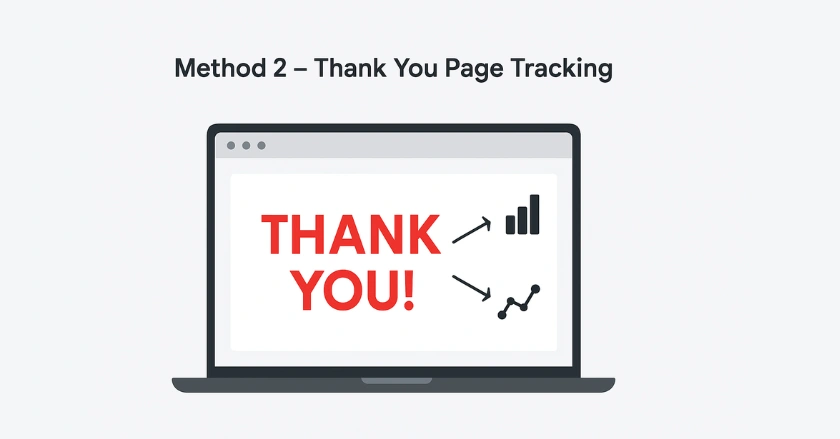
When the Thank You Page Method is Your Best Bet
This method is great for forms that take users to confirmation pages after they submit. E-commerce checkout forms, lead generation forms, and contact forms often follow this pattern. This makes tracking Thank You pages very effective.
This method helps when form validation or processing errors may begin tracking early. Users only see the Thank You page after a successful form. So, this method gives the most accurate conversion data.
Pros and Cons of Thank You Page Tracking
Advantages:
- Extremely reliable for confirming successful form submissions
- Simple to implement with minimal technical complexity
- Works regardless of form, technology, or submission method
- Provides clear separation between form attempts and successful completions
Disadvantages:
- Requires forms to redirect to specific confirmation pages
- Cannot capture additional form field data without a custom implementation
- May not work for single-page applications or modal-based forms
- Requires coordination between form design and tracking implementation
Method 3: Tracking Form Submissions with an Element Visibility Trigger (Success Message)
Element Visibility triggers are great for tracking AJAX forms. They show success messages without redirecting users. This makes them ideal for modern web apps and dynamic contact forms.
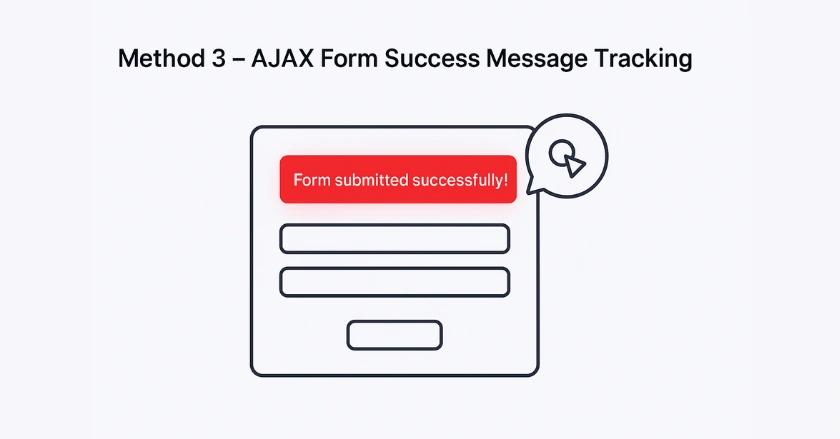
When the Element Visibility Trigger is Ideal
This method works well with forms that use JavaScript. It shows confirmation messages or success indicators after submission. Many modern websites use this method. It helps give users a smooth experience without reloading the page.
Element Visibility triggers are great for signing up for newsletters, leaving comments, and other interactive tasks. They provide fast feedback with changing content, so you don’t have to go to a new page.
Best Practices for Robust Visibility Tracking
- Use specific CSS selectors to identify success messages. This helps avoid false triggers from other elements on the page.
- Configure minimum visibility thresholds to ensure success messages are actually displayed to users.
- Test across different browsers to verify consistent trigger behavior with various JavaScript implementations.
- Implement fallback tracking methods for scenarios where success messages might not display properly.
- Monitor trigger frequency to identify and resolve any duplicate event firing issues.
What Advanced Techniques Capture More Form Data?
Advanced techniques go beyond basic form submission tracking. They let you capture detailed user interaction data. This data gives you deeper insights into form performance and user behavior.
Capturing Specific Form Field Values (e.g., dropdowns, radio buttons, text inputs)
GTM variables can capture form field values when users submit. This helps analyze user preferences and behavior patterns in detail. This approach needs to consider privacy issues and follow data protection rules.
Custom JavaScript variables can grab values from form fields, dropdowns, or radio buttons. You can send this data to Google Analytics 4 as custom parameters. This helps segment and analyze form submissions based on user inputs better.
Tracking Multi-Step Forms and Progress
Multi-step forms require specialized tracking approaches to monitor user progress through each stage. Tracking steps shows where users abandon forms and which steps are most challenging.
Event tracking for each form step provides valuable insights into user engagement patterns. Track form starts, step completions, and abandonment points. This helps you improve the form experience and boost conversion rates.
Using the Data Layer for Complex Scenarios (Custom Event Trigger)
Data layer pushes offer the most flexible approach for complex form tracking scenarios. This method lets developers push custom events with specific parameters during form submissions. This gives them full control over tracking.
Custom Event triggers react to data layer pushes. They allow for accurate tracking of form submissions and provide detailed contextual data. This method is great for complex applications. Standard Google Tag Manager triggers often lack the control and accuracy needed.
Tracking Popular Form Plugins (e.g., Gravity Forms, Ninja Forms, Contact Form 7)
WordPress form plugins require special tracking methods. They handle submissions differently from other tools. Each plugin has its own features. These features impact how well form submissions can be tracked.
Gravity Forms has built-in hooks to trigger data layer events. In contrast, Ninja Forms often needs element visibility triggers to spot success messages. Contact Form 7 usually pairs nicely with custom JavaScript. This script checks how the form submission responds.
How Can You Track Form Abandonment Effectively?
Form abandonment tracking shows important user behavior patterns. It also highlights chances for conversion optimization that basic submission tracking misses.
Why Track Form Abandonment?
Knowing why users start but don’t finish forms can show issues in your conversion funnel. Form abandonment data shows which fields or steps make users leave. This insight helps us improve those areas and can greatly increase conversion rates.
Abandonment tracking is key for lead generation businesses. It spots potential customers who were interested but didn’t finish the process. This data can inform retargeting campaigns and form optimization strategies.
Implementing Abandonment Tracking with GTM
Form abandonment tracking means watching how users interact with forms. It helps find out when they engage with forms but don’t submit them. This usually means tracking when users start filling out forms. You compare these focus events to when they actually submit the forms.
Timer-based triggers can spot when users engage with forms but leave without submitting. Element visibility triggers can track when users scroll past forms after they interact. This helps spot possible abandonment situations.
Pro Tips for Successful Form Tracking
These strategies improve tracking accuracy and data quality. They come from our extensive experience with form tracking on various websites.
Test thoroughly in Preview mode before publishing any form tracking setup. GTM’s Preview mode lets you check how triggers work with various form types and user actions. This can be done without changing live data collection.
Implement multiple tracking methods for critical forms to ensure data accuracy. Using Form Submission triggers and Thank You page tracking adds a safety net. This way, you can capture conversions even if one method doesn’t work.
Check data quality often using Google Analytics 4 reports. This helps spot tracking problems early, so they don’t affect your business decisions. Create custom alerts for unusual form submission patterns. This can help spot tracking issues.
Think about privacy when collecting form data. Make sure you follow GDPR, CCPA, and other local data laws.
Ready to Master Form Tracking Implementation?
Tracking form submissions changes your website analytics. It turns simple visitor data into useful conversion insights. Choose the right method for your forms and business needs. You can use the simple Form Submission trigger. You can also track reliable Thank You pages. Advanced Element Visibility techniques are another option.
Begin with the simplest method that fits your needs. Then, as your tracking needs grow, explore more advanced techniques. Accurate form tracking data is key. It helps you optimize conversions and boost marketing ROI.
Ready to implement these form tracking techniques? Start by reviewing your current forms. Then, pick the best tracking method for each one. Finally, set up tracking for your most important conversion points. Your future self will thank you for having the data to make smart choices.
FAQs
You can track form submissions in GTM using Form Submission triggers, Thank You page redirects, or Element Visibility triggers (for AJAX forms). The best method depends on how your form behaves. Static HTML forms work with submission triggers, while modern forms often need visibility tracking.
To track button clicks, set up a Click Trigger in GTM and define conditions such as button ID, CSS selector, or button text. Then, send the event to GA4 with a tag. Always test in Preview mode before publishing.
Google Tag Manager (GTM) is a free tag management system by Google. It lets you deploy and manage tracking codes (Google Analytics, Ads, pixels, custom scripts) without needing developer help. GTM makes tracking faster, easier, and more scalable for marketing teams.
You can capture dropdown values by enabling Form Variables in GTM and configuring a Form Submission trigger. Then, pass the selected value into GA4 as a custom event parameter. For dynamic forms, you may need a custom JavaScript variable to pull the exact value.
Popup signups usually work with AJAX success messages or element visibility triggers. In GTM, you can set a trigger to fire when the success message or confirmation element appears. If you’re on Shopify, you can simplify pop-up and form tracking with tools like Wixpa Tag Manager, which lets you set this up without coding.