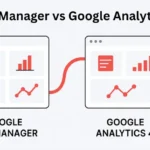How can Google Tag Manager conversion tracking help you truly understand your marketing results? It transforms raw website traffic into clear insights, revealing which efforts drive real business growth. Without it, you’re left guessing instead of making confident, data-backed decisions.
After managing conversion tracking for hundreds of campaigns over the past decade, I’ve learned that Google Tag Manager offers the most flexible and reliable approach to tracking conversions across multiple platforms. This comprehensive guide will walk you through every step of setting up robust conversion tracking that works.
Quick Summary
Google Tag Manager simplifies conversion tracking by centralizing all your tracking codes in one platform. This guide walks performance marketers through setting up GTM conversion tracking, configuring Google Ads integration, implementing GA4 key events, and ensuring privacy compliance. You’ll learn to track form submissions, purchase events, and custom conversions while maintaining data accuracy across all your campaigns.
Understanding Google Tag Manager Conversion Tracking
Conversion tracking serves as the foundation of performance marketing success. Without proper tracking, campaigns operate blindly, wasting ad spend on actions that don’t drive business results.
Google Tag Manager revolutionizes how marketers approach conversion tracking. Instead of manually adding conversion pixels to every webpage, GTM centralizes all tracking codes through a single container. This approach reduces implementation errors and provides greater flexibility for campaign optimization.
Modern conversion tracking extends beyond simple click-through conversions. Enhanced conversion tracking captures user-provided data like email addresses and phone numbers, creating more accurate attribution models. This becomes particularly valuable when dealing with cross-device journeys and privacy-focused browsing.
The shift toward first-party data collection makes GTM even more critical. As third-party cookies disappear, businesses must rely on direct customer interactions tracked through their own systems. GTM facilitates this transition by supporting data layer variables and server-side tracking implementations.
What Makes GTM Setup Essential?
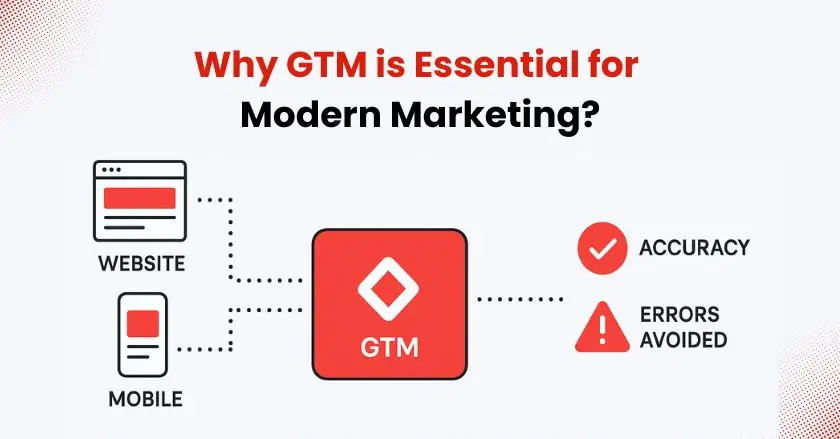
Modern marketing requires precise attribution across multiple touchpoints. Google Tag Manager provides the necessary infrastructure to accurately capture these complex user interactions.
Traditional conversion tracking methods often miss crucial conversion events or double-count conversions across platforms. GTM’s unified approach eliminates these common tracking errors while providing granular control over data collection.
The platform’s built-in debugging tools make it significantly easier to identify and resolve tracking issues before they impact your data quality. This proactive approach saves countless hours of troubleshooting later.
Establishing the Foundational Setup
Creating a New Google Tag Manager Account
Setting up your Google Tag Manager account requires strategic planning before diving into technical implementation. Navigate to tagmanager.google.com and create your account using your primary business email address.
During account creation, you’ll establish your first Tag Manager web container. Name this container after your primary domain to maintain organization as your tracking infrastructure grows. The container generates two code snippets that must be installed on every page of your website.
Account permissions play a crucial role in maintaining tracking accuracy. Grant publish access only to team members who understand the implications of tag changes. Consider creating separate containers for different website sections or business units to prevent accidental interference between tracking implementations.
Installing GTM Snippet on Your Website
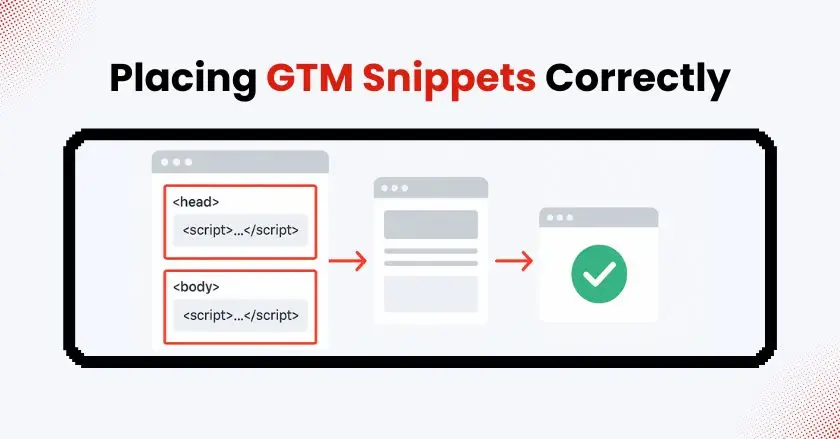
- Header Installation: Place the first GTM code snippet in the <head> section of every page, immediately after the opening <head> tag
- Body Installation: Insert the second snippet immediately after the opening <body> tag on every page
- Verification Process: Use GTM’s preview mode to confirm proper installation across your entire website
- Template Integration: Most website platforms offer GTM integration through settings panels, eliminating manual code insertion
The installation process varies depending on your website platform, but consistency remains key. Every page must load both snippets for accurate data collection. Popular platforms like WordPress, Shopify, and Squarespace provide native GTM integration options that simplify this process.
Test your installation using browser developer tools to ensure both snippets load correctly. Missing or improperly placed code creates tracking gaps that skew conversion data and campaign performance metrics.
Configuring Variables and Triggers
Setting Up Variables for Data Collection
Variables capture specific data points that power your GTM conversion tracking strategy. Google Tag Manager offers built-in variables for common tracking needs, while custom variables handle unique business requirements.
Built-in variables include page URL, page title, and click element details. Enable these variables in your GTM workspace to access basic website interaction data. However, sophisticated conversion tracking requires custom variables that capture business-specific information.
Data layer variables represent the most powerful approach to custom data collection. When users complete form submissions or make purchases, your website pushes relevant information to the data layer. GTM variables then capture this information for use in conversion tags.
- Configure Built-in Variables: Navigate to Variables > Configure and select relevant options for your tracking needs
- Create Custom Variables: Build variables that capture conversion values, product categories, or user segments specific to your business
Creating Triggers for Conversion Events
Triggers determine when conversion tags fire, making them critical for accurate attribution. Different conversion types require specific trigger configurations to capture user actions at the right moment.
Page view triggers work well for thank-you page conversions, while form submission triggers capture lead generation more accurately. Click triggers handle button interactions, and custom event triggers respond to complex user behaviors tracked through your data layer.
The key to effective trigger configuration lies in specificity. Broad triggers fire too frequently, creating inflated conversion numbers. Narrow triggers miss legitimate conversions, understating campaign performance. Test each trigger thoroughly using GTM’s preview mode before publishing changes.
Integrating GTM with Google Analytics 4 (GA4)
Linking GA4 to Google Tag Manager
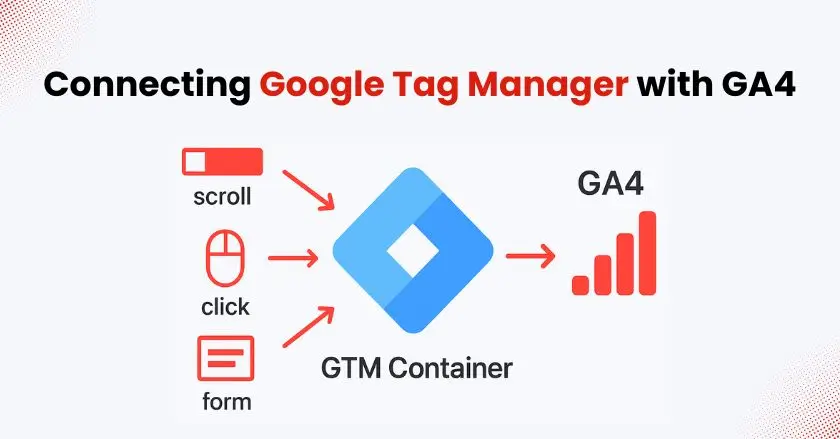
Google Analytics 4 integration through Tag Manager provides enhanced measurement capabilities beyond basic conversion tracking. This setup enables cross-platform user journey analysis and improved attribution modeling.
Create a GA4 configuration tag using your Google Analytics measurement ID. This tag establishes the connection between GTM and your GA4 property, enabling data flow between platforms. Configure enhanced measurement settings to automatically track scroll depth, outbound clicks, and video engagement.
GA4’s event-based data model aligns perfectly with GTM’s trigger system. Every user interaction becomes a potential conversion event, providing granular insights into customer behavior patterns that inform campaign optimization decisions.
Defining Custom Key Events in GA4
Key Events in GA4 replace the traditional goal system with more flexible conversion definitions. These events can include form submissions, purchase events, or any custom action that drives business value.
- Import Existing Events: Review automatically collected events and promote relevant ones to Key Event status
- Create Custom Events: Define business-specific events like “demo_request” or “product_comparison” that align with your marketing objectives
Custom Key Events require consistent naming conventions across all tracking implementations. Use descriptive event names that clearly indicate the user action being tracked. This consistency simplifies campaign analysis and cross-platform reporting.
Importing Conversion Actions from Google Ads
Setting Up Google Ads Linking
Google Ads conversion tracking integration transforms GTM into a centralized hub for all campaign measurement. This connection eliminates the need for multiple tracking codes while maintaining accurate attribution across advertising platforms.
Link your Google Ads account to GTM through the account settings panel. This integration enables automatic import of existing conversion actions and simplifies the creation of new conversion tags. The connection also facilitates enhanced conversion tracking implementation.
Account linking requires administrative access to both Google Ads and GTM accounts. Consider the organizational implications of this integration, especially in agencies managing multiple client accounts through shared GTM containers.
Importing and Configuring Conversions
- Access Existing Conversions: Import current Google Ads conversion actions directly into GTM tags
- Configure Conversion Settings: Set appropriate conversion values, attribution windows, and counting methods
- Test Implementation: Use Google Ads conversion tracking diagnostics to verify proper setup
- Monitor Performance: Check Google Ads reporting to confirm conversion data flows correctly
Import existing conversion actions rather than creating duplicates to maintain historical data continuity. Each imported conversion includes the original conversion ID and conversion label, ensuring proper attribution to existing campaigns.
Understanding Different Google Tag Types
Overview of Standard and Custom Tags
Google Tag Manager supports multiple tag types, each serving specific tracking purposes. Understanding when to use each type prevents tracking conflicts and ensures data accuracy across your measurement stack.
Google Ads conversion tags handle direct response advertising measurement. These tags fire when users complete specific actions like form submissions or purchase events. GA4 event tags track broader user engagement patterns that inform audience building and campaign optimization.
Custom HTML tags provide flexibility for specialized tracking requirements. Third-party platforms, heat mapping tools, and proprietary analytics systems often require custom implementation through HTML tags. However, use these sparingly to maintain website performance.
When to Use Each Tag Type
Standard Google tags handle most conversion tracking needs efficiently. Google Ads conversion tags, GA4 configuration tags, and GA4 event tags cover the majority of performance marketing requirements without custom code.
Custom tags become necessary when tracking unique business events or integrating specialized marketing tools. For example, CRM integration might require custom tags that push lead data to external systems. Always prioritize standard tags when possible to maintain compatibility with platform updates.
Implementing Custom Triggers for Enhanced Precision
Creating Custom Event Triggers
Custom event triggers respond to specific user behaviors that standard triggers cannot capture. These triggers rely on data layer events pushed by your website code when users perform valuable actions.
Complex e-commerce websites benefit significantly from custom event triggers. Shopping cart additions, product page views, and checkout progression events provide granular conversion insights that improve campaign targeting and bidding strategies.
The data layer serves as the communication bridge between your website and GTM. When users interact with your site, JavaScript code pushes relevant information to the data layer, where custom triggers can detect and respond to these events.
Using Data Layer for Trigger Accuracy
- Implement Data Layer Code: Add JavaScript that pushes conversion events to the data layer when users complete valuable actions
- Configure Trigger Conditions: Create triggers that fire only when specific data layer events occur
Data layer implementation requires coordination between marketing and development teams. Establish clear naming conventions and data structures before implementation to ensure consistent tracking across your entire website.
Testing and Validating the GTM Conversion Tracking Setup
Testing Conversion Tracking Implementation
Thorough testing prevents costly tracking errors that skew campaign performance data. Google Tag Manager’s preview mode enables real-time testing without affecting live tracking implementations.
Navigate through your conversion funnel using preview mode to verify that all triggers fire correctly and tags capture appropriate data. Test different user scenarios, including mobile devices and various browsers, to ensure comprehensive tracking coverage.
Google Ads provides conversion tracking diagnostics that verify proper implementation. These tools detect common issues like missing conversion tags or duplicate tracking codes that inflate conversion numbers artificially.
Troubleshooting Common Issues
- Missing Conversions: Check trigger conditions and ensure GTM container loads on all relevant pages
- Duplicate Tracking: Remove old conversion pixels when implementing GTM to prevent double-counting
- Attribution Discrepancies: Verify that conversion attribution windows match across Google Ads and GA4
- Data Layer Errors: Use browser console logs to identify JavaScript errors that prevent data layer events
Common tracking issues stem from incomplete implementations or conflicts between old and new tracking codes. Systematic testing and validation prevent these problems from affecting campaign performance measurement.
Leveraging Google Consent Mode V2
Understanding Consent Mode Capabilities
Google Consent Mode V2 enables conversion tracking while respecting user privacy preferences. This feature becomes essential as privacy regulations expand and browser restrictions on tracking increase.
Consent Mode adjusts tracking behavior based on user consent status. When users decline cookies, the system switches to cookieless measurement that provides aggregated insights without individual user tracking. This approach maintains campaign optimization capabilities while ensuring compliance.
The latest version includes enhanced features for behavioral modeling that improve conversion attribution accuracy even with limited data collection. These improvements help maintain campaign performance as privacy restrictions continue expanding.
Implementing Consent Parameters
![]()
Consent Mode implementation requires careful coordination with your website’s privacy management platform. The system must inform GTM about the user’s consent status before any tracking tags are triggered.
Set up consent tags so they trigger first, before any other tracking tools are activated. These tags establish the consent state that governs how subsequent conversion tags behave throughout the user session.
Using the Latest Enhancements in Google Ads
Exploring New Features for Better Tracking
Google Ads continuously introduces new conversion tracking features that improve attribution accuracy and campaign performance. Advanced tracking methods, such as improved conversions, store visit monitoring, and cross-device measurement, have greatly enhanced the way conversions are measured.
Enhanced conversions rely on first-party customer data to provide accurate attribution, especially when traditional cookies are not available. This feature becomes increasingly valuable as third-party cookie support diminishes across major browsers.
Store visit conversions bridge online advertising with offline customer behavior. Businesses with physical locations can track when online ads drive in-store visits and purchases, providing comprehensive ROI measurement across all customer touchpoints.
Strategies for Optimization
- Implement Enhanced Conversions: Use customer email addresses and phone numbers to improve attribution accuracy
- Configure Store Visit Tracking: Connect online campaigns with offline customer behavior for complete ROI analysis
Modern conversion optimization requires embracing these advanced features while maintaining data privacy compliance. The businesses that successfully implement these capabilities gain significant competitive advantages in campaign performance and customer acquisition efficiency.
How Can Privacy Compliance Enhance Tracking?
Privacy compliance strengthens rather than weakens conversion tracking when implemented correctly. When businesses collect data openly and honestly, customers trust them more, which leads to higher sales and better long-term relationships.
GDPR, CCPA, and similar regulations require explicit consent for data collection, but they don’t prohibit effective marketing measurement. Proper consent management actually improves data quality by ensuring that tracking data comes from engaged users who willingly share information.
As privacy rules get stricter, collecting first-party data becomes more useful. Customers who provide email addresses, create accounts, or engage with your content represent higher-quality prospects than anonymous website visitors tracked through third-party cookies.
Privacy-compliant tracking implementations also future-proof your marketing infrastructure. As browser restrictions and regulations continue expanding, businesses with robust first-party data strategies maintain competitive advantages in customer acquisition and retention.
Conclusion
Getting your conversion tracking right with Google Tag Manager in 2025 can make all the difference in how you measure success. With the right setup, you’ll have clear, reliable insights into what’s driving sales and leads, so you can spend less time troubleshooting and more time growing your business.
If you’re running an online store, especially on Shopify, using a trusted GTM integration can save you hours of setup and keep your data accurate. That’s why many store owners choose Wixpa Tag Manager, a top-rated Shopify app that makes GTM implementation smooth and hassle-free.
Start small, build on the basics, and soon you’ll have a tracking system that works just as hard as you do.
FAQs
GTM conversion tracking centralizes all your marketing measurement codes in one platform, eliminating the need to manually add tracking pixels to every webpage. This approach reduces implementation errors, provides greater flexibility for campaign optimization. Also, it enables sophisticated attribution modeling across multiple advertising platforms.
Set up conversion actions by creating Google Ads conversion tags in GTM, configuring appropriate triggers that fire when users complete valuable actions, and importing your existing Google Ads conversion IDs. Test the implementation using preview mode before publishing to ensure accurate tracking across your conversion funnel.
GA4 Key Events track broader user engagement patterns for audience building and website optimization, while Google Ads conversions focus specifically on actions that drive direct business value from advertising campaigns. Both can track the same user actions but serve different analytical purposes in your marketing stack.
Enhanced conversion tracking uses first-party customer data like email addresses and phone numbers to improve attribution accuracy when cookies are unavailable. This creates more complete conversion attribution, better campaign optimization, and improved ROI measurement across cross-device customer journeys.