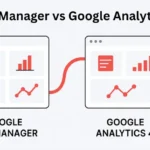Have you ever wondered why setting up the Facebook Pixel with Google Tag Manager is such an important step for advertisers today? If you’re running Facebook ads, using the Pixel is one of the best ways to track conversions, understand how people interact with your site, and fine-tune your campaigns for better results.
In this guide, we’ll take you through the entire process, starting from the basic setup and moving to more advanced tracking options, so you can get the most out of your advertising.
Quick Summary
Facebook Pixel with Google Tag Manager setup involves obtaining your Meta Pixel ID, creating tags in GTM using either community templates or custom HTML, configuring event tracking for pageviews and standard events, and testing your implementation. This method provides better tag management, easier maintenance, and more precise conversion tracking for your Meta ads campaign optimization.
Understanding Facebook Pixel (Meta Pixel)
Meta Pixel (formerly Facebook Pixel) is a piece of JavaScript code that tracks user interactions on your website. When visitors perform actions like page views, purchases, or form submissions, the pixel code sends this data back to Meta’s servers.
This tracking system helps advertisers understand user behavior patterns and optimize their ad spend more effectively. The pixel base code collects essential data about website visitors, while additional event tracking captures specific actions that matter for your business goals.
For paid media specialists, Meta Pixel serves as the foundation for creating custom audiences, measuring conversion events, and improving ad campaign performance across Facebook and Instagram platforms.
Why Use Google Tag Manager with Facebook Pixel?
![]()
Google Tag Manager transforms how you handle Facebook Pixel implementation and maintenance. With GTM, you don’t need to insert HTML code on each page individually. It lets you manage all your tracking tags from one centralized platform.
Key advantages include:
- Simplified tag management: Update pixel configurations without touching website code.
- Version control: Track changes and revert to previous setups if required.
- Testing capabilities: Use Preview and Debug mode before publishing changes.
- Integration flexibility: Combine Meta Pixel with Google Analytics and other tracking platforms.
This tag management system also reduces the technical burden on your development team while giving marketing teams more control over their tracking implementations.
Obtaining Your Meta Pixel Code
Before setting up tracking in Google Tag Manager, you need to retrieve your Meta Pixel ID from your Meta Business Account.
- Open Meta Events Manager via your Meta Business Suite dashboard.
- Select your pixel from the available options.
- Locate the “Set up” section.
- Find your Pixel ID, a 15-16 digit unique identifier for your tracking setup.
- Copy the Pixel ID carefully for use in the GTM configuration process.
- Keep the Pixel ID secure to protect your tracking data from unauthorized access.
Installing Meta Pixel in Google Tag Manager
![]()
You can set up Facebook Pixel in Google Tag Manager in two main ways: by applying the available community template or by building your own custom HTML tag. Each approach has specific advantages depending on your tracking requirements.
Using the Community Tag Template
The GTM Community Template provides the most user-friendly approach for Meta Pixel setup. Open your GTM workspace, go to the template gallery, and look for either Facebook Pixel or Meta Pixel.
Select the official Meta Pixel template, then configure it with your pixel ID. This method automatically handles the pixel-based code implementation and provides built-in options for standard events tracking.
The community template also includes advanced matching features and automatic event tracking capabilities that simplify the setup process for beginners.
Using Custom HTML Tag
Custom HTML implementation gives you complete control over your Meta Pixel configuration. Create a new tag in GTM, select “Custom HTML” as the tag type, then paste your complete Meta Pixel code.
This approach works well when you need specific customizations or want to implement server-side tracking features. However, it requires more technical knowledge and careful code management.
Remember to set the firing trigger for all pages where you want pixel tracking active, typically using the built-in “All Pages” trigger for comprehensive coverage.
Setting Up Basic Events Tracking
![]()
Event tracking records particular user interactions that go beyond simple page views. Standard events include purchases, add-to-cart actions, and form submissions that directly impact your conversion tracking accuracy.
Pageviews Tracking
Page view tracking automatically fires when users load any page with your Meta Pixel installed. This foundational event provides essential data about website traffic patterns and user navigation behavior.
Configure pageview tracking through your GTM tag settings by ensuring the pixel fires on all relevant pages. Most advertisers set this as a site-wide implementation to capture complete user journey data.
Standard Events Tracking
Standard events represent common business actions like “Purchase,” “Add To Cart,” and “Lead.” Meta provides predefined event names that integrate seamlessly with their optimization algorithms.
Set up purchase event tracking by creating specific triggers based on form submissions or thank-you page visits. Configure the event parameters to include transaction values, product categories, and other relevant conversion data.
Lead events work particularly well for service businesses where form completions represent primary conversion goals rather than direct sales transactions.
What Are Custom Events in Facebook Pixel?
With custom events, you can monitor unique business actions that go beyond the usual predefined event categories. These might include video views, file downloads, or unique user interactions specific to your website functionality.
Defining Custom Events in GTM
Create custom Facebook events by setting up new tags with descriptive event names that reflect your business objectives. Use clear naming conventions that your team can easily understand and maintain.
Configure triggers based on specific user actions like button clicks, scroll depth, or time on page. This custom event tracking provides granular data about user engagement patterns.
Implementing in Meta Pixel
You can send your own custom events to Meta Pixel by calling the fbq(‘track’) function and specifying the event name you want to use. Include relevant object properties that provide context about the user action being tracked.
Test these implementations thoroughly using Meta Pixel Helper to ensure data flows correctly to your Meta account for campaign optimization purposes.
Setting Up Custom Conversions
Custom conversions transform your tracked events into measurable business outcomes within Meta Ads Manager. These conversions become available as optimization targets for your ad campaigns.
- Navigate to your Meta Events Manager.
- Select “Custom Conversions” from the menu.
- Define conversion rules based on:
- Specific events
- URL patterns
- Parameter values that indicate successful user actions
Set appropriate conversion windows and attribution models that align with your typical customer journey length. Most e-commerce businesses use 7-day click and 1-day view attribution windows for optimal performance tracking.
Gathering Audience Insights
Meta Pixel data provides valuable insights about your website visitors’ demographics, interests, and behaviors. Access these insights through Meta Ads Manager’s audience insights tool.
Analyze user engagement patterns to identify high-value customer segments and optimize your targeting strategies accordingly. This data helps refine your ad campaign messaging and creative approaches.
Regular audience analysis reveals trends in user behavior that can inform broader marketing strategy decisions beyond just paid advertising efforts.
Creating Custom and Lookalike Audiences
Website custom audiences allow you to retarget users based on their specific interactions with your site. Create audiences for different engagement levels, from general visitors to high-intent purchasers.
Lookalike audiences expand your reach by finding new users similar to your best customers. Use your highest-value conversion events as the source for these audience creation efforts.
Configure audience retention windows based on your typical sales cycle length. Shorter windows work better for frequent purchase categories, while longer windows suit considered purchase decisions.
How to Optimize Ads for Maximum Conversions?
Conversion optimization requires combining accurate pixel data with strategic campaign setup. Use your tracked conversion events as optimization goals in Meta Ads Manager.
Allow sufficient learning phase time for Meta’s algorithms to optimize based on your conversion data. Avoid making frequent changes during this period, as it can reset the learning process.
Monitor your cost per conversion and return on ad spend metrics regularly. Adjust targeting, creative, and budget allocation based on performance data from your pixel tracking.
Using Advanced Features
Advanced Meta Pixel features enhance tracking accuracy and provide deeper insights into user behavior across different devices and platforms.
Tracking Additional Parameters
Object properties add valuable context to your event tracking. Include product IDs, category information, and user characteristics that help optimize ad delivery.
Configure data layer integration to automatically populate these parameters from your website’s existing data structure. This reduces manual maintenance requirements while improving data quality.
Automatic Advanced Matching
Advanced matching improves conversion attribution by securely sharing hashed customer information with Meta. Enable this feature in your pixel configuration to enhance tracking accuracy.
This feature particularly benefits businesses with longer sales cycles or customers who frequently switch between devices during their purchase journey.
Meta’s Conversions API
Server-side tracking through the Conversions API provides backup data collection when browser-based tracking faces limitations. This ensures comprehensive conversion tracking even with increasing privacy restrictions.
Implement server-side tagging through GTM’s server container for a complete tracking solution that combines client and server data collection methods.
Testing and Validating Your Setup
![]()
Proper testing ensures your Facebook Pixel with Google Tag Manager implementation works correctly before launching live campaigns.
Using Meta Pixel Helper
Meta Pixel Helper is a Chrome extension that displays pixel-firing information in real-time. Install this tool to verify that your events trigger correctly during user interactions.
Check that all standard events and custom events appear with proper parameter values. Look for any error messages or missing data that could impact campaign performance.
Events Manager Tool
Meta Events Manager provides comprehensive testing capabilities through its Test Events feature. Use this tool to simulate user actions and verify data transmission.
Monitor your pixel activity for several days after implementation to ensure consistent data collection across different user scenarios and device types.
Troubleshooting Common Issues
Common Facebook Pixel problems are:
- Missing events
- Incorrect parameter values
- Duplicate tracking implementations
Most issues stem from trigger configuration or code placement problems.
Use GTM’s Preview and Debug mode to identify where tracking breaks down in your user flow. Check that triggers fire at appropriate times and that tag configurations match your intended setup.
Verify that your pixel ID appears correctly in all tag configurations. Even small typos can prevent proper data collection and campaign optimization.
Pro Tips for Advanced Implementation
- Test everything locally: Use GTM’s preview mode extensively before publishing changes to your live website or local testing environment
- Document your setup: Maintain clear records of all custom events and triggers for future team members
- Monitor data quality: Regular audits ensure your conversion tracking remains accurate as your website evolves
- Implement gradually: Start with basic pageview and conversion tracking before adding complex custom events
Use Facebook Pixel Helper in your quality checks. It helps spot tracking issues early.
Final Thoughts on Pixel Success
Integrating Facebook Pixel with Google Tag Manager helps you make better advertising decisions based on data. This setup gives the tracking accuracy that helps improve campaign optimization and build audiences.
Regular monitoring and optimization of your pixel implementation ensures long-term success with Meta advertising campaigns. The time invested in proper setup pays dividends through improved ad performance and more efficient budget allocation.
FAQs
You need a Meta Business Account with an active pixel. Also, you must have Google Tag Manager access. Finally, understand your website’s conversion goals. No coding experience is required when using community templates.
Use the Meta Pixel Helper Chrome extension and the Events Manager’s Test Events tool. Both show real-time pixel firing data and help identify any implementation issues quickly.
Check your GTM triggers first, then verify pixel ID accuracy in your tag configuration. Use Preview and Debug mode to trace where the tracking process breaks down.
Basic event data typically appears within 15-30 minutes, while conversion optimization data may take 24-48 hours to fully populate in your ad campaigns.
Yes, you can create separate tags for each pixel ID in Google Tag Manager. This is useful for agencies managing multiple client accounts or businesses with separate brand tracking needs.
If you’re using Shopify, the easiest way is to use a Shopify app like Wixpa Tag Manager. This app directly integrates the GTM + Pixel setup without manual code edits.