How do you know if visitors are engaging with the content on your web pages? I’ve spent years working with web analytics on content-heavy sites. During that time, I discovered that Google Tag Manager scroll tracking offers valuable insights. It reveals how users behave on a page. These insights go beyond what traditional page view metrics can show.
Scroll tracking shows which parts of your content engage visitors. It also reveals where they usually leave your page. This data transforms how UX researchers and content marketers approach their optimization strategies.
Short Summary
This guide explains how to track scrolling in Google Tag Manager. It covers measuring how far visitors scroll on your site and setting up scroll depth triggers.. Also, you’ll create custom events in GTM. Then, you’ll configure scroll depth thresholds. In the end, you’ll check the data to enhance user engagement and improve your content strategy.
What Is Scroll Tracking in GTM?
Scroll tracking in Google Tag Manager lets you measure the percentage of a web page that users view before leaving. Unlike time-on-page, it tells you exactly how far people get into your content.
Example:
- On a news site in Paris, 60% of users stop at 25% depth.
- On an e-commerce store in Toronto, 40% reach product reviews before dropping off.
These insights help you improve layouts, reposition CTAs, and adapt content for different audiences.
Understanding Scroll Depth and Its Importance
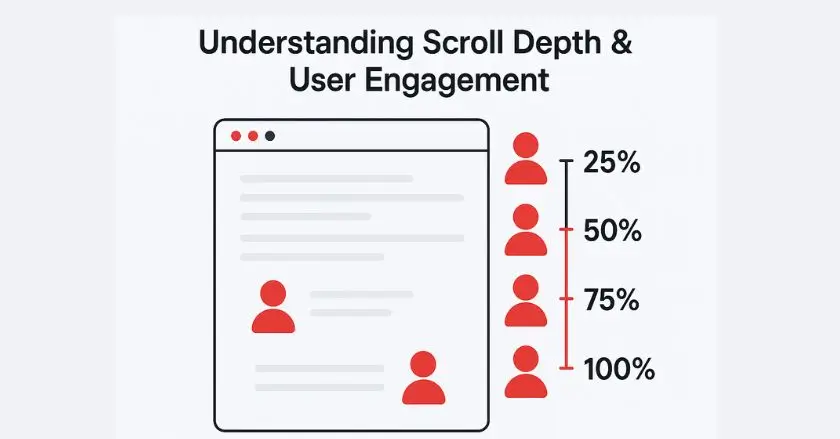
Scroll depth represents the percentage of a web page that users view during their visit. This metric measures real content consumption. It goes beyond just looking at how long visitors stay on a page.
Effective scroll depth analysis reveals user behavior insights that transform content strategy decisions. I monitored scrolling on various client sites. I discovered patterns that help predict user engagement.
The measurement tracks specific scroll depth thresholds at consistent intervals.
- 25% scroll depth indicates initial content interest.
- 50% scroll depth suggests moderate engagement.
- 75% scroll depth shows strong content relevance.
- 100% scroll depth represents complete content consumption.
Knowing these thresholds helps content marketers improve page layout. It also helps them find content elements that boost engagement.
Setting Up Scroll Depth Tracking
Using Google Tag Manager
Google Tag Manager offers a flexible way to track scroll depth. You can do this without changing any code on your website. The system includes pre-set scroll triggers that automatically track how users scroll through the page.
Access your GTM account and navigate to your container workspace. Setting up scroll tracking involves configuring specific triggers and tags. These will connect with your analytics platform.
Based on my experience with GTM, effective scroll tracking hinges on two main things: a proper trigger setup and clear event names. These should match your overall analytics strategy.
Implementing Scroll Depth Trigger
Creating scroll depth triggers in Google Tag Manager involves several critical configuration steps. Navigate to the Triggers section and select “New” to create your scroll depth trigger.
Step-by-step trigger creation process:
- Choose “Scroll Depth” as your trigger type.
- Configure scroll depth units (percentage or pixels).
- Set your desired scroll depth thresholds.
- Define trigger conditions for specific pages or sections.
The scroll depth trigger turns on when users hit your set thresholds. It then sends data to your analytics platform via the data layer.
How Do You Track Scroll in GA4?
Default GA4 Scroll Tracking Method
GA4 includes enhanced measurement features that automatically track scroll events when enabled in your property settings. This built-in functionality captures scroll interactions without additional GTM configuration.
The default scroll tracking method triggers when users scroll 90% down any page. While convenient, this single threshold often provides insufficient granularity for comprehensive content analysis.
Enhanced measurement scroll tracking appears in GA4 reports as “scroll” events, providing basic engagement insights. However, the limited threshold options restrict deeper user behavior analysis capabilities.
Custom Scroll Tracking Implementation
Custom scroll tracking implementation through Google Tag Manager offers superior flexibility and detailed insights compared to GA4’s default method. This approach allows precise control over scroll depth thresholds and event parameters.
Implementation benefits include:
- Multiple scroll depth thresholds (25%, 50%, 75%, 100%)
- Custom event parameters for enhanced analysis
- Page-specific tracking configurations
- Integration with custom audiences and conversion tracking
Custom implementation requires coordinating GTM triggers with GA4 event tags, creating a comprehensive tracking ecosystem that captures nuanced user engagement patterns.
Configuring and Customizing Scroll Triggers
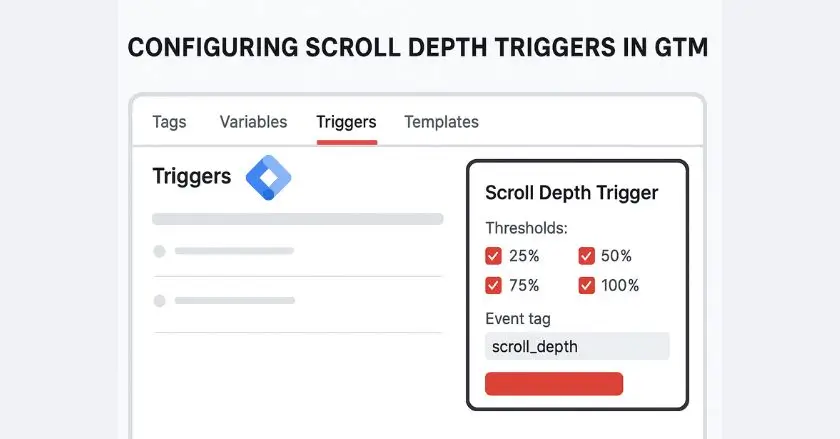
Adjusting Trigger Settings
Scroll trigger customization means adjusting settings. These settings control when and how scroll events happen. Check your scroll depth trigger settings. Adjust the trigger settings to fit what you want to track.
Key configuration options feature scroll direction settings. These settings decide if the trigger goes off only when scrolling down or if it also reacts to upward scrolling. Most implementations focus on downward scroll tracking to measure progressive content engagement.
Page URL conditions limit scroll tracking to certain sections of your site. This helps prevent data pollution from pages where scroll depth doesn’t matter for your analysis goals.
Defining Scroll Depth Thresholds
The choice of scroll depth threshold greatly influences the quality and usefulness of your tracking data. Standard threshold settings are 25%, 50%, 75%, and 100% scroll depths. These give a full view of engagement levels.
After testing different content types, I found that these four thresholds strike the best balance. They provide clear reporting while keeping data detailed. Additional thresholds can create data complexity without proportional insight value.
Threshold configuration steps:
- Access your scroll depth trigger settings.
- Select the “Vertical Scroll Depths” option.
- Enter your desired percentage thresholds.
- Save and test the configuration.
Enabling Specific Scroll Variables
Google Tag Manager has built-in scroll variables. These variables collect detailed data on how users scroll. Enable scroll depth percentage and scroll depth threshold variables to enhance your event data.
These variables fill in automatically when scroll events happen. They give context about how users engage. The scroll depth percentage indicates the precise points users reach while scrolling. The threshold variables tell us which preset levels users reach.
Variable configuration helps you build custom audiences based on scroll behavior. It also lets you create advanced frameworks for user engagement analysis.
Creating Effective GA4 Event Tags
Steps to Create Scroll Depth Event Tags
GA4 event tag creation transforms GTM scroll triggers into actionable analytics data. Navigate to the Tags section and create new GA4 event tags that correspond to your scroll depth triggers.
Event tag configuration process:
- Select “Google Analytics: GA4 Event” as tag type
- Choose your GA4 configuration tag
- Define event name (e.g., “scroll_depth”)
- Configure event parameters using GTM variables
- Set trigger conditions to fire on scroll depth events
Event names should match your overall analytics system. This helps keep reporting and analysis consistent in your measurement framework.
Custom event parameters improve scroll tracking. They capture extra details about how users behave and engage with content.
Testing and Debugging Configurations
Common Issues and Their Solutions
Scroll tracking implementation frequently encounters configuration challenges that require systematic troubleshooting approaches. Common issues include triggers firing incorrectly, missing event data, and conflicting tag configurations.
Frequent implementation problems:
- Scroll events are firing multiple times for single user actions
- Missing scroll data in GA4 reports due to tag configuration errors
- Trigger conditions preventing proper event capture
- Data layer timing issues affecting event accuracy
Resolution usually means checking trigger conditions, confirming tag setups, and testing on various browsers and devices. This helps make sure everything works the same way everywhere.
Validating Scroll Events in GTM Debug Mode
Google Tag Manager’s debug mode provides real-time validation of scroll tracking implementations. Turn on preview mode. Then, go to your website to see how the scroll trigger works and when tags fire.
In debug mode, you can see when triggers activate, tags execute, and data layers update as users scroll through your content. This visibility helps identify configuration issues before publishing changes to your live container.
Test scroll tracking on different devices and screen sizes. Viewport height can change scroll depth calculations. This affects trigger accuracy on mobile devices compared to desktop computers.
Analyzing Scroll Tracking Reports in GA4
Accessing and Interpreting Scroll Reports
GA4 scroll tracking data shows up in different reports. This gives various views on how users engage. Access the Events report to view scroll event volumes and engagement metrics across your website.
The Engagement overview dashboard shows scroll-based metrics. These metrics add to the usual page views and session data.
Custom reports help analyze scroll behavior more effectively. They mix scroll depth data with user demographics, traffic sources, and conversion metrics. This gives a full view of performance.
Leveraging Insights to Improve User Engagement
Scroll tracking data reveals specific opportunities for enhancing user engagement and content effectiveness. Low scroll depths mean users may find your content irrelevant or hard to access.
Pages that have a high 25% scroll rate but a low 75% completion indicate that the opening content grabs attention. However, it doesn’t keep users engaged as they continue browsing. This pattern often indicates content structure or pacing problems.
Use scroll insights to improve content layout. Adjust where you place calls to action. Also, create more engaging content formats. This will help users interact more deeply with your materials.
What Strategies Optimize Web Experience?
Using Scroll Data for Content Strategy
Scroll tracking insights guide content creation and optimization. They help boost user engagement levels. Examine how people scroll through different types of content. This helps to find formats that lead to more engagement.
If users scroll through and complete long content, it means they care about detailed coverage of specific topics. High abandonment rates in short-form content mean we need better introductions or new content strategies.
Content optimization applications:
- Adjust article length based on scroll completion patterns.
- Place important details where readers are most likely to engage during scrolling.
- Develop content formats that match users’ consumption preferences.
- Create targeted content for users who engage at different scroll depths.
Enhancing User Navigation Based on Insights
Scroll behavior data shows how to best arrange navigation, internal links, and content to drive conversions. Users who scroll a lot are more engaged. They are great candidates for more content.
Add dynamic navigation suggestions that show up at certain scroll points. This will motivate users to check out related content when they are really into what they’re reading.
Place a “back to top” button at the bottom of the page so visitors can quickly return after scrolling down. This makes navigation easier and helps them reach related sections faster.
Are There Pro Tips for Success?
Based on my experience with scroll tracking across various sites, I’ve discovered best practices. These methods enhance success and improve data quality.
Start with simple threshold configurations before advancing to complex scroll tracking setups. Four basic thresholds offer enough insight for most content optimization needs. This approach avoids overwhelming data complexity.
Implementation best practices:
- Test scroll tracking on various devices and screen sizes
- Align event naming with broader analytics conventions
- Configure appropriate trigger conditions to prevent data pollution
- Regular monitoring ensures continued accuracy as website content changes
Align scroll tracking with your overall analytics plan. This will help provide insights that support a complete analysis of user behavior.
Final Thoughts
Using Google Tag Manager for scroll tracking changes how you see user engagement with your content. Measuring scroll depth gives valuable insights. These insights support data-driven choices. They improve user experience and increase content effectiveness.
Remember that scroll tracking represents just one component of comprehensive user behavior analysis. Combine these insights with engagement metrics, user feedback, and conversion data. This will help create a more complete optimization strategy.
Scroll tracking helps you understand how users engage with your content. Whether you’re focusing on a local audience or aiming for global reach, it lays the groundwork for your strategies.
FAQs
You can track scroll depth in Google Tag Manager by setting up a Scroll Depth trigger and connecting it to a GA4 event tag. Choose points like 25%, 50%, 75%, and 100% to see how far people scroll. This gives you more control than GA4’s default 90% tracking.
Yes, but it depends on your setup. In GA4, the Enhanced Measurement feature automatically tracks a single scroll depth (90%), but for detailed insights, you need Google Tag Manager to send custom scroll depth events.
To track multiple scroll points in GA4, set them up in GTM. Create a Scroll Depth trigger with different percentages, link it to a GA4 event tag, and pass the threshold as a parameter. This shows where users drop off. On Shopify, the Wixpa Tag Manager app can handle this automatically.
Scroll depth goals depend on content type:
- Blogs/articles: 75%+
- Product pages: 50%+ for reviews and details
- Landing pages: 100% for full offer view
Boost scroll depth with engaging headers, clear sections, and visuals.
Scroll tracking reveals exactly where visitors lose interest, allowing you to adjust layouts, reposition CTAs, or shorten content. For example, if 80% of readers drop off before the pricing section, you can move it higher. Combining scroll data with click and conversion tracking gives a complete picture of engagement.





